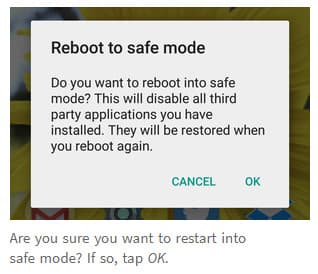All phone models from the Samsung Galaxy S20 Series support the 120Hz refresh rate. If you are not familiar with the way refresh rate works, just imagine how it would be if the display on your smartphone’s screen can refresh itself to up to 120 times per second instead of the usual 60 times.
This will undoubtedly translate to an all-around smoother experience, as it would reduce the amount of time a frame would sit still on the screen compared to the standard 60Hz display.
However, with more frames drawn, comes more power needed for it to operate, which in turn lower the battery life. Understanding this, some users have raised a question in which they ask why Samsung doesn’t offer the 90Hz refresh rate for the S20s as well. 90HZ is seen as the perfect middle ground between performance and battery life.
Contents
Refresh and Resolution Options
Fortunately, as it turns out, there’s a hidden mode that lets the Galaxy S20s run at 96Hz, which is close to 90Hz. This is possible considering the AMOLED panel used supports the following:
Refresh Rates:
- 48Hz
- 60Hz
- 96Hz
- 120Hz
Resolutions:
- HD+ (1600×720)
- FHD+ (2400×1080)
- WQHD+ (3200×1440)
The 96Hz mode is, sadly, still not available for the WQHD+ resolution, let alone 120Hz. Despite that, for S20 owners who wish to get the best balance between user experience and battery, 2400×1080 at 96Hz mode is considered the sweet spot. To implement this mode, however, there’s no straightforward method.
Using the 96Hz Mode for Samsung Galaxy S20
Since the support for the 96Hz mode is not officially mentioned, normally, people need to set the desired refresh rate using shell command from PC using ADB.
For those who are unfamiliar, ADB (Android Debug Bridge) lets you control your device over USB from a computer including copying files, install and uninstalling apps, change settings using shell commands, and more. Changing the refresh rate using the command line can be quite tedious for those who have zero experience in using the tool.
Refresh Controller App
Luckily, some developers on XDA Developers came up with a handy app that let you seamlessly alter the refresh rate.
The app is S20 Refresh Rate Controller developed by sathishtony. Through this simple app, you can save the hassle of opening command prompt or terminal in order to shift between 96Hz and 120Hz modes. Two Quick Settings tiles are also available as shortcuts to toggle between the modes.
Install
To install the app, first, you need to download it from the link above. The app is not from Play Store so make sure you enable the “Install from Unknown sources” setting on your phone. Once the app is installed, simply open it and tap the Set 96Hz button. There you go, no complicated workaround is needed to get the refresh rate you want.
Setup
Now, if you are interested in changing the setting manually, here’s a step-by-step guide on how to change the phone’s refresh rate using ADB:
First, you’ll need to enable the “Developer Options.” To do this on Galaxy S20, open the Settings app. Next, go to About Phone and Software Information. Then tap on the “Build Number” seven times in a row. You may need to enter the PIN before proceeding.
Afterward, go back to the Settings main menu and tap on the Developer Options. There, you will finally have the option to turn on USB Debugging, do it. Now, we move onto the PC. First of all, download ADB binary files from Google and install it in a folder where it’s easy to access.
Next, open the Command Prompt/ Terminal in the directory where you install the ADB. For Windows users, this can be easily done by opening the ADB directory using the file explorer and holding Shift key & right-clicking at the same time within the folder.
Then, select Open command window here (Windows 10 users may get Open Powershell window here instead). For macOS and Linux users, use the cd command on the Terminal.
At this point, make sure you connect your phone and PC using a USB. Once you are in the Command Terminal, enter and run adb devices. Tap OK to allow USB debugging. Now, you can re-run adb devices to make sure the device is successfully connected to your PC.
Finally, enter and run these commands on your Command Prompt/PowerShell/Terminal to make the display’s refresh rate to change to 96Hz:
- adb shell settings put system peak_refresh_rate 96.0
- adb shell settings put system min_refresh_rate 96.0
If you want to revert back to 120Hz or modify it to 60Hz or 48Hz, simply replace the number with 120.0, 60.0, or 48.0.
Voila! Now you can enjoy the 96Hz display on your Galaxy S20. Use this site if you want to see how the refresh rate alteration can affect the display overall smoothness.