Sync the Voice Memos from your iPhone or iPad over to Apple iTunes and listen to them on your computer using these steps.
- Connect the Apple iOS device to the computer.
- Select your “iPhone” or “iPad” button in the left pane.
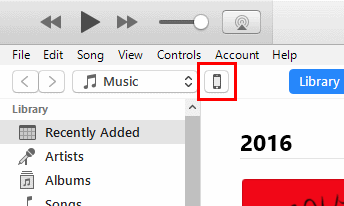
- Select the “Music” in the left pane.

- Check the “Include voice memos” box. You can then select “Sync“.
FAQ
The “Include voice memos” button is grayed out. Why can’t I select it?
That means you are setup to specifically control what syncs to your device. You should be able to just select the “Sync” button from the iPhone or iPad screen, and a prompt should appear that says “The iPhone contains new voice memos. Would you like to copy these voice memos to your iTunes library?“. Select “Yes” and they should sync over.
If you want iTunes to manage which items sync with your device, select the “Sync Music” check box. The “Include voice memos” check-box will then light up where you can check or uncheck it.
Where can I find the Voice Memo recordings in iTunes?
They are mixed in with your music. Select “Music” in the menu toward the upper-left corner. They are labeled with the “Artist” of “iPhone“, and an “Album” name of “Voice Memos”
My Voice Memos still aren’t syncing. What do I do?
Some users have found that they have to trim their voice memos before they will sync over to iTunes. Open the “Voice Memos” app on the device, then select the “Menu” button. From there, tap the arrow next to the recording that isn’t syncing, then select “Trim Memo” > “Trim Voice Memo“. Once you’ve done that, try to sync again.



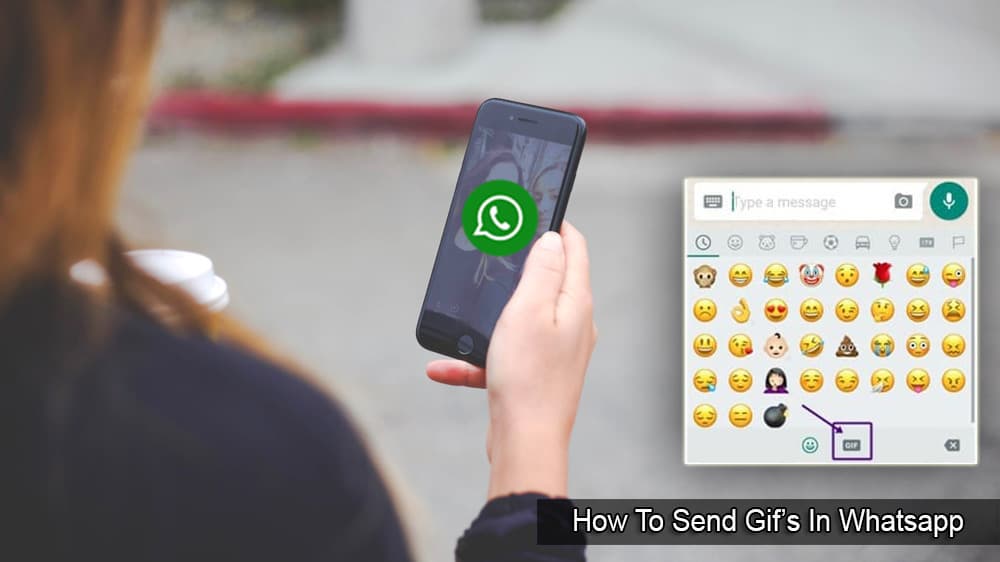

No – did not help. Am having the same problem. Despite ticking all the right boxes some voice memos are not syncing from itunes back to iphone (6).n
I have the same problem as Sylvia above, is anyone able to answer the question? Thanks
I specifically want to put my VMs into a playlist that I can play in my car, without having to start each one independently. That means I really want them treated like music. In iTunes on my computer I can create a playlist other than Voice Memos, and drag them there. After syncing with my iPhone (yes that playlist is checked, yes the sync voice memos option is checked), the playlist is on my iPhone, but it is empty. Suggestions?