Browsers save a large amount of information about your usage and activity. Occasionally you may want to delete this data, perhaps to refresh your browser or to free up some space. Your internet history is the most common form of browsing data but not the only data that browsers store. Most sites also store cookies, or small text files. These can have a range of purposes from keeping you signed in, to tracking your activity.
Clearing your data from the browser is relatively simple in the Ecosia browser on Android. To do so, you need to go through the in-app settings.
To be able to access the in-app settings, you first need to tap the triple-dot icon in the top-right corner of the app.

Next, open the in-app settings by tapping “Settings”, which will be the second to last entry on the drop-down menu.

Once in the settings, tap “Privacy” to access the privacy settings.

Tap the last option in the privacy settings, labelled “Clear browsing data”.

The “Clear browsing data” tool will default to the “Basic” view which will allow you to select any combination of your browsing history, cookies and site data, and cached images and files for deletion.
You can also select how far back in your history the deletion should go, via the drop-down box in the top-right corner just below the “Advanced” tab. The timescale defaults to only deleting data from the last hour. You can select a timescale of the last 24 hours, 7 days, 4 weeks, or all time.
Once you’ve selected the data you want to delete and the timescale you want the deletion to apply to, tap “Clear data” in the bottom-right corner. A confirmation box will appear, tap “Clear” to delete the selected data.

If you click in the “Advanced” tab, you will be able to delete all the basic settings, as well as all of your saved passwords, saved form data, configured site settings, and media licences. Again, you can configure the timescale for which the deletion will apply.



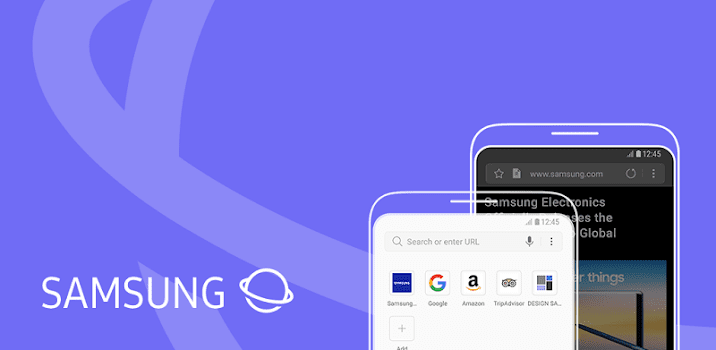


No I am finding the clear history at the top and no clear data prompt at the bottom of page ,still can’t clear my cache
GR_Arhont – Update
Hi,
Just an update regarding finding last step: “Clear data” .
Browser doesn’t shows that option in German, French (some other languages maybe too).
It works perfect in English!
BR,
GR_Arhont
Hi,
It was like you says but it isn’t anymore. I cannot find that option.
If have some more info about it, please let me know.
Thanks!
thank you very much. ive got things in my search history that i dont want to see anymore but i visited those pages a lot