Looking for how to insert or remove the SIM card or SD Card in your Verizon Droid Turbo smartphone? Follow these steps.
- Locate the SIM and SD Card slot located on the top of the device.

- Use an eject tool or paper clip to gently push the small button in the hole of the tray.

- The tray will pop out, allowing you to remove it.

- The tray includes both the SIM and SD Card. remove the SIM or SD Card as desired.

- When ready to place the tray back into the device, make sure the SIM and SD Card are arranged in the tray as pictured above. Slide the tray back into the device until it clicks into place.








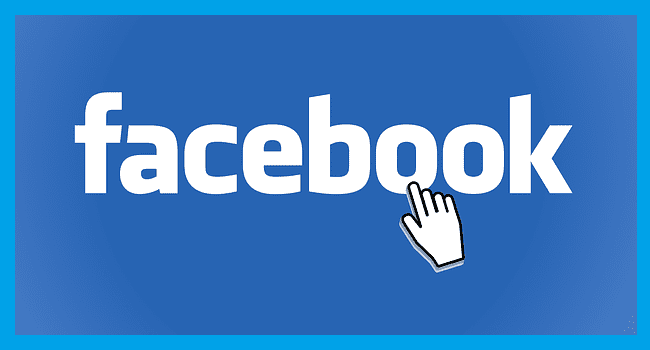
This is for the Droid Turbo 2, as was said above. Droid Turbo the sim card is where the volume control is. Just pry it out with a small screwdriver or a strong fingernail.
it looks like they are showing the Droid Turbo 2 I have one of those and it has the slot on top of the phone I also have a droid turbo and it has nothing anywhere however the instructions do say that the SIM card is behind the volume buttons which are removable apparently they slide out
There is nothing that looks like this on my droid turbo. I purchased this from Verizon and I have a SD card but can’t figure out how to put it in. Just wondering if it can be done