When you download a file to your device you generally want to know where it is saved to. In most cases a download directory is fine, but you may want to have your browser download files to a different location.
Some mobile browsers don’t give you more options than that. The Dolphin browser on Android, however, offers a range of other download settings, giving you complete control over your downloads.
How to configure your download preferences
The download preferences for Dolphin are configured in the in-app settings. To be able to access the settings, you first need to tap the Dolphin icon in the centre of the bottom-bar.

Next, tap the cogwheel icon in the bottom-right of the popup pane to open the settings.

In the settings, scroll down to the bottom of the list, then tap “Downloads” in the “Data” sub-section.

In the download preferences, the first option you can configure is the default save location. If you want to change the default location, tap on the “Default location” and then browse to the directory you want to be used.
“Always ask before downloading files” prevents websites from downloading files automatically. “Download files on Wi-Fi only” prevents any downloads from happening on a mobile data connection, in an attempt to minimise the impact on your monthly mobile data cap.
“Multi-threads download limit” allows you to choose how many threads a download can be split into simultaneously. “Simultaneous downloads limit” limits the number of separate downloads that can ruin at the same time. With both of these two settings, tap the setting, then select the number that you prefer from the list.
Tip: Multi-threaded downloads request different parts of the file from multiple sources. Assuming that the file is being served by a web server with a slower upload speed than your download speed, more threads will result in your download completing faster.
The last option is “Default action for media files”. Tap this, then choose between “Always ask”, “Download directly”, and “Play online directly”. “Download directly” will save the media file to your device. Conversely, “Play online directly” will stream the media file in your browser. Choosing “Always ask” will allow you to choose on a per-file basis rather than setting a default behaviour.


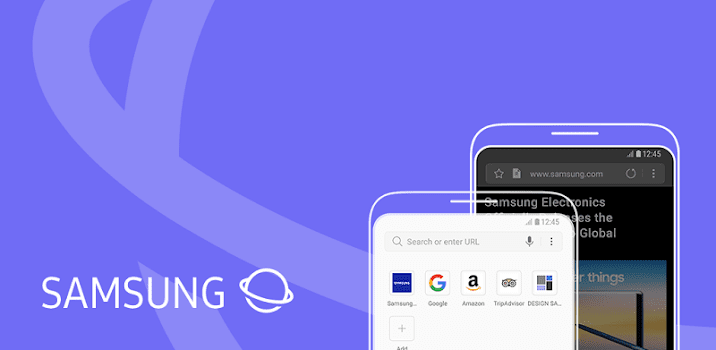


Why dolphin browser cannot upload file ?
For example: bank receipt .jpg picture