Most websites are configured with at least two layouts, with one optimized for desktop users and the other optimized for mobile devices. There are two main ways that websites determine the layout that should be displayed for the user, the resolution and the user agent.
The resolution of a device isn’t a particularly reliable way to determine if a device is a mobile phone or a desktop. While phones are typically used in portrait mode and desktops used in landscape, it is easy to rotate a phone to landscape and many desktop monitors can rotate into portrait.
The user agent is another method used independently or in combination with the resolution to determine what platform the website is being accessed from. The user agent is a request header, a form of metadata, sent by a browser that generally informs the website of the rough operating system and browser version being used to access the website.
If you try to view the desktop layout on a mobile and it doesn’t work, it’s possible that the issue is that the website is using your user agent to determine that you’re a mobile user. Most mobile browsers don’t give you the option to change this at all. The Dolphin browser on Android is one of the few that does.
To change your user agent in the Dolphin browser you need to go into the in-app settings by first tapping on the Dolphin icon in the center of the bottom bar.
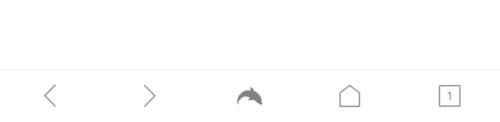
In the bottom-right corner of the popup pane, tap the cogwheel icon to open the settings.

Switch to the “Advanced” tab in the top-right corner, then tap “User agent” at the top of the “Customize” sub-section.

Select one of the four built-in user agents or tap “Custom” and enter your own value, then tap “OK” to save.
Tip: There are no rules governing the value of the user agent, so feel free to enter any value you want.


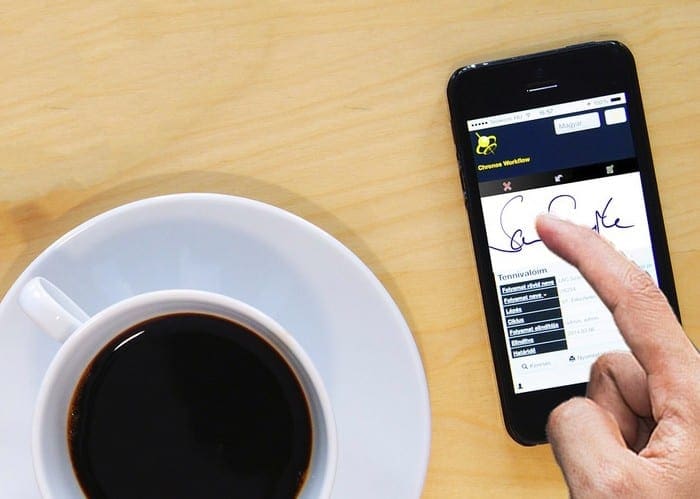



Thanks bro