Discord is a communication platform aimed at gamers, offering text voice and video communications. If you go into the settings to configure your audio settings, one of the settings you may see is “Noise Suppression” in the “Advanced” section with a Krisp logo underneath it. The setting is disabled by default, if you enable it you may notice that the “Noise Reduction” feature a little further down, in the “Voice Processing” section, is disabled at the same time.
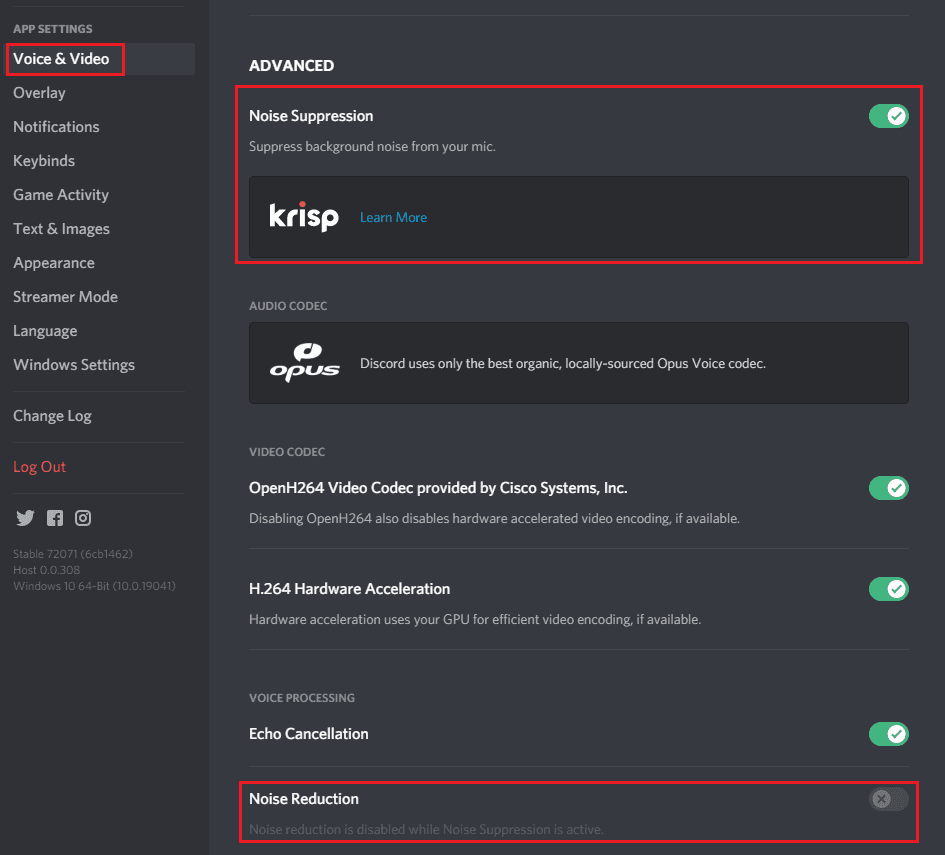
Krisp is a machine-learning-based noise-filtering software solution. Despite being machine-learning-based, the version included in Discord for free is exclusively run on your device and never sends any voice data to Krisp.
Krisp uses its machine-learning algorithm to remove background noises such as dogs, keyboards, and creaky doors while continuing to clearly transmit your voice. It is essentially a more advanced version of the default “Noise Reduction” feature mentioned earlier.
The feature only suppresses audio from your microphone, so you’ll still hear background noise from other users unless they enable the feature too. As the feature runs locally on your computer, it does require CPU processing power, if your computer can’t provide it enough processing power to keep up, Krisp will be automatically disabled.
Krisp works in voice calls, video calls, Go-Live Streams, and on mobile devices. Once, you’ve enabled the feature it will remain enabled for all other channels unless you disable it, or it is automatically disabled.
If you’re in a voice call you can see if Krisp’s Noise Suppression is enabled by looking at the waveform icon, between the “Voice Connected” message and the disconnect icon. If the icon has a slash through it then it is disabled, if there is no slash the feature is enabled. You can toggle it on and off by clicking on the icon, then clicking the slider in the top-right corner of the popup window.
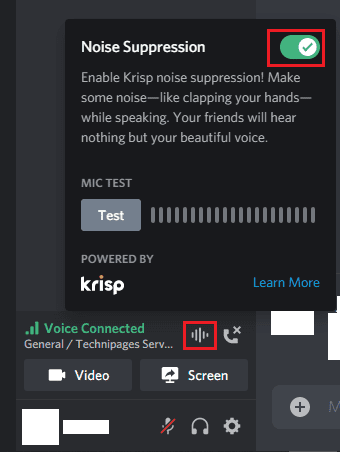

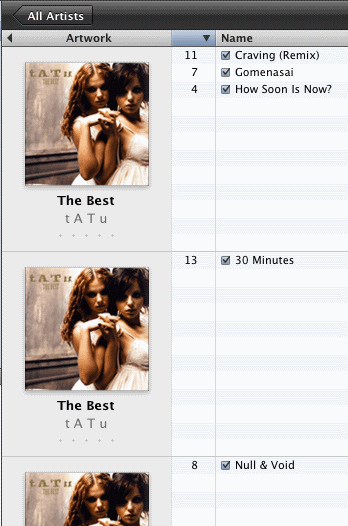
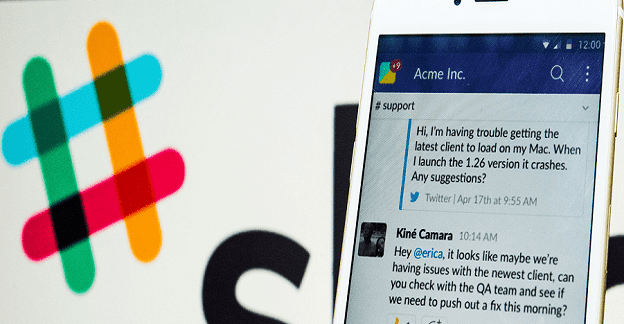
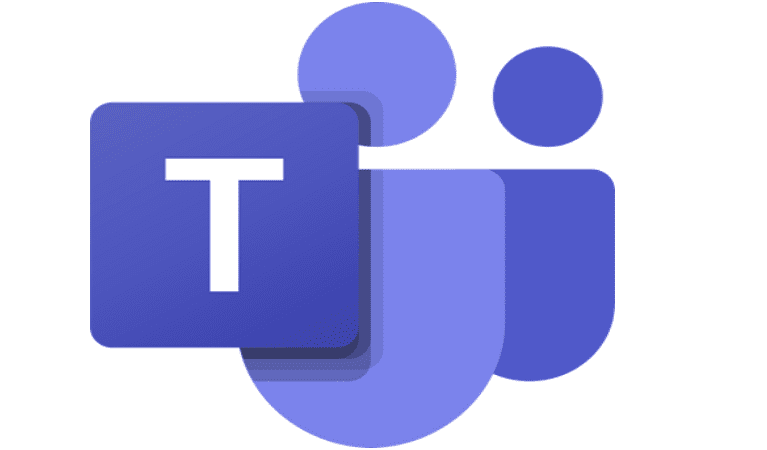

Use app so that you’ll get this feature
I’m using browser mode for Discord and Krisp doesn’t show up. Is it because of the browser?