I’m pretty sure there isn’t a soul on the planet who hasn’t at least heard of Alexa. The name has become almost the standard symbol for any type of voice-activated assistant. Just a few short years ago, that title was held by Siri, of course. These days, Amazon is completely dominating the market… especially with its Echo and Dot devices selling at the speed of light.
When the gadget is always listening, it makes our lives so much easier when we can ask Alexa to change the thermostat, turn a light on or even crank up some tunes. While we all love being able to just speak our wishes out loud and have Alexa cater to our every whim, many people have privacy concerns when it comes to ‘her’ being able to listen in to everything that is said in our homes. There may also be times you simply don’t want to have the device active, so turning off the microphone makes sense. It is a simple process.
Tap the microphone button on the bottom of Echo or Dot. When you do, both that button and the indicator ring running around the outside of the gadget will glow red. This shows you that Alexa is no longer operational and will not be able to accept any voice commands until you re-enable the microphone. An interesting fact to note is that in the event of a power outage or the device being unplugged, Alexa will remember your last preferred setting. As soon as Echo or Dot finish going through their boot sequence, the indicator ring and microphone button will both revert to their glowing red state.

Keep in mind that if you are also using the Amazon Echo Remote, you will not have to turn the device microphone back on in order to add items to your grocery list, set a timer or turn off the lights the kids left on in their rooms. Simply use the remote to give Alexa the commands you need, and then your favorite personal assistant will return to not being able to hear anything you say.
Have you ever turned off the Alexa microphone on one of your devices? Do you own the remote that allows you to keep it in an off state, or do you prefer your Echo or Dot to be constantly listening? Let us know in the comments!

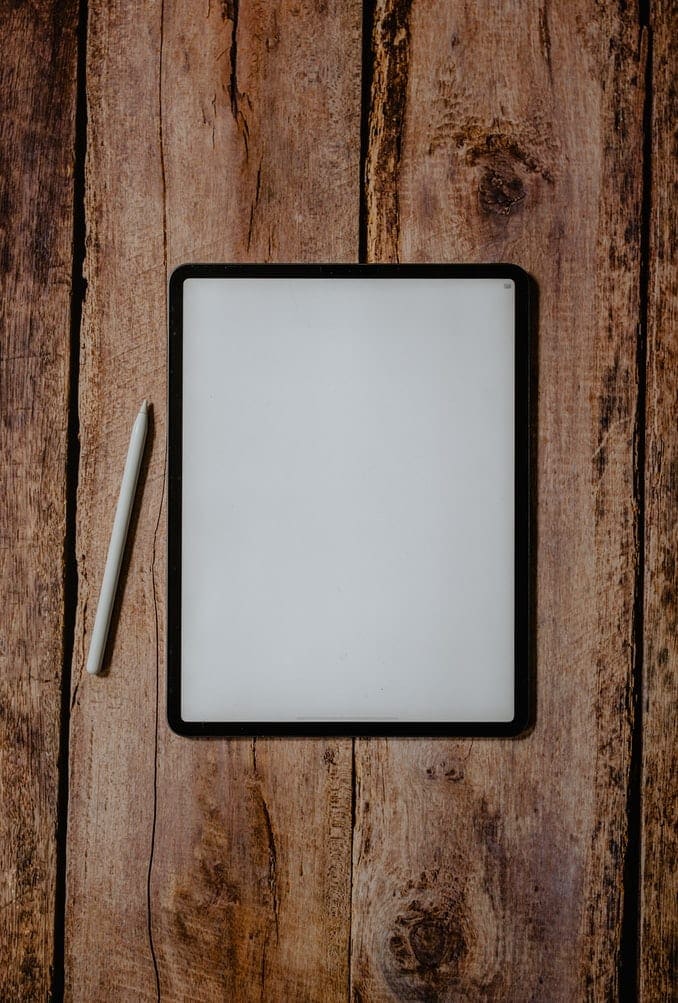


I have a constant red line at the bottom of my echo 8. How do I get rid of this
Oh my god! Took so long to figure out. You have to press both buttons to turn it back on. Silly thing. Lol ok, ima go take a nap now.
I can’t believe no one knows how to turn on the damned microphone on these things.
Aha! I jusr realized that the power button is off when it’s red and on when the light is off. I thought it was the opposite. Problem solved. Thanks.
No. The power button just turns the device on and off Iit continues to have a red ring and does not answer when I say “Alexa”.
Now tell us how to permanently turn the mike off?
The power button turns it back on. If it’s RED, the microphone is off. If no light shows, it’s on. I hit it by accident when I dusted my Echo. Hope that helps.
No how do you turn the microphone back on my echo alexa
I have this next to my 97 year old Mom’s bed. Twice she has been able to call for my help. Today, a nurse’s Aide must have turned it off and didn’t remember to turn back on when she left! Now I know where the mic button is ?
yeah great you can turn the microphone off – now write an article that tells how to turn it back on