I use AVG Antivirus to protect my computer from viruses. It does a good job, but it constantly warns me with a popup balloon in the lower-right corner saying that Firefox, Google Chrome or other applications are using too much memory. It’s normal for these applications to use a large amount of memory, so the warning gets pretty constant as well as irritating. You can shut off these popup notifications with these steps.
Note: These steps were created using AVG 2023 for Windows.
- Select the AVG icon in the system tray to open the interface.
- Select “Menu” at the upper-right corner, then choose “Settings“.
- Choose “Notifications“.
- Check the “Silent mode” box to prevent any pop-ups, alerts, or messages.

- Uncheck “Ask to scan external storage” if desired.
- Select “Close” once you’ve made desired changes and you should now be free of these annoyances when using your computer.

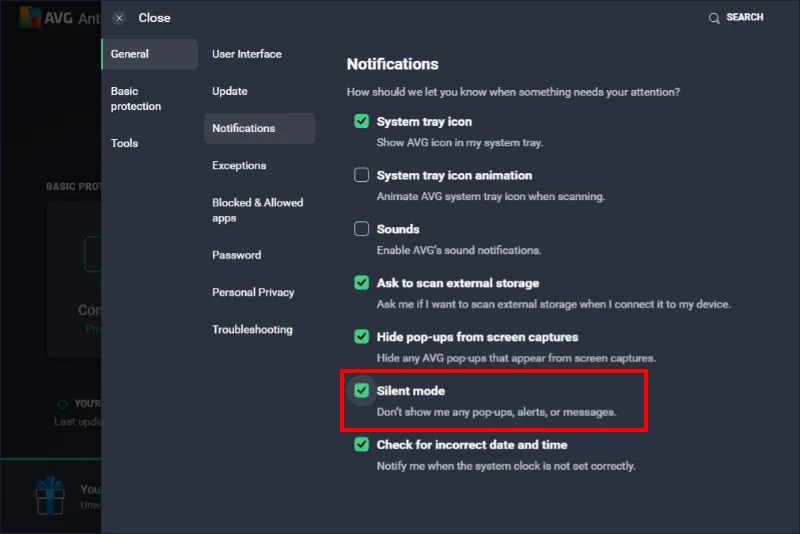

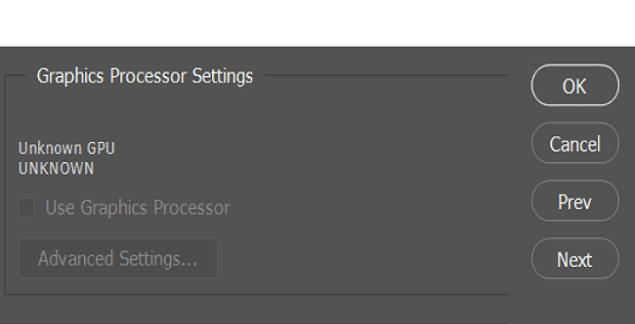

Yes, it worked. Thank you.
First my notification panel does not look like the one in this article. Second, I did not have the notify me button to on and i turned the silent notification button on but it is not working.