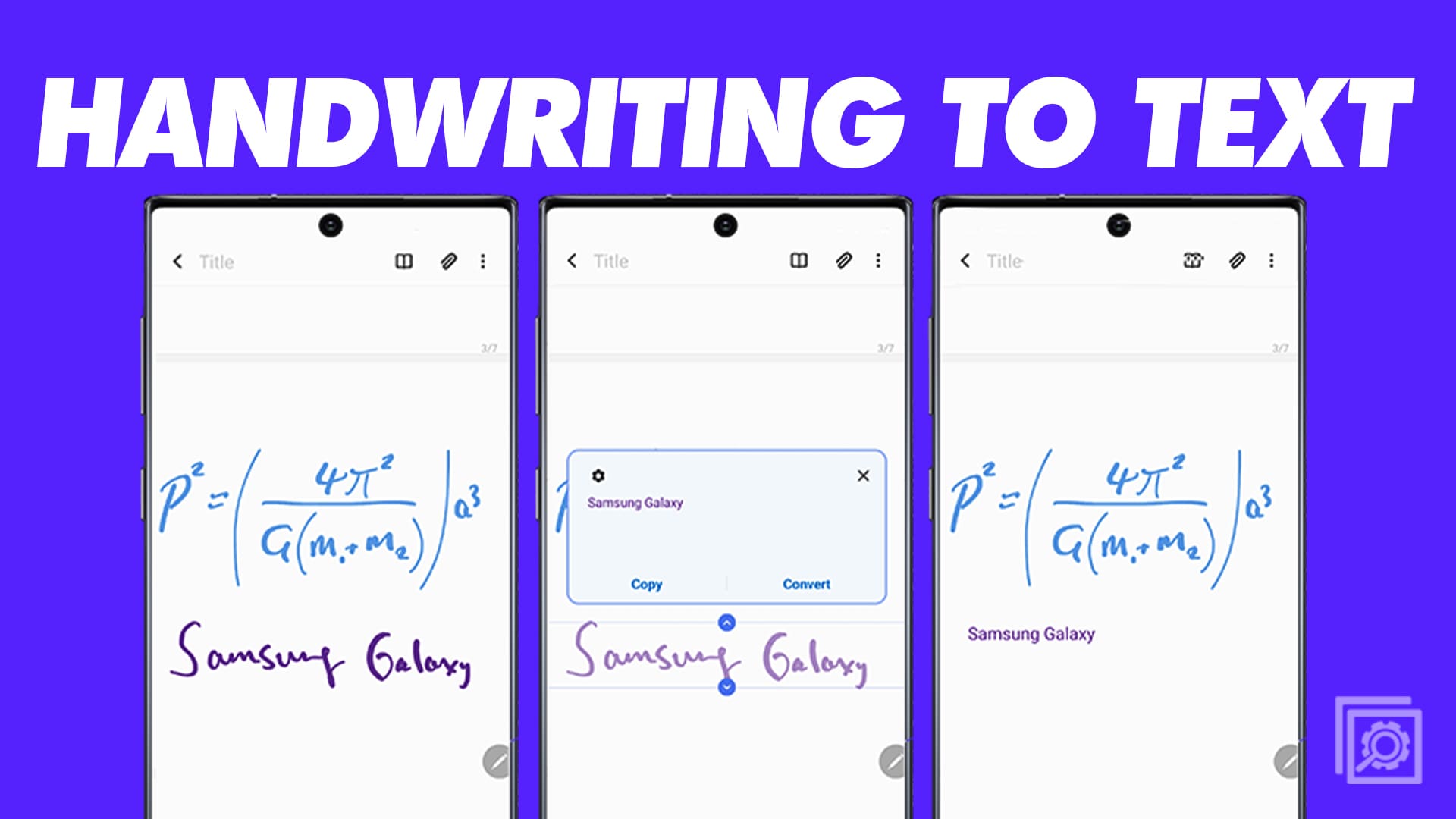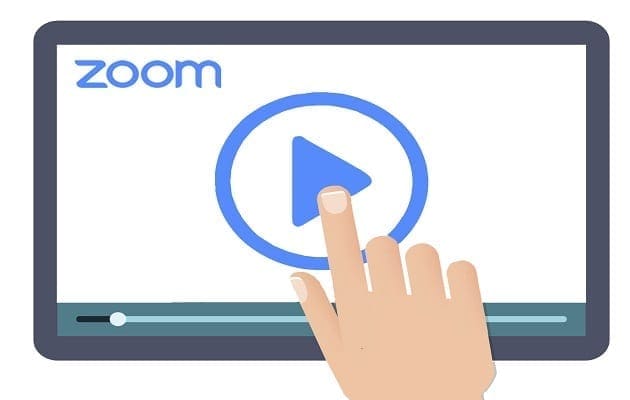If you’re looking for a refreshing alternative to the traditional on-screen keyboard, the Samsung Galaxy S23 Ultra provides an excellent solution. With the remarkable Samsung Galaxy S-pen, you can effortlessly write by hand and convert your handwriting into text. Furthermore, you have the convenience of swiftly transforming the text into a Microsoft Word document or pasting it directly into an email.
The Samsung Galaxy S23 Ultra’s Samsung Notes app offers an MS Word export feature, and if you opt for the S23 Ultra, you’ll enjoy the added benefit of Office Mobile being pre-loaded. Alongside the ability to export in .docx format, you’ll have various other file type export options for your Samsung Notes, including text, image, and PDF formats.
For years, Samsung’s Galaxy Note lineup offered a flagship smartphone experience, while also being the only option for those who wanted to use a stylus with their phones. Since canceling the Galaxy Note following the Note 20 launch, Samsung has been implementing the same great experience into the Galaxy S22 and Galaxy S23 Ultra. Essentially, these are Note devices, just re-branded to fall under the Galaxy S moniker and operating as the best overall Android phones for many.
With the included S-pen, you have quite a few different features that you wouldn’t find elsewhere, more than just the ability to convert handwriting to text. It now allows you to capture pictures remotely, enabling you to capture sharp and clear images through Bluetooth-enabled capabilities. Additionally, you have the flexibility to modify your handwriting style as well.
Contents
Learn to Convert Handwriting to Text Using Samsung Notes
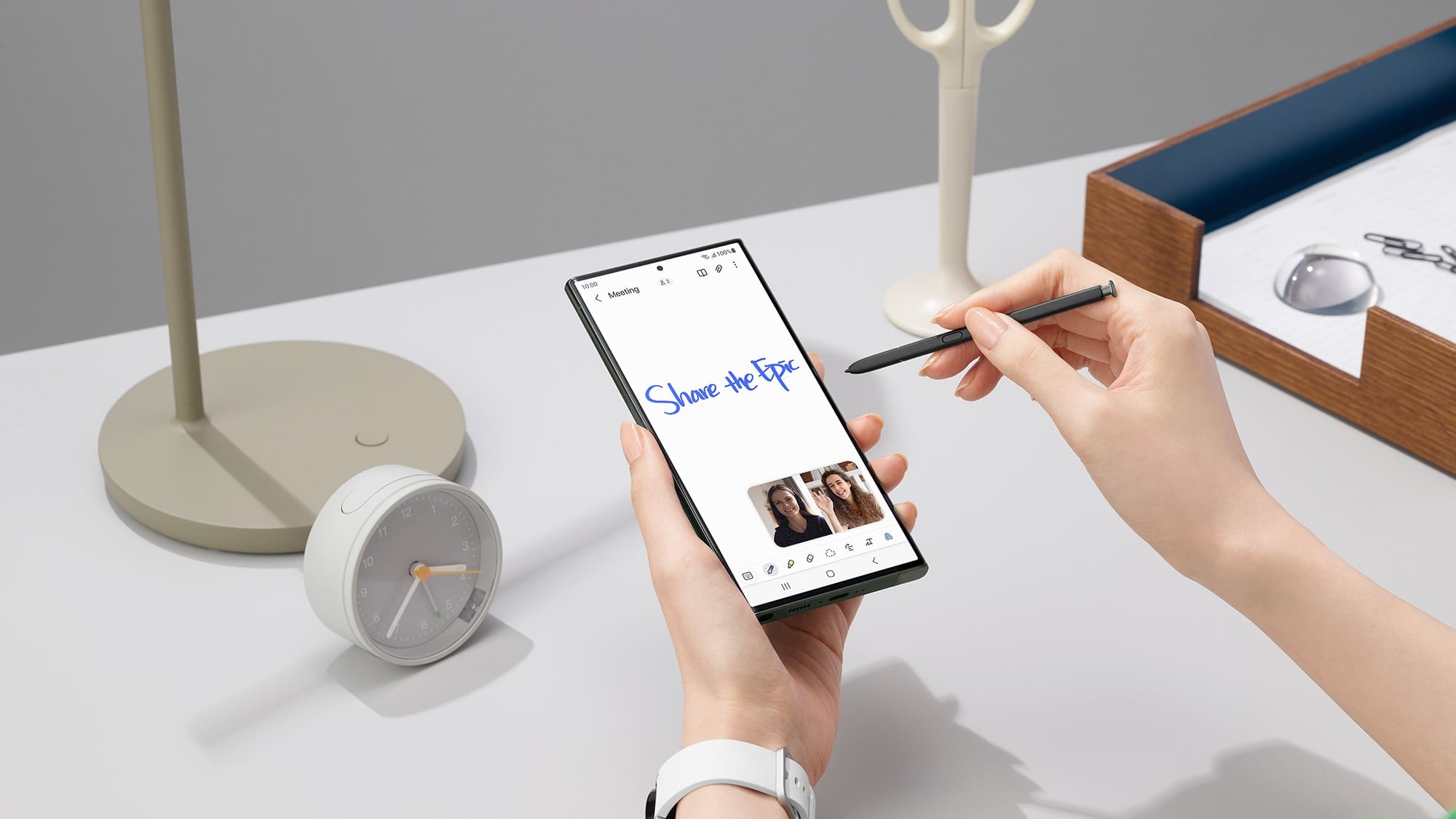
As expected, the latest Samsung Galaxy series has rapidly gained immense popularity, and one of the standout features contributing to its success is the text-to-handwriting capability. With the integration of advanced word processing and Samsung Note applications, the process of converting your handwriting to text has become remarkably seamless and enjoyable.
Therefore, it is essential to familiarize yourself with this remarkable feature and learn how to effortlessly convert your handwriting into text.
How to Use Handwriting Mode on Galaxy S23 Ultra
The handwriting mode on the Galaxy S23 provides users with an alternative input method that offers flexibility, precision, and the ability to seamlessly convert handwritten content into digital text. Some people find it more natural and comfortable to write by hand rather than using an on-screen keyboard. The handwriting mode allows them to input text in a way that feels familiar and intuitive.
- Remove the S Pen from your Galaxy S23 Ultra
- Open the Samsung Notes app on your Galaxy S23 Ultra.
- Tap the Compose button in the bottom right corner.
- In the bottom right corner, tap the Down Arrow to collapse the on-screen keyboard.
- In the bottom left corner, tap the Squiggle button to activate handwriting mode.
- Begin writing down your notes using the S Pen.
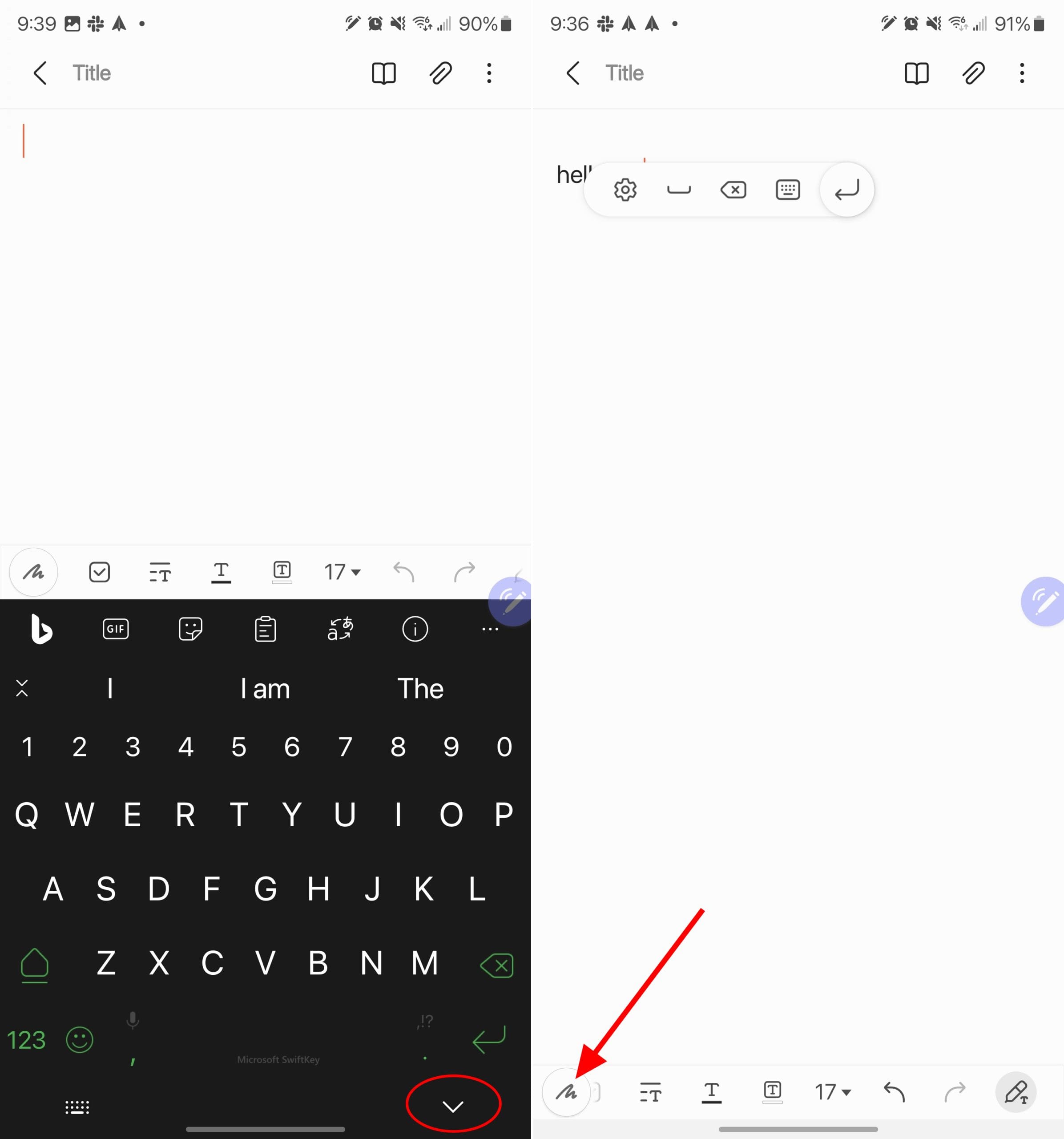
As is the case with most note-taking apps nowadays, there are even more options and controls for you to take advantage of. The toolbar at the bottom of the Samsung Notes app provides all the tools that you’ll need. These include things such as being able to change the “pen” that you are using, along with customizing the colors. There’s even a button that will horizontally straighten out your text if you find yourself writing with a bit of a “lean.”
How to Enable Instant Handwriting-to-Text
Samsung Notes is a pre-installed application on Samsung Galaxy devices that allows users to create, organize, and manage notes. The app supports various input methods, including typing, drawing, and handwriting recognition.
However, the option for instantaneous handwriting-to-text is disabled by default in the S Note. Thus, whenever a user scribbles the stylus on the device screen, only the handwritten characters are registered. This means that the feature must be manually enabled so that the characters can convert to text.
- Remove the S Pen from your Galaxy S23 Ultra
- Open the Samsung Notes app on your Galaxy S23 Ultra.
- Tap the Compose button in the bottom right corner.
- In the toolbar at the bottom of the page, swipe to the right until you see the Pencil with a T icon, and tap it.
- Use your S Pen and start writing in the note.
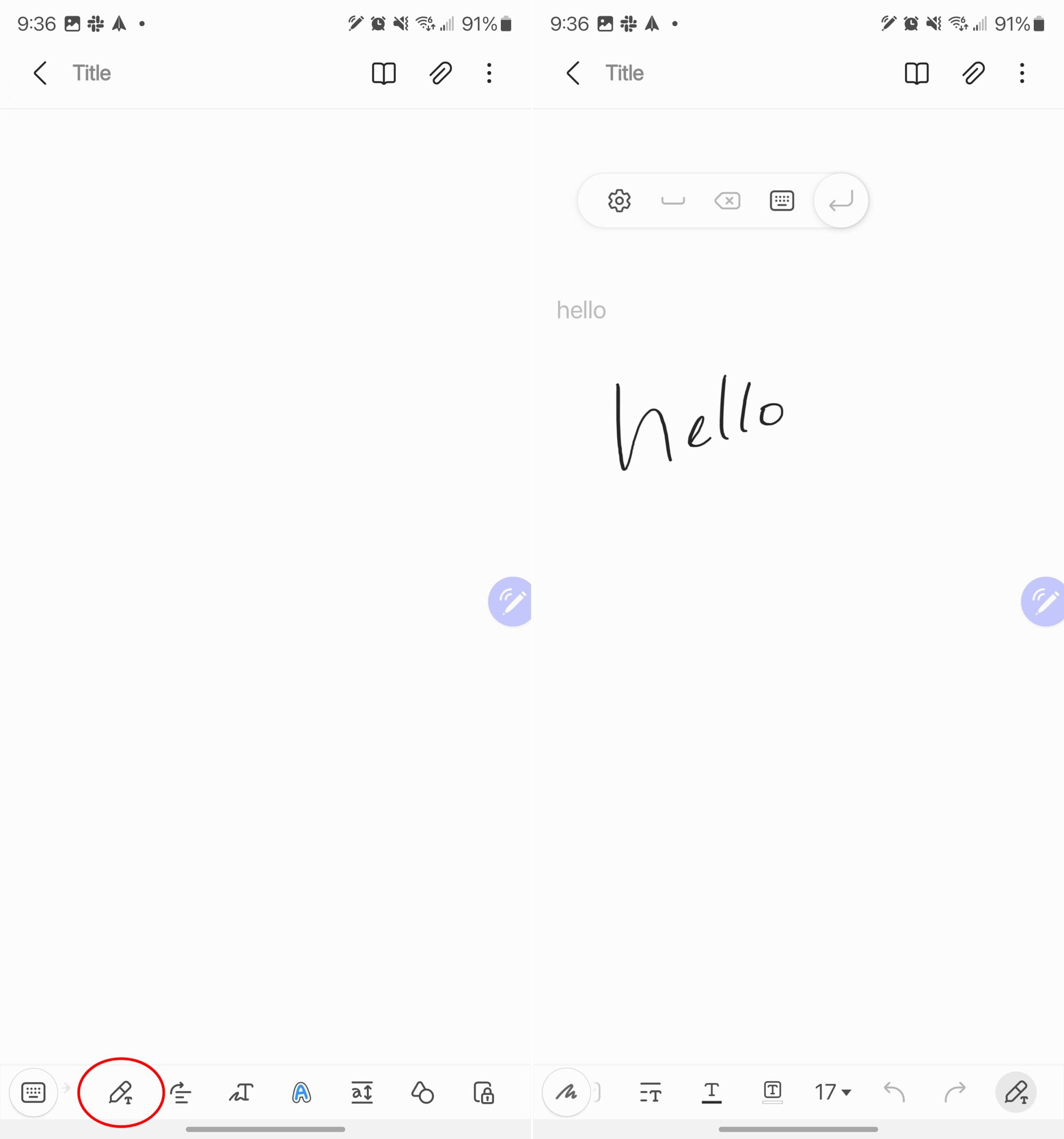
As you write, the words will be instantly converted into text that appears near the area where you started writing. And after the word (or words) have been converted, a floating menu will appear, giving you some additional options. These include the ability to add a space, delete, switch to your keyboard, or press Enter to go to the next line.
How to Convert Handwriting to Text Using Samsung Notes

Now that you know how to automatically convert handwriting to text, while you’re writing, using Samsung Notes, what about those older notes that still look like chicken scratch? Well, you’re in luck as you can convert handwriting to text using Samsung Notes, regardless of how old the note actually is. Here are the steps you’ll need to take:
- Open the Samsung Notes app on your Galaxy S23 Ultra.
- Locate and select the note that you want to convert from handwriting to text.
- Tap the Convert to text icon (it looks like an uppercase T) at the bottom of the screen.
- Drag the arrows accordingly to make sure all of your writing is selected.
- Tap the Convert button to convert handwriting to text.

The nice thing about this is that you’ll be provided with a preview of what the converted text will look like. This lets you determine whether you’ll need to make any edits or adjustments, and you can do so either before or after converting the handwriting to text.
Troubleshooting Handwriting-to-Text Conversion
If you experience inaccuracies during the conversion process, focus on writing clearly and legibly. This means that you’ll want to maintain consistent letter sizes and spacing, avoiding cursive or overly stylized handwriting. You can also experiment with the different settings, such as adjusting the pen thickness or language settings in order to get accurate results.
It also might be helpful to practice different writing styles and techniques when you want to convert handwriting to text. The more you use the feature, the better you will understand its limitations and how to optimize your handwritten notes for accurate conversion.
Conclusion
Samsung Notes’ handwriting-to-text conversion feature is a valuable tool for transforming handwritten notes into editable and searchable text. With the ability to convert your handwriting, you can easily organize, search, and share your notes digitally. By following the steps outlined in this guide and utilizing the advanced tips and features, you can master the art of converting your handwritten notes to text with Samsung Notes. Embrace the convenience and efficiency of digital note-taking while preserving the familiarity of handwriting, all within the powerful Samsung Galaxy ecosystem.