If you’re shopping online, you may occasionally want to buy things from a foreign store. While some foreign stores may allow you to choose your currency, not all stores support this. If a web store doesn’t offer your local currency it can be hard to understand the true cost of an item as you may not know the conversion rate.
Manually looking up the conversion for items you’re interested in is possible but would be a slow process. Thankfully, there are Chrome extensions that will automatically convert currencies for you.
Chrome Currency Converter, available here, allows you to configure which currency you want to see prices in and can automatically convert a wide range of currencies. It even has an option to also show the original price in brackets after the converted rate, so you can easily see that the price was converted.
To install the extension, simply click “Add to Chrome” on the store page. Once it’s installed to configure its options, you need to click on the puzzle piece icon in the top right, then click on the triple-dot icon for Chrome Currency Converter and select “Options”.
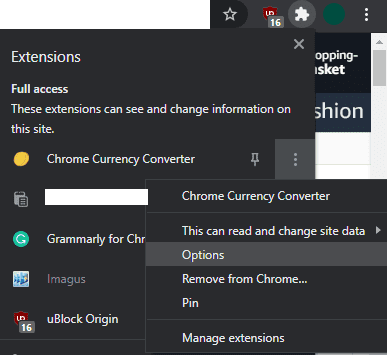
In the extension’s options, you can set the currency, configure if prices are converted automatically if converted values are highlighted when they are converted if the original values are shown in brackets, and more.
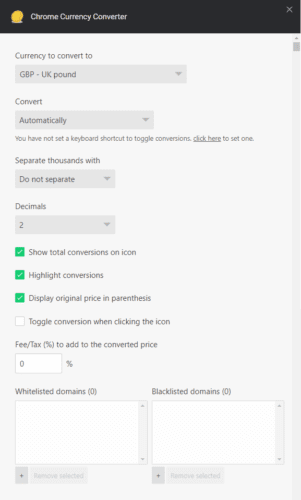
Once you’ve set up the extension, it will just work on any website. If you didn’t enable manual conversions, you will have to enable the conversion manually. To do so, click on the puzzle piece icon again, then click on the name of the extension. In the popup that appears, click the “Not converting currencies in page” slider to the “On” position, to convert all prices on the page.
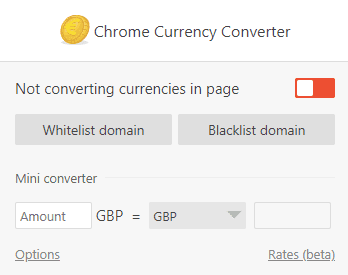





uhhh… turns out I mistaken the “convert to” field thinking it was meant as “convert from”. My bad. Now, it works like a charm!
The extension didn’t work for me. Even after trying the above.