The Samsung Galaxy S9 is packed with features that allow you to mirror the screen to almost any TV. Get it connected to a television using any of these three options.
Option 1 – Smart TV or Media Device
- Get your TV ready to receive a signal. Check the documentation provided with your TV to see how to connect smartphones to your set. If you have an older non-smart TV, you can use a device such as a Roku, or Amazon Fire TV.
- Once the TV is set to receive a signal. swipe down the quick menu at the top of the S9 screen, then choose “Smart View“.
Option 2 – Chromecast
The Google Chromecast is a favorite wireless option for many S9 users.
- Connect the Chromecast to the HDMI port on your TV and a USB port or other power source.
- Ensure the Chromecast and Galaxy S9 are connected to the same Wi-Fi network.
- Download and install the Google Home app to the S9.
- Once the Home app is configured with your Chromecast, apps will have a “Cast”
 option. All screens can be mirrored from the S9 from the Home app buy selecting
option. All screens can be mirrored from the S9 from the Home app buy selecting  > “Cast screen / audio“.
> “Cast screen / audio“.
Option 3 – DisplayPort
- Connect a Samsung USB-C to HDMI Adapter to the USB port on your phone.
- Connect a standard HDMI cable between the adapter and TV, and you’re ready to run.

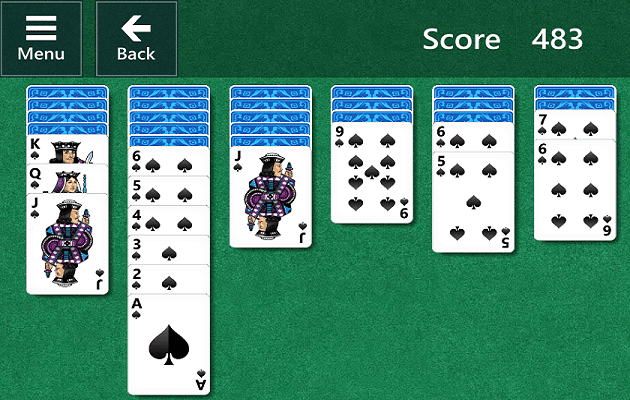

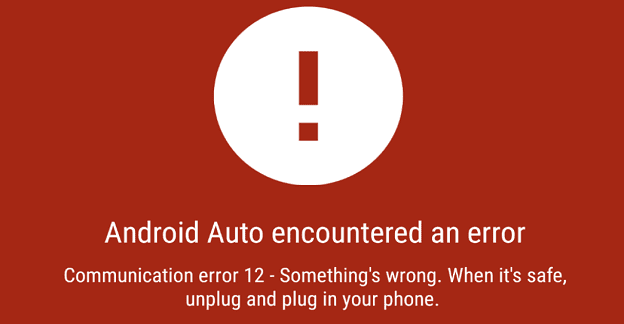
I keep losing sound and have to restart my s9 and cast again. Does anyone have any ideas why it drops the sound while casting?
Can you mirror a Samsung s9 to my smart tv without wi fi. I dont have wi fi because i have 100 mb of data, hence why i bought a chromecast to mirror it over, but it keeps asking for a wi fi connection.
Sherry bring hooked up for as second the tv flashed a no signal warning but the video keeps going on the phone. The phone is as galaxy s9 and the sanyo
I can connect to tv’s but get no volume on the tv’s. This effects Samsung, Sony and Panasonic tv’s.
I have Samsung s9 phone
This works but I don’t see how I can watch it on a full screen.