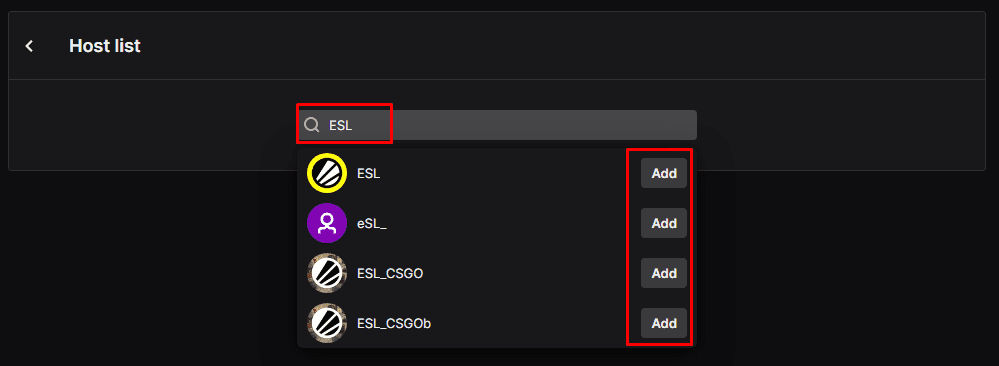You can never be streaming 24/7, at some point you need some downtime, even if it’s only to sleep. During this time your Twitch channel just sits idly, not doing anything. While you could leave your page sitting on a banner image welcoming new viewers or informing visitors of when your next stream will start, you could instead choose to use your stream to support and promote other streamers too.
This process of using your channel to support other streamers is called “hosting” and it essentially plays someone else’s stream on your channel page. While you could choose to host other streamers manually, this would require you to regularly remember and require a stream you recommend being available at the right time. Instead, it’s easier to configure your channel to automatically host one or more channels whenever they are live and you are not.
If you want to configure your channel to automatically host your friends’ streams when you’re offline, you can do so through the creator dashboard. To open the dashboard, click on your profile picture in the top-right corner, then click on “Creator Dashboard”.
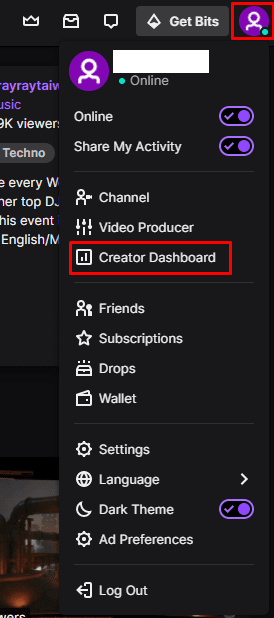
Once in the creator dashboard, expand the “Preferences” category in the left column, then click on “Channel” and scroll all the way to the bottom to the third to last section, titled “Auto Hosting”. To enable auto hosting, click the “Auto host channels” slider to the “On” position. For this to work though you need to add channels you want to host to your “Host list” and choose how you want to prioritise them.
To set your list prioritisation preference, use the “Hosting priority” setting to choose between “Host channels by the order they appear in the list” or “Host channels randomly from the list”. Once you’ve done this, click on “Host list” to manage the list of channels you will automatically host.
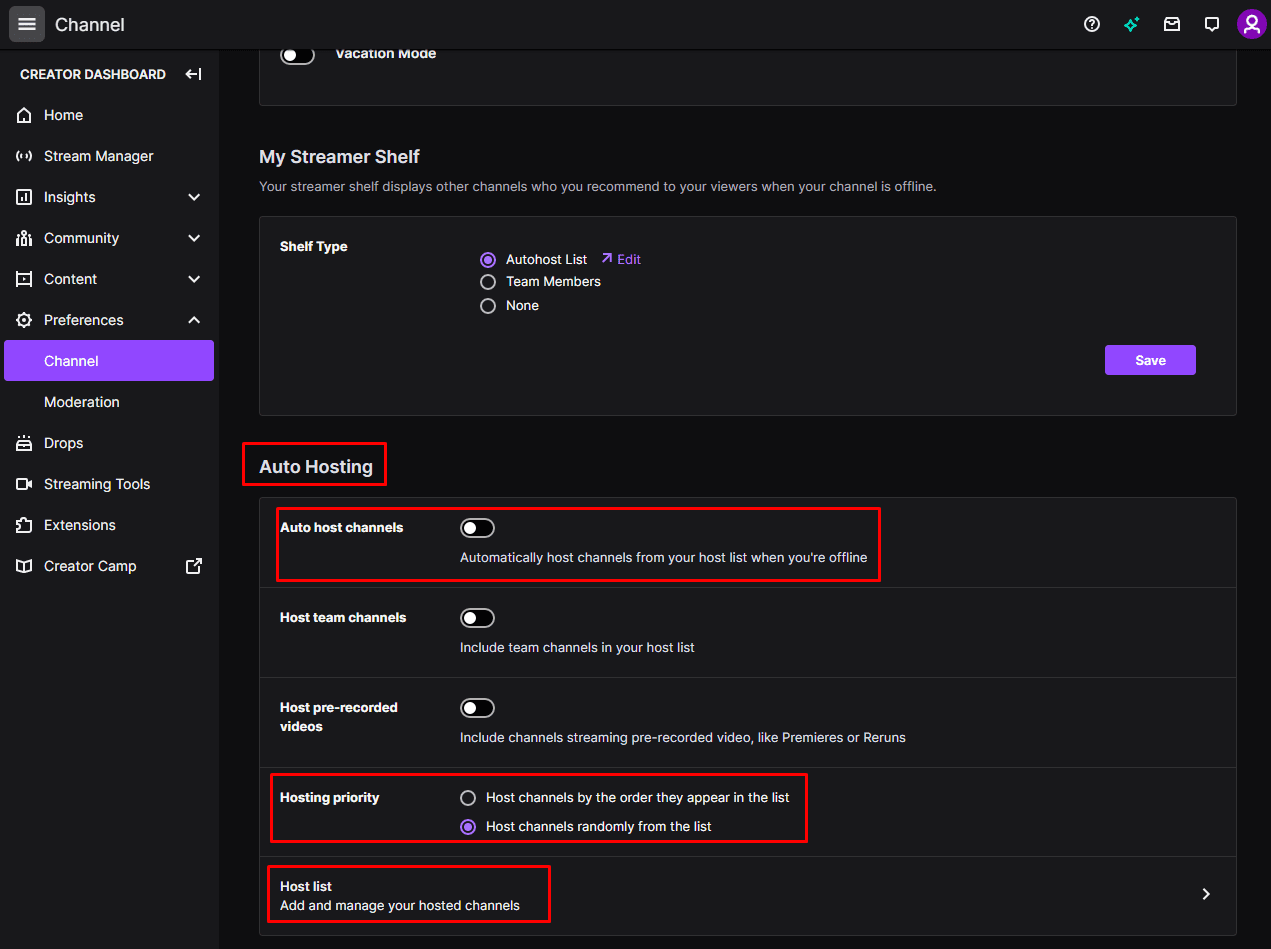
In the host list, search for the username of the channel or channels that you want to auto host, then click “Add” when you find them. If you chose to “Host channels by the order they appear in the list”, you should then click and drag the entries on your list to re-order them to your preference.