Everybody hates junk mail. But unsolicited emails seem to always find a way to sneak into the inbox. Whenever you notice you got a new spam email, delete it without even bothering to open it.
Why waste precious seconds of your time opening an email you never requested? Not to mention that hackers often use junk emails to get their hands on your personal data or sneak malware into your system.
But deleting junk mail may not always be possible. Some emails are so stubborn that they refuse to go. Or they keep re-appearing in your inbox minutes later.
If you own an iPhone and you’re having trouble deleting junk mail, this guide is for you.
Contents
Why Can’t I Delete Junk Mail on iPhone?
Update Your iPhone
Many users were able to quickly solve this problem by installing the latest iOS version on their devices. Even if you’re already running the latest major iOS version, check if Apple pushed a new update recently. Even if it’s only a minor update, go ahead and install it.
- Navigate to Settings → General → Software Update.

- Tap Download and Install.
- Enter your passcode, if prompted. And then restart your iPhone.
Turn the Mail Account On and Off
Turning the email account off and on multiple times could solve this issue. By doing so, you’ll refresh the connection to the mail servers.
- Go to Settings.
- Tap Mail, Contacts, Calendars.

- Then tap your mail account.
- Slide Mail to off and exit Settings.

- Wait a few seconds and then go back to Mail.
- This time, slide Mail to on.
- Repeat these steps two or three times. Check if the junk emails disappeared.
Delete Trash Emails From Server
If the junk mails you deleted remained on the server, they may sometimes return to your inbox.
- Navigate to Settings → Mail, Contacts, Calendars.
- Select your email account.
- Then tap Advanced.

- Select Deleted Mailbox.
- Note: You may need to tap Advanced twice to reach this option.
- Under On The Server, select the Trash folder.

- Exit Settings and restart your iPhone.
Let us know if you managed to fix the problem.

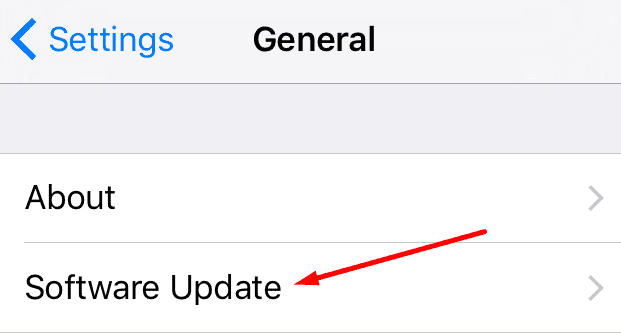

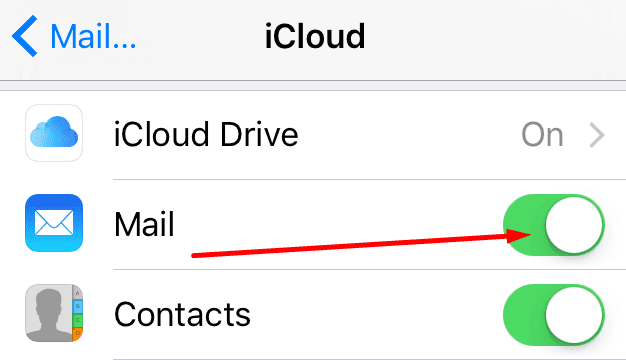
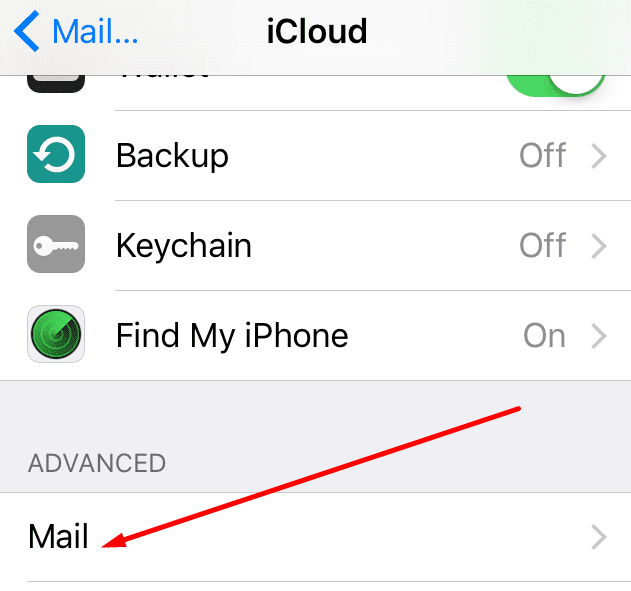
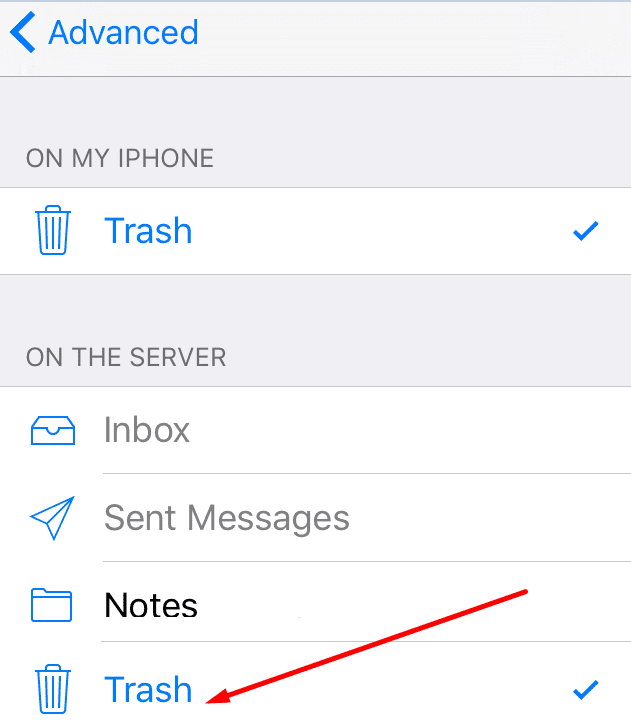
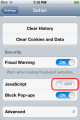
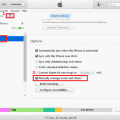
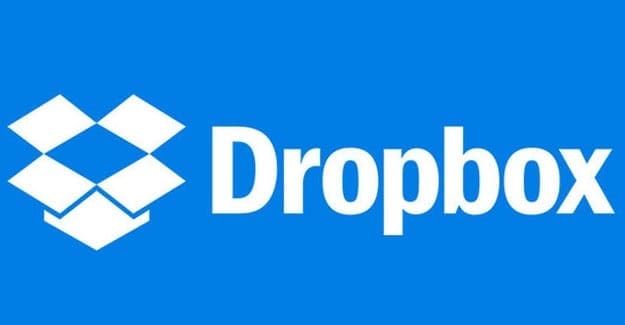

Still can’t remove all the “junk” in folder on iPhone 13. Please help
Did not help. Suddenly, I cannot delete Trash in Mail on iPhone 11.
Problem with new iPhone less than thirty days old junk and thrash emails will not delete and if they delete they are right back normally ten. My update is showing two days to complete.
I’ve tried all the above steps to delete my junk mail on yahoo , and still won’t delete. Any other step can I try to clean yahoo junk mail.