Generally, most people have one or two personal email addresses as well as a work email account. Often you will keep these email accounts for a long time. Occasionally, however, you may need to change your email address. For example, if your email provider stops their service, you will need to switch to a new provider. You may also choose to switch to a different email service if they offer features that your old provider doesn’t.
Unfortunately, when changing your email provider, your email address also changes. This can cause problems for accounts that use your email address, which is pretty much everything. Thankfully, many websites actually allow you to change the email address associated with your account. This means you don’t have to create an entirely new account, which is great.
While it wouldn’t be too difficult to create a new account with Bitwarden and transfer all your data via the export and import features, you don’t have to. Bitwarden allows you to easily change the email address associated with your account.
How to Change the Email Address Associated with Your Bitwarden Account
To change the email address associate with your account, you need to be signed into the Bitwarden web vault. Once you’re signed in, switch to the “Settings” tab. In the “Change email” section, enter your master password to confirm that you are the account owner. Next, enter the new email address that you want to use and click “Continue.”

Your new email address will now be sent a confirmation code. Enter the confirmation code you were sent in the “Code” textbox, then click “Change email.”
Tip: Changing the email address associated with your account will log all of your current sessions out. You will need to re-authenticate. Sessions on other devices may take up to an hour to expire. It’s strongly recommended that you manually log out before using them, as any changes you make may not apply correctly, leaving you with missing or corrupt entries.

If you’re changing your email address, it’s important to ensure that you change the email address associated with your accounts. Following the steps in this guide, you can change the email address associated with your Bitwarden account.

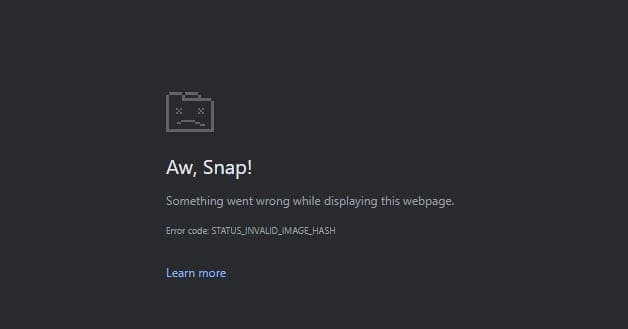


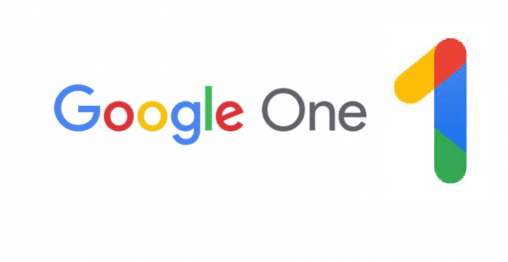
No Help. I followed the instructions above but never found the words “My Account” on any screen, so I never saw “Change email”. It looks like it is from an older version of Bitwarden.. My version is 1..31..3 which is I think, the most recent.