A little known feature on iPhones is the ability to set an automatic response via iMessage when you are unavailable, just like you would when you’re out of the office. This feature isn’t made particularly easy to find though, it’s not where you’d think, in the messaging settings.
To enable the automatic reply you first need to go into the settings app and select “Do Not Disturb”.

At the bottom of the Do Not Disturb options is the “Auto-Reply To” option. Click on this and set a value other than “No One”.

Now, back in the Do Not Disturb settings you should see an option listing your current auto-reply message.

Tap on the current message to overwrite it with whatever you want your automatic reply to be.

Once you’ve updated your message, just tap out of the box and hit back and you’re good to go.
This Auto-Reply will now be sent to anyone in the selected group who calls or texts you while the Do Not Disturb feature is enabled. As normal if iMessage is available it will be preferred over SMS.

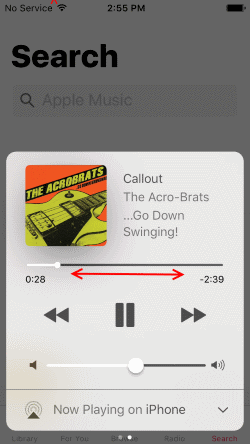
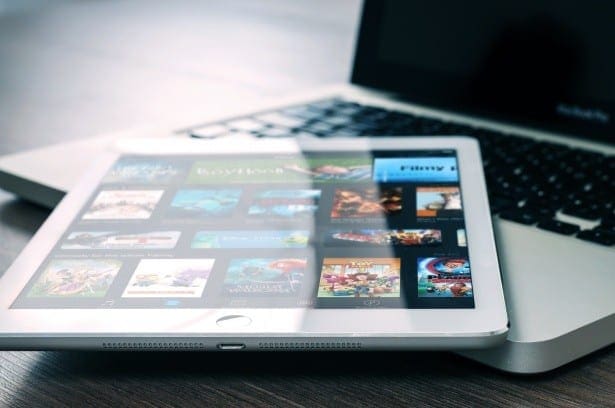
I hope so