If you’re new to Audacity and you’re trying to remove a series of elements from your audio recording, this guide is for you. We’ll show you what are the steps to follow to remove vocals, background noise, and echo. Once these elements removed, you can further edit your audio files.
Contents
How to Remove Vocals Using Audacity
If you’re into karaoke and you want to add a new song to your playlist, you can use Audacity to remove the vocals.
- Navigate to File, and select Open to load the audio file you want to edit.
- Click on the Effect menu and scroll all the way down to Vocal Reduction and Isolation.

- The Vocal Remover tool gives you a series of options: Remove vocals, Isolate vocals, and Analyze.
- To cut out vocals, use the drop-down menu and select Remove vocals.

- Save the file when you’re happy with the end result.
⇒ Important Note
If you’re trying to remove vocals from songs for commercial purposes, keep in mind that you need the artist’s permission to do so. Even if you’re planning to use only the instrumental part for social media to promote your content, you still need the artist’s permission. The best approach is to simply stay away from copyright issues.
How to Remove Background Noise With Audacity
On the other hand, some users may only be interested only in removing the background noise. Audacity has a handy option that allows you to improve the quality of your audio recordings.
- Open your audio file.
- Select the area where the background noise is present.
- Then click on the Effect menu.
- Select Noise reduction.

- Select the Noise profile to let Audacity know what kind of noises it should pay attention to.
- After that, choose just how much noise you want to filter out. Play with the sliders and select the best settings for your needs.
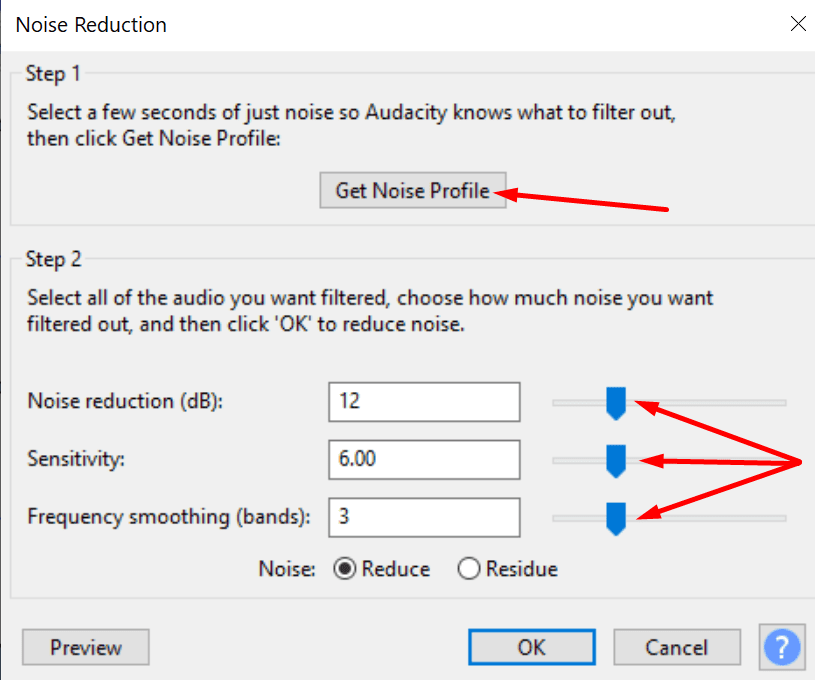
How to Remove Echo Using Audacity
If there’s an annoying echo on your audio recording, you can use Audacity to reduce it. This is a very handy option, especially if you recorded an audio conference that’s plagued by lots of echoes. To do that, you can use the Noise reduction option.
If you’re not happy with the result, you can use the Noise gate option. This option offers you additional settings to fine-tune the audio quality.
- Open your audio file and go to Effect.
- Scroll down until you locate the Noise gate option.

- Then select the Gate function to stop the echo.
- Select the frequencies you want to gate.

- Additionally, you can also adjust the other settings to see if you notice any improvements.
Check if you’re happy with the result.
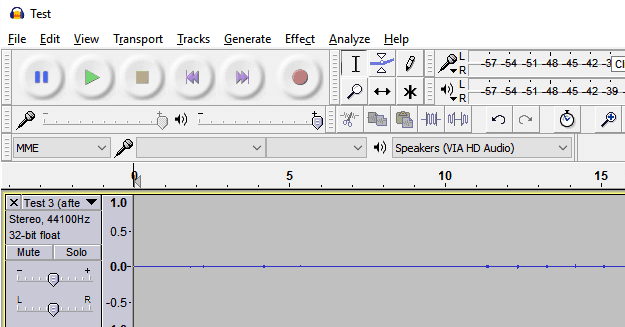
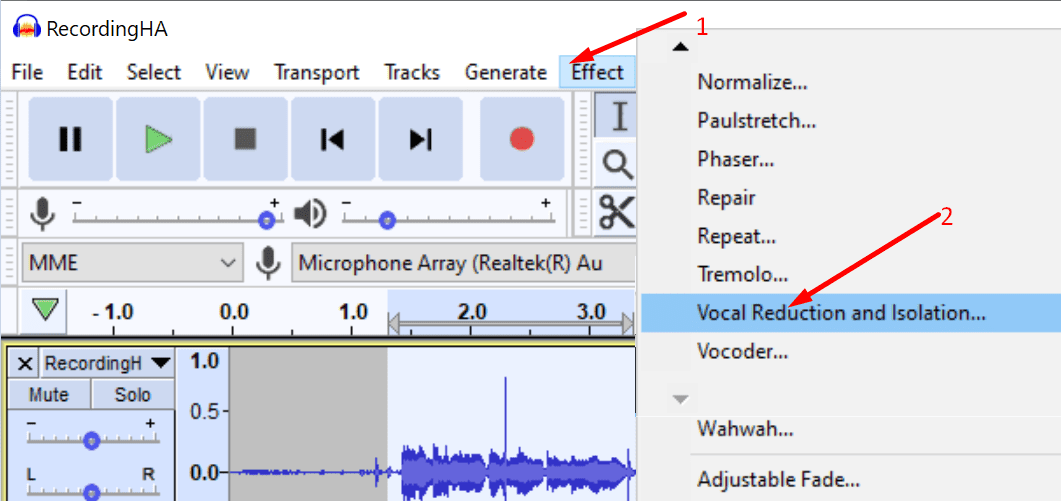
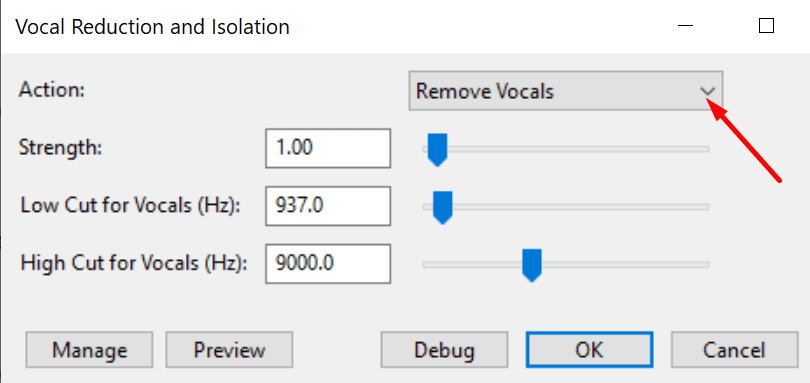
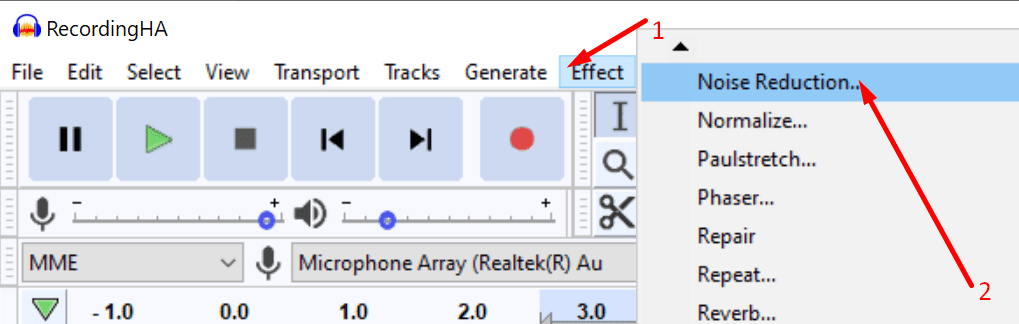
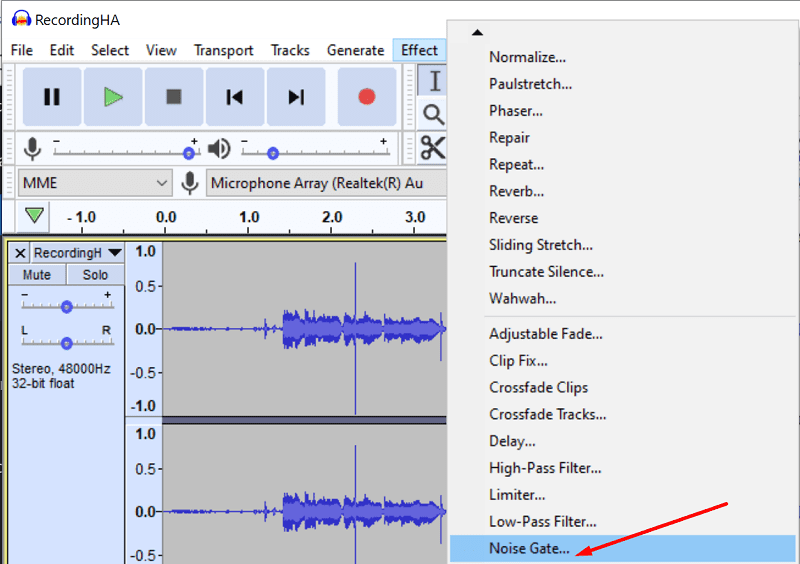
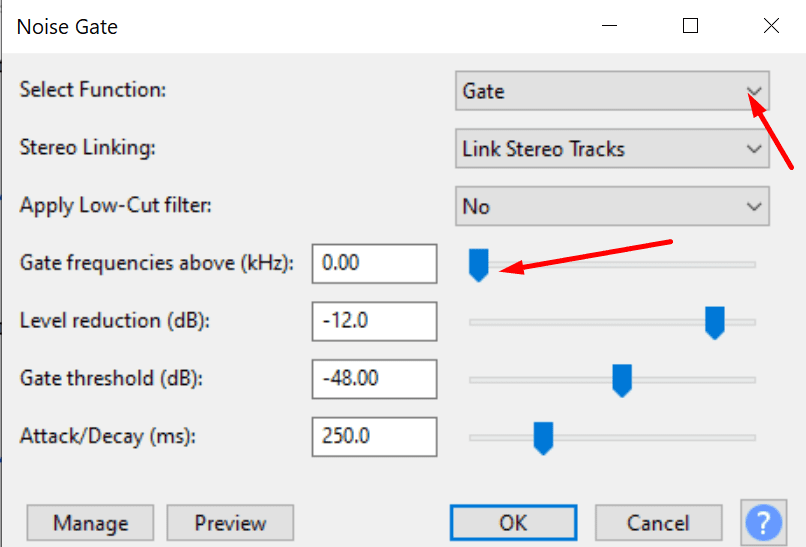

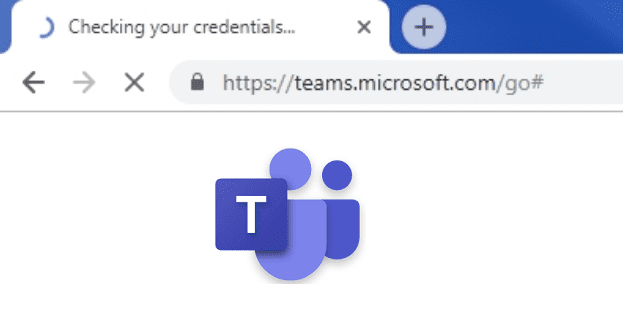


this was extremely helpful thank you! now i can record on my phone and not be paranoid about echo all the time lol!
Hi it was pretty plain talking and explanation, without any master class in the use of it-another class in terminology and how exactly to destroy echo would be groovy thanks!!!