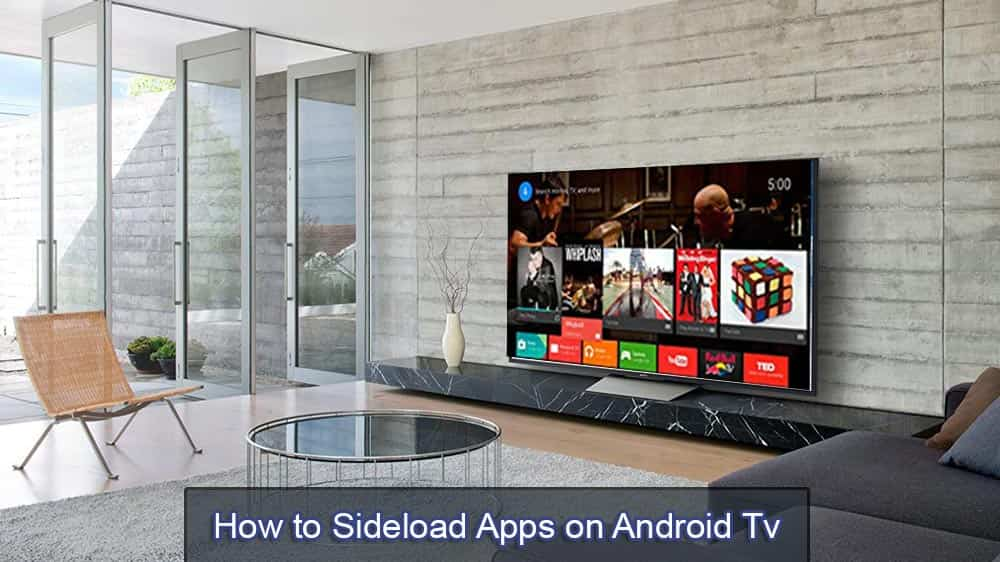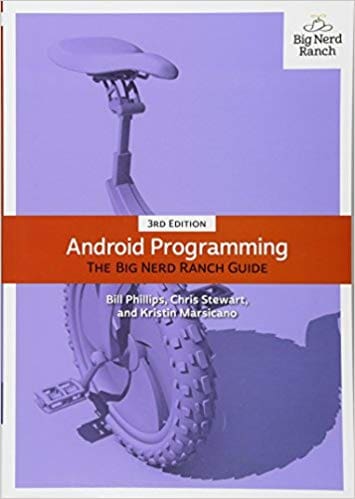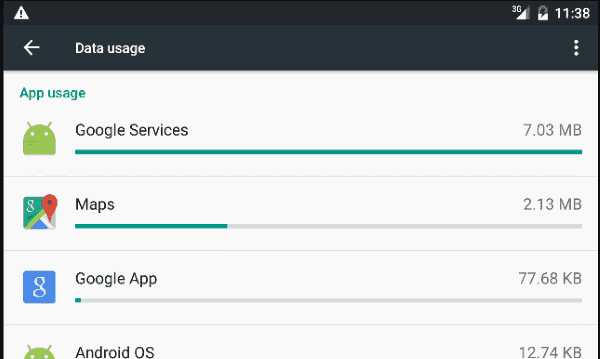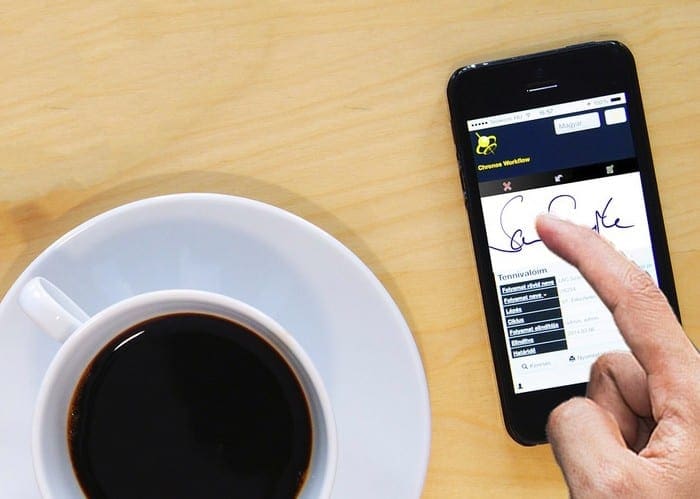Google Play Store has millions of apps. However, there may still be some apps that you want to sideload. Sideloading apps on Android TV can be done in various ways. We will go through the steps below.
Contents
Getting Your TV Ready for Installation
Enabling installation from unknown sources
Before you start, you need to disable security by allowing apps installation from unknown sources. Android TV protects you by ensuring that any apps from “unknown sources” aren’t installed. They prevent it so you stay “safe.” But if you know what you are doing, then there shouldn’t be an issue.
To disable the security option, you need to go to the “Settings” menu. The settings option should be on the bottom row of the Android TV menu. Click on the “cog” icon, and then scroll down to “Security and Restrictions.” Once you open it up, you will get the “unknown sources” option. Turn it off, and you are good to go!
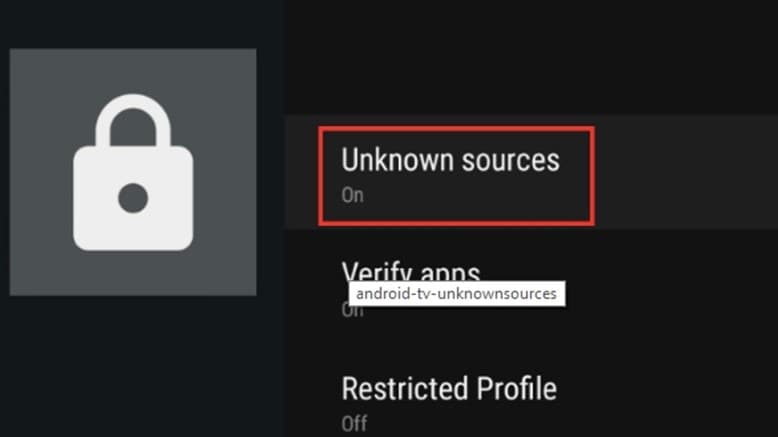
Download APK to Computer or Cloud Storage
With security disabled, you now need to access the app’s APK file. Make sure you download it from a secure source(we recommend APKMirror) and scan it for potential threats using an antivirus. Once done, you can save it to your computer or cloud storage such as Google Drive or Dropbox.
Method 1: Sideloading from USB
Sideloading from USB is one of the easiest methods out there.
- Copy the APK file to your USB flash drive. Plug it into Android TV using the USB slot.
- Install ES File Explorer(if you do not have it on your TV).
- Launch ES File Explorer and open your USB.
- Click on the APK file you want to install.
Note: Many Android TV companies also have a file browser pre-installed. You can use it to locate the APK on your pen drive, and then do not need ES File Explorer.
Method 2: Sideloading from Cloud
Another secure method of sideloading apps on Android TV is to use the Cloud.
- Save the APK file to your favorite cloud storage.
- Open ES Explorer and scroll down to “Network” section.
- From there, click on “Network.”
- After selecting, you will see a “New” button on the top right section.
- It will ask you to login into your Cloud. Once done, the cloud storage should show up on the ES Explorer.
- Find the APK file you want to install. It will start downloading the file and will show an installation prompt when completed.
- Click on “Install” to complete the process.
The app should be successfully installed!
Running your Sideloaded Apps
The last step is to run the apps. By default, Android hides the unknown apps, and that’s why they are not accessible from the launcher. To access them, you need to go to Settings> Apps. From there, choose the app you sideloaded. You can also install “Sideload Launcher” — a handy app that lets you launch your sideloaded apps directly from the launcher.
Pros & Cons of Modding Android
Android is probably the most versatile OS out there, both for mobile devices and PCs. While you can do pretty much everything with Android, there is a learning curve involved and some mods might cause your system to crash.
Before you mod your Android, make sure you follow the instructions to the letter, or that you know exactly what you are doing.
– Wide range of options
– Relatively easy
– Lots of instructions online
– Slight learning curve
– Sometimes involves coding
– Coding is hard
If you want to learn more about Android programming you can pick out The Big Nerd Ranch Guide by Bill Phillips that explains all of the ways that you can go about making applications or modding the existing ones.