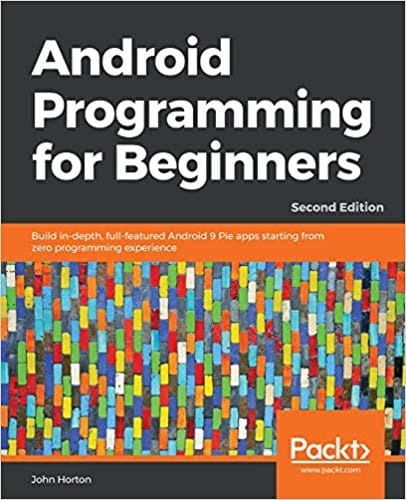The joy and excitement that comes with getting a new Android Smartphone can be short-lived if you are unable to back up your data from your previous one. Backing up all your information can be frustrating if you don’t know how to do it.
This process doesn’t require technical know-how, you just need to follow some simple steps, and you can enjoy all your old apps on your new Android. If both devices are running on newer versions of Android, it will be easier to transfer apps from the old to the new.
Step 1-NFC Method
NFC (Near Field Communication) enabled phones can transfer apps to one other without any difficulty. All you need to do is enable NFC on your old Android and the new one then put them both together.
A prompt will come up on your old Android to begin the transfer, once you see this, select the data you want to transfer, and tap “Okay”. After the transfer is completed, you will get the notification on your new Android.
Step 2-Google Backup
This is one of the most used methods to transfer apps from an old Android to a new one. Make use of Google backups to save all apps, contacts, and information.
If you don’t see any backups, make sure all your apps and data are synced to your Google Cloud on the old Android. How to do this;
- Go to “Settings” on your old Android
- Locate “Personal”.
- Tap on “Backup & Restore”
- Make sure that your “Backup my data is activated”
If you want to back up your apps
- Go to “Settings”
- Scroll to “System”
- Tap on Backup
To use this procedure, ensure that the backup connected to Google drive is enabled.
Once you have all this set, select the backup on your new Android, and all the data on your old Android would appear, including apps. Then you can select which apps you want to install. Note that not all apps may appear, because not all of them support app syncing.
There can be a slight flaw in this method, as it will back up your data and apps, but it might not back up your images and videos. To make sure you still have them on your new Android, you can back them up to Google photos and Drive. It is also a straight forward process
- Go to “Google settings” on your old Android
- Enable “Google photos backup”
- Make sure you upload them at their original size because high quality attracts length restrictions.
- After all, these are set and you have successfully uploaded everything, set up Google photos and Google drive on your new Android. That’s all. You would be able to access photos and videos from your old Android device.
Pros & Cons of Using Android Devices
While Android is the most widespread mobile operating system in the world, with predictions of becoming the dominant OS in general, that doesn’t mean that it is superior to its counterparts in every way, especially when we consider the iOS.
Depending on your phone, your proficiency, and your needs, you may want to opt for a different operating system or learn how to make the most out of the Android version on your smartphone.
– Versatile
– Modular
– Adaptable
– Easy to program
– Allows 3rd party apps
– Not as streamlined
– Slightly hardware intensive
– Questionable app oversight
If you want to learn how to make your own apps, or to find out how most current Android apps work, you might want to take out Android Programming for Beginners that provides a nice, gentle learning curve for all that want to learn.