Learn how to cut, copy, and paste text on your Android device with these steps.
- Tap and hold your finger on the text box you are copying text from for about 2 seconds until a menu appears at the top of the screen and the text becomes highlighted.

- Drag the selection to highlight the exact text you wish to work with.

- Select the “Cut” or “Copy” icon option. In some situations, cut and copy icons will appear instead of text. Select the icons in this case.

- Navigate to where you want to paste the text.
- Tap and hold the text field for 2 seconds, then tap “Paste“.

FAQ
Why doesn’t the cut, copy, paste feature work for me?
Not all apps support copying and pasting text.
How do I copy text from the Facebook app?
The Facebook app does not allow copying or cutting in many parts of the app. For a workaround, you can bring up Facebook in a web browser and cut and copy from there.
This tutorial was created based on Android Oreo.

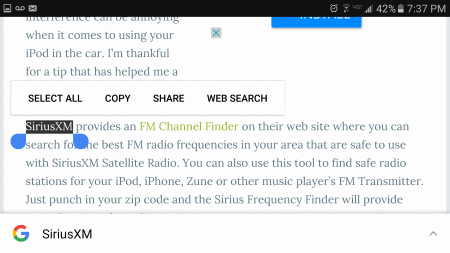

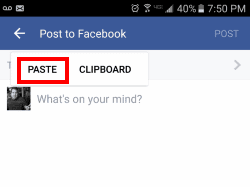


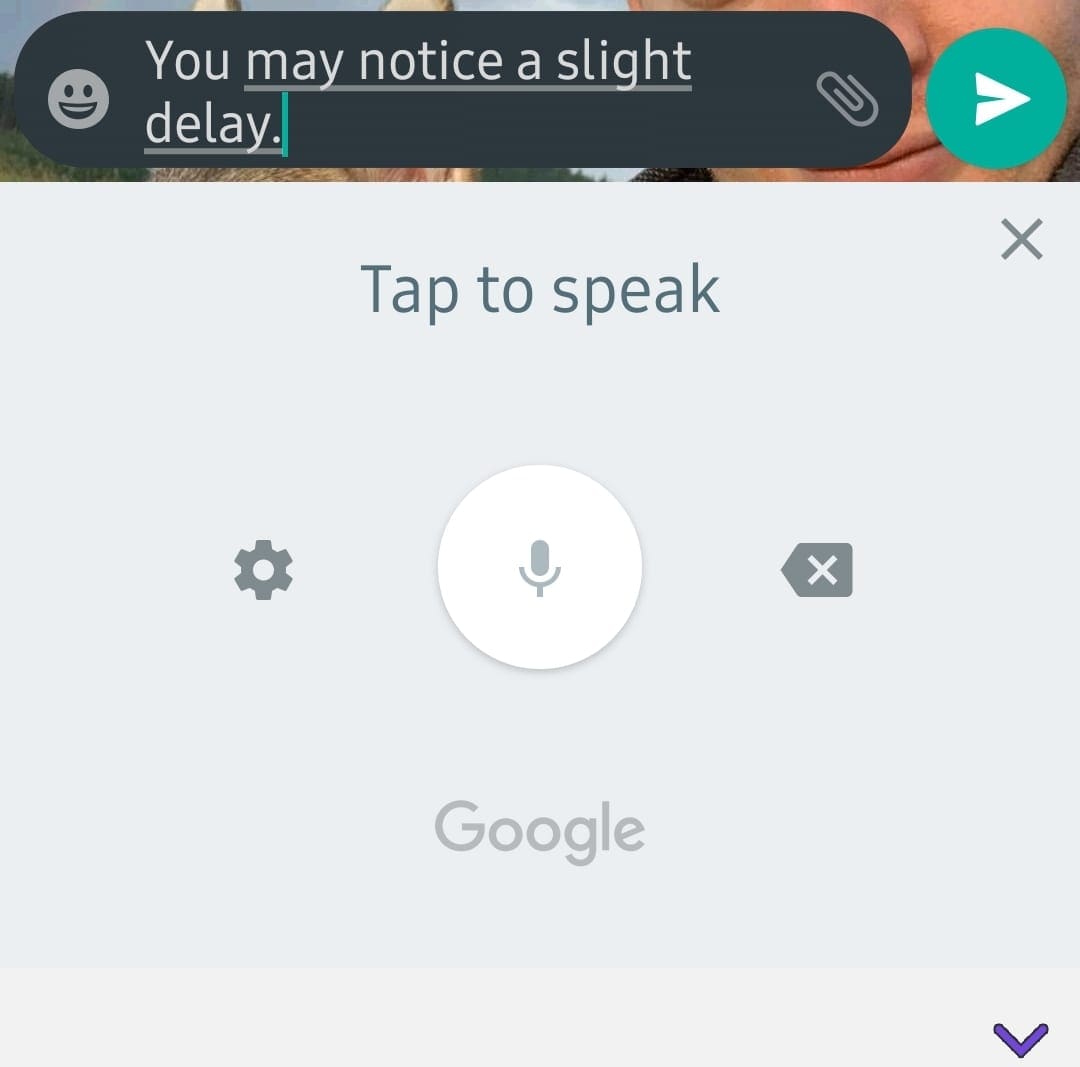

Thanks!
What if I want to add copied text inside other text? I can’t paste without highlighting and clearing the second text.
Yes it worked for me. Thank you so much for providing this information to all of us