Digital invitations are the best way to go. With the current pandemic, the less you have to touch, the better. For example, suppose you want to have a digital gathering and send an invitation. By sending a digital invitation, you can invite more people in record time.
For Android, you can use quite a few apps to create traditional invitations. But, if you don’t have much time and want to start off with a good one, an app from Greetings Island is a good start.
Contents
How to Make a Fantastic Digital Invitation – Android

An app with great designs for your invitation is Invitation Maker & Card Design by Greetings Island. When you first open the app, you can choose from themes such as:
- Christmas
- Halloween
- Birthday
- Wedding
- Party
- Baby Shower
- Baptism & Christening
- Holidays
- General
- Save the Date Announcement
- Engagement Party
- Graduation Party
- Housewarming
- Bridal Shower
- Sleepover
- Birth Announcements
- Professional Events
- Summer & Pool Party
- Anniversary
- Dinner Party
- Retirement & Farewell
- Memorial Announcement
- BBQ
- Cocktail Party
- Bar Mitzvah & Bat Mitzvah
- Brunch
- Communion
- Gender Reveal
- Sip & See
- Response & RSVP Cards
- Pregnancy Announcements
- Moving Announcements
- Graduation Announcements
- Wedding Announcements
You get designs for all these events with one app, and that’s only the invitation tab list. There’s another tab where you can also create greetings cards as well. Let’s say that you’re going to invite some friends over to a pool party.
After tapping on that event, you’ll need to choose a design from a large variety of options. You’ll see that there’s a heart under each design. By tapping the heart, you’re letting the app know that it’s one of your favorites. To access your favorite designs, tap on the profile icon at the top right. All the designs you selected will be there.
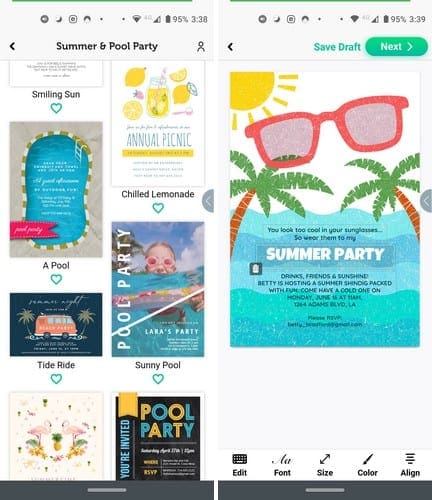
Editing Your Invitation
When you first open the app, you won’t see any editing options. Tap on the text to edit, and then you can erase the already existing text, Replace the text, change the font style, Modify the size/color, or align it.
With the fonts you can choose from, the app will show you a preview of what the font looks like before using it. That way you can decide if it’s the one you’re looking for. The size is straightforward to adjust since you can use a slider to find the perfect size.
When choosing a color for your text, the app doesn’t let you create your own color, but there are quite a few options to choose from. At first, the app will only show you five colors, but tap on the dots for more options.
You can move the text anywhere you want on the invitation, but it’s not possible to move the items around. If the invitation could use a few more stickers, there’s an option to add more, and you can even upload your own logo or image. Once you’re done editing your invitation, tap on the Next button at the top right. You can save your image, share it right from the app, or you can print it.
Conclusion
The app also gives you the option to save your invitation as a draft if you’re not done with it. The app offers you many gorgeous designs for free. Hopefully, the app will continue to add more and maybe even add video invitations as well.



