Customising your phone is a key selling point of the Android experience. One of the ways you can customise your Android phone is by adding a custom message to the lock screen. This guide will walk you through the process of adding a custom message to your lock screen.
Tip: The custom lock screen message is a feature that is only present since Android Marshmallow (6.0). If your phone is running an older version of Android, you won’t be able to use this feature. You should instead consider upgrading your phone or updating your operating system. There are a number of performance and security fixes in newer versions of Android along with a range of new features.
The first step to add a custom lock screen message is to open the Settings app, then go to Display > Advanced > Lock screen display > Lock screen message.
Tip: For those of you with Samsung phones, the setting is instead in: Lock screen and security > Clock and FaceWidgets > Contact information.
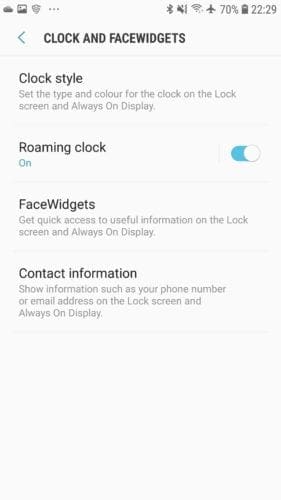
Enter the message you want to display on your lock screen in the text field. If the option is present, you may want to stop the message from displaying on the Always On Display by setting it to appear on the “Lock screen” only rather than both. Once you’ve configured your message, click “Done” to apply it.
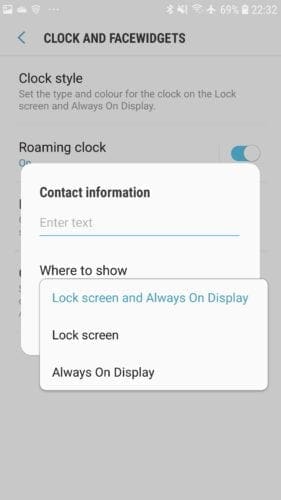
Once you’ve saved your message, lock your phone and look at the lock screen. The message should appear just between the clock and any notifications.
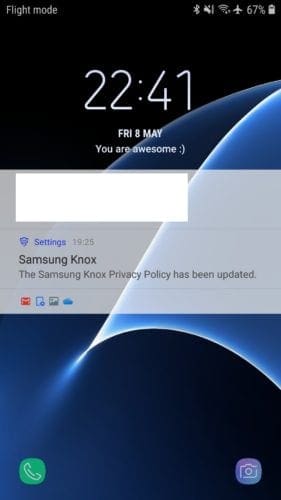


This info is out of date for for the latest Android 13, as running on the Samsung S22+ Ultra 5G. Editing the contact info is simple.
From the lock screen, press and hold anywhere on the lockscreen open space.
You will see the Contact info edit button for the very first time.
Enter your security pin/pattern/thumprint.
Edit the entry as desired, and then save! The new Contact info will be shown.
Does t work on oppo a54 ,hasn’t the settings info
I just can’t find my text messages. I thought I had it on default but it keeps changing. I hate this phone! I miss my iPhone.
I have a new oppo a54 ,it doesn’t have Lock Screen security as one ,they are separate. I’ve tried doing the screen text but I don’t have the details that are provided
Add a messages on my phone screen
Thanks!!!