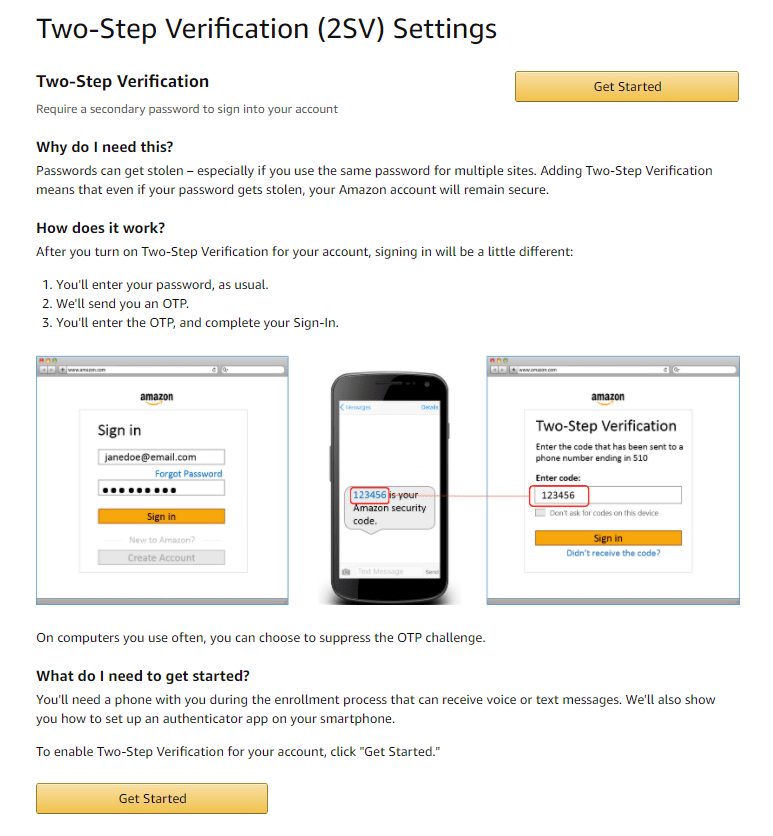Your password is the main security measure you have to keep any account secure. As such, you must use a secure password, especially on websites that store your payment details, such as Amazon. The best advice to create a secure password is to make it as long as possible and be unique. You can add extra complexity such as numbers and symbols is good too but not as important as choosing a long password. If you need help in creating a strong password, we’ve got you covered.
How to Create a New Password on Amazon
To change your password in Amazon, the first step is to click on “Accounts & Lists” in the top-right corner. After that, click on “Login & security.”
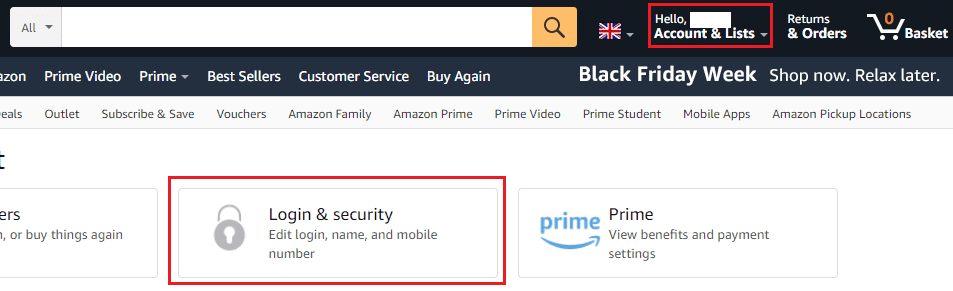
Before going any further, you’ll need to re-authenticate for security reasons. You’ll then be able to choose what account details you want to change, such as your name, email address, mobile number, password, or two-factor authentication configuration. To change your password, click the second to last “Edit” button.
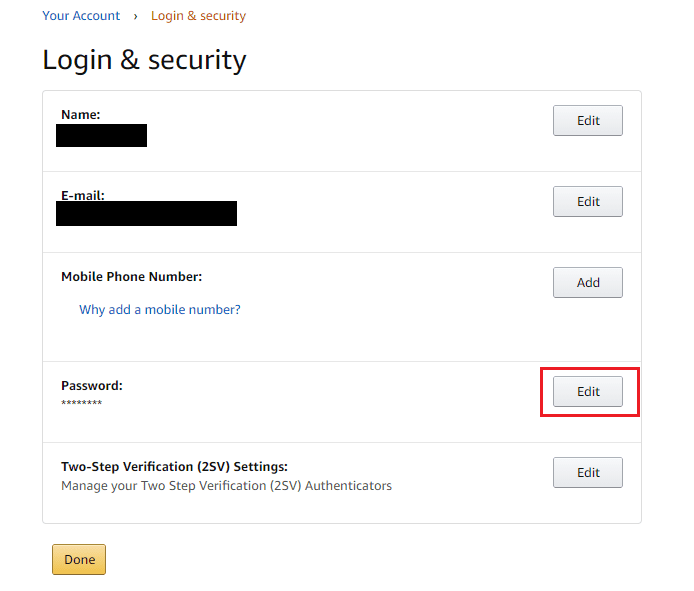
To change your password, you need to enter your current password, then enter the new password you want to use twice. After that, click “Save changes” to update the password.

If you want to further increase the security of your Amazon account, you should enable Two-Step Verification, aka 2SV, Amazon’s name for Two-factor Authentication. With 2SV enabled, once you’ve entered your password, a verification code will be sent to your phone. Enter that verification code, and you’ll have access to your account. Using a second authentication method like this makes it really difficult to gain access to your account as someone would need both your password and the ability to get the verification code.
Note: You can either receive your verification codes via a text message, or you can configure an authenticator app with a QR code, whichever you prefer.