The right side menu in Adobe Reader is annoying and takes up a large part of the screen. Wouldn’t you like to get rid of it permanently? Hide it by default in all documents you open with these steps.
- Open a document in Adobe Reader DC.
- Select “Edit” > “Preferences“.
- Select “Documents” on the left pane.
- Check the “Remember current state of Tools Pane” box, then select “OK“.
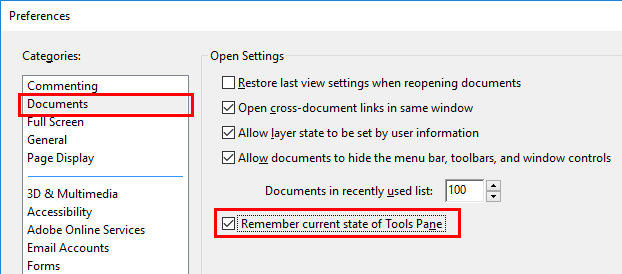
Note: In older versions of Reader DC, this box is named “Open Tool pane for each document”. You can uncheck it in this case. - Now click the arrow on the divider between the document and the right pane to hide it.
After closing the document, it should now be set to have the right pane hidden. It won’t open again unless you expand it yourself.

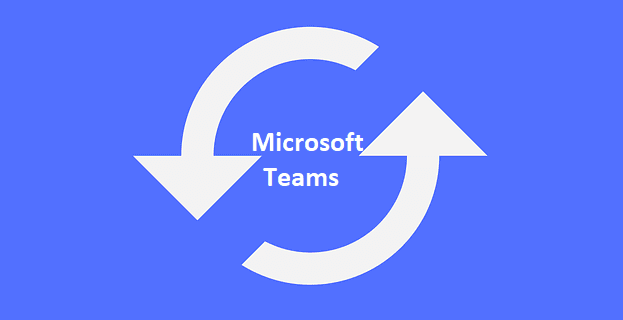



Thank you for the support,
Best regards
Thank you so much, a lot of wrong info out there.
There was no Preferences in Edit, so how do I disable menu in right menu pane?
Thank you. That worked well.
This isn’t working. Every time I check the box to Remember Current State of Tools Page, it doesn’t save that setting. The next time I open a document, the right pane is still there and the box is unchecked.
This only works if the PDF document is saved on your computer. If you are opening a PDF that is attached to an email, the menu defaults to the expanded state. I absolutely hate this menu. I never use it, and it wastes space on my screen. I want to permanently remove it, not just collapse it.
This option is not available in my version of Adobe Acrobat DC Pro 2021.001.20142.. Is there another option?
thanks, you’re the best!
very helpful. thank you