Many users complained that Adobe Illustrator says it could not read their files due to an error. This usually happens when users try to place a file in Illustrator.
But the program does not offer any details about that error. In this guide, we’ll focus on what you can do if you’re getting this generic error.
Contents
Fix Adobe Illustrator: The File Could Not Be Read Due to an Error
Save The File Using a Different Program
The good news is that most of the time, you can use a different program to open the problematic file. Try Photoshop or the image viewer that came with your OS. If you’re running Windows 10, use Paint. If you’re on Mac, use Preview.
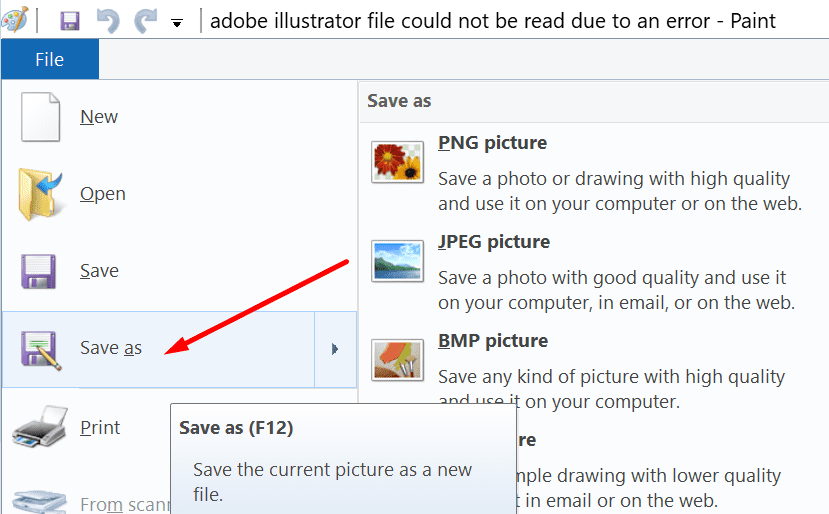
The next step is to simply re-save the file using the other program. When prompted, agree to replace the original file with the one you’re about to save. Place the newly saved file in Illustrator and check if the error is gone now.
By the way, Illustrator cannot open certain JPG files. Re-saving them in the common JPG format should do the trick.
Save as TIFF
Another solution is to save the file using a different file format. For example, if Illustrator can’t open a JPEG file, use a different program (maybe Photoshop or Paint) and save it as a TIFF file.
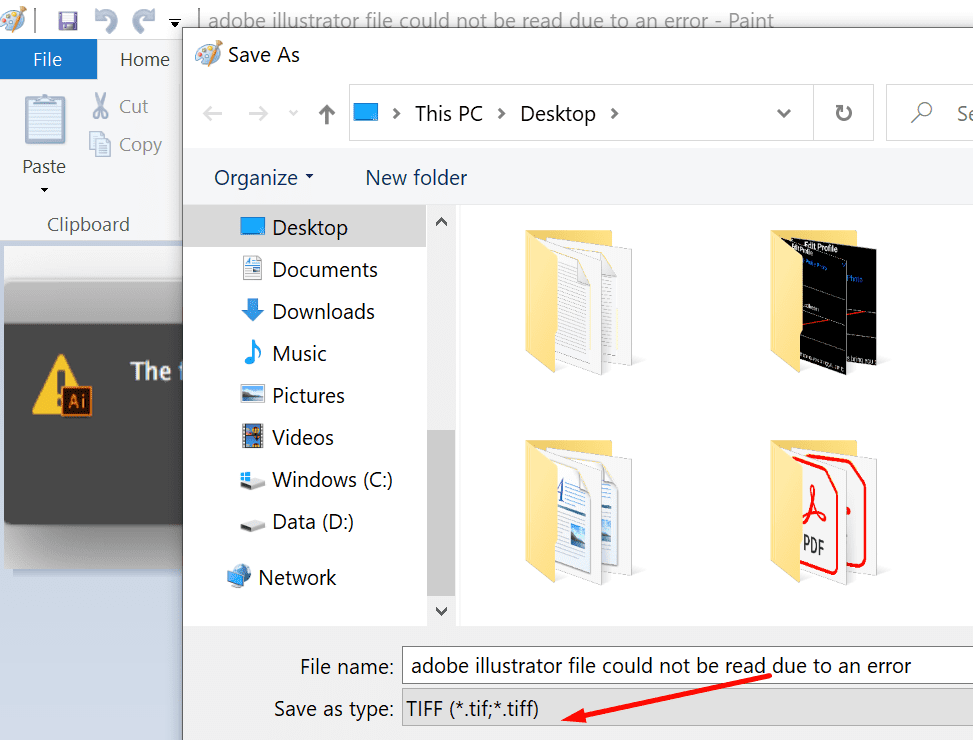
Upgrade Illustrator
Get the latest Illustrator version and check if you can open the problematic file now. Maybe this issue is caused by corrupted links.
Try any Illustrator version that’s above 24.1. Adobe has implemented a series of useful fixes that allow the program to ignore corrupted links.
Go to the Adobe Creative Cloud Application and hit the Update button.
Check Your Assets
If you placed assets in that document, check if they’re corrupting your file. Finding that asset means solving the problem. Illustrator users reported that sometimes the assets created with the pen tool may cause this issue.
Open a new file. Place the assets you used in that file one by one. The trick is to export the file after adding each asset. Check if there’s an asset that does not let you export the file. That’s probably the culprit.
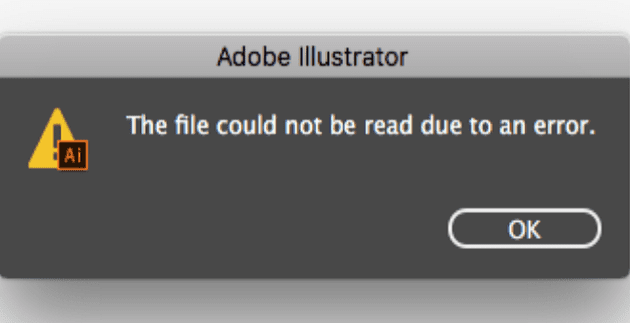
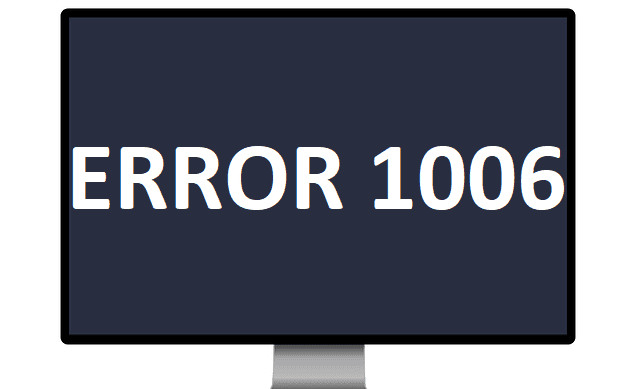
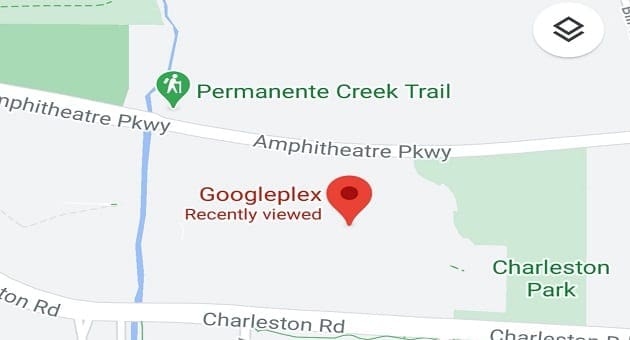


saving using paint worked but the image quality depreciated.