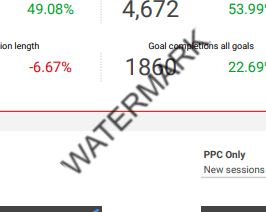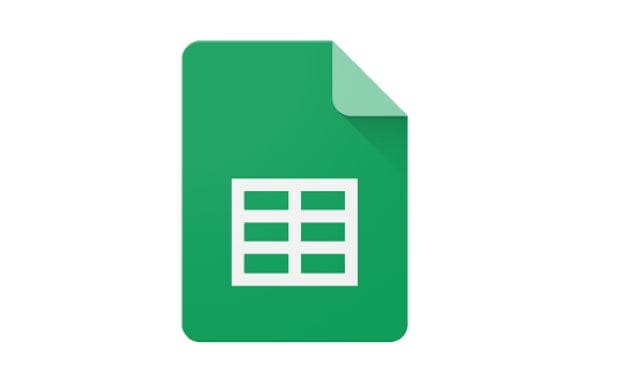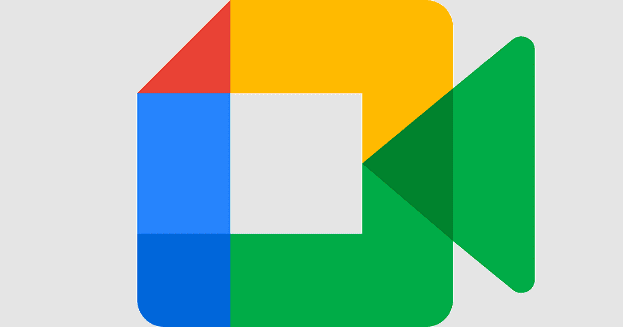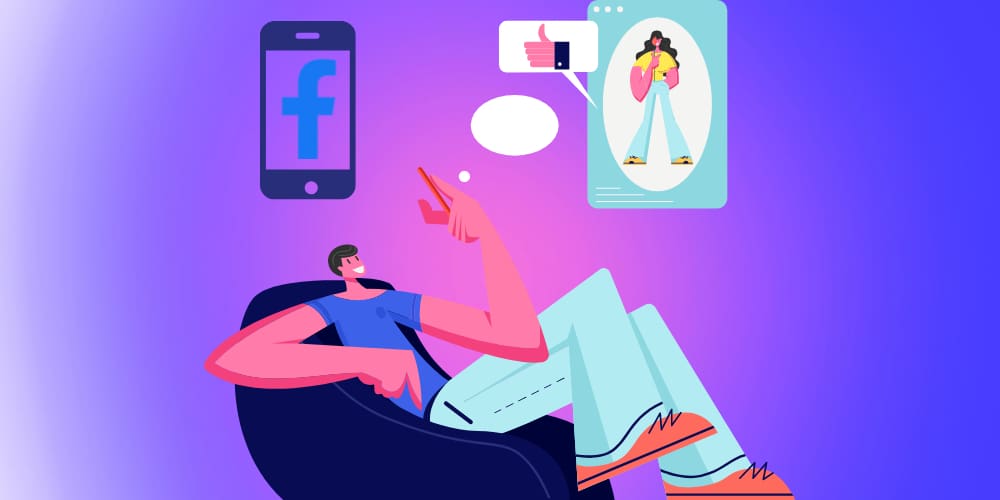Google Sheets doesn’t support watermark functionality – if you want to add a watermark to your Google Sheets, you’ll have to use a bit of a work-around to get it done. It should be the last step in your work process, so make sure that you’re done with your spreadsheet before doing this.
You’ll need to save your spreadsheet as a PDF first – to do so, go to File in the ribbon menu at the top, and Select Download > PDF Document (.pdf).
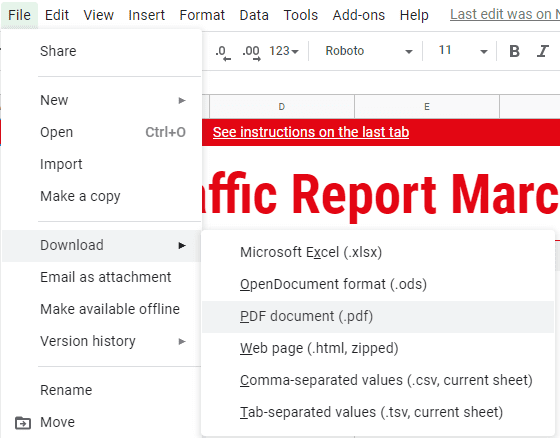
You’ll have to make sure the settings fit what you’re looking for – keep an eye on your paper size, orientation and the other options there.
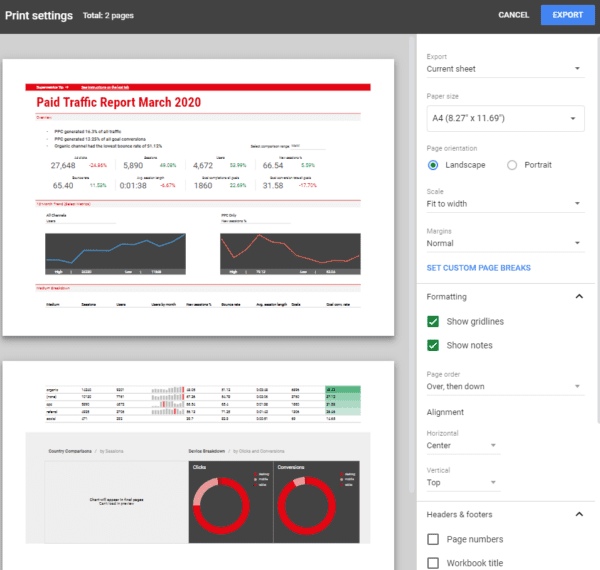
When you’re satisfied with your settings, click on the Export button in the top right corner. You’ll be prompted to confirm your download – accept it, and when it has finished downloading, navigate to the website SodaPDF.
The easiest way to add watermarks to PDFs are third party tools – there are lots of different ones, but we like SodaPDF and ILovePDF best. Upload your PDF to the site, and you’ll be prompted to confirm some settings.
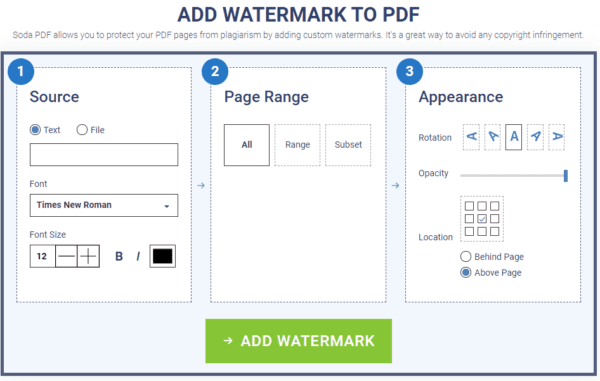
Tip: SodaPDF even has a Chrome extension, so if you use it regularly, you may want to consider getting it!
You can either choose a text watermark or an image (for an image, set option to File and upload the image you want to use). Set the options as you want them and either enter your text or upload your image, then select which pages you want the watermark on. By default, it will be applied to all, but if you only want to put it on pages 2-6, for example, you can use the Range option to put in which pages to add it to.
Alternatively, you can also use the Subset option to apply it to either all Odd or all Even page numbers. Finally, use the options in section 3 to get your watermark just right – you can rotate it, select how transparent it is via the opacity setting and also choose its location on the PDF.
When you’re happy with your options, click the Add Watermark button. Depending on the size of your file, it may take some time for it to be ready. When it is, you’ll be prompted to either view & download it, or to send it to yourself via email.
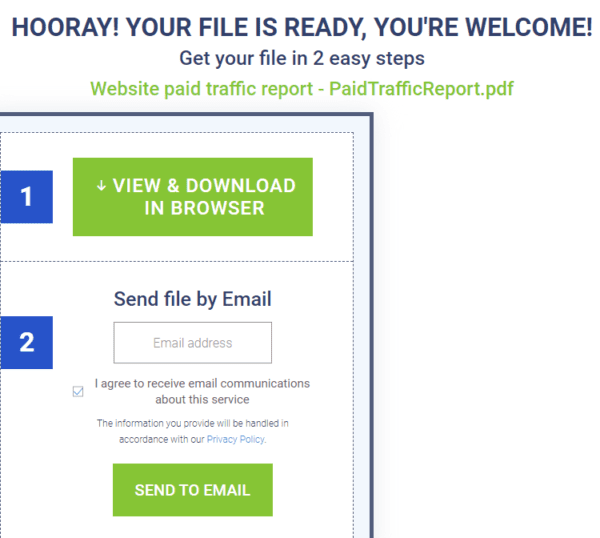
Here is what a potential watermark could look like: