Every new version of Windows Server adds more features. Active Directory domain and forest functional levels determine the features that can be used within the system. You can check domain and forest functional levels using these steps.
Contents
Option 1 – From Admin Tools
- From the “Administrative Tools” menu, select “Active Directory Domains and Trusts” or “Active Directory Users and Computers“.
- Right-click the root domain, then select “Properties“.
- Under the “General” tab, the “Domain functional level” and “Forest functional level” is displayed on the screen.

Option 2 – Powershell Command
To find the Domain Functional Level, use this command:
Get-ADDomain | fl Name,DomainMode
To find the Forest Functional Level, use this command:
Get-ADForest | fl Name,ForestMode
Changing the Domain Functional Level
The domain functional level can be changed by right-clicking the domain and selecting Raise Domain Functional Level… Before doing this step, you must ensure that all domain controllers are running the version(s) of windows that allow for the change. For more information on raising domain and forest functional levels, visit the Microsoft page – How to raise Active Directory domain and forest functional levels.
Changing the Forest Functional Level
The forest functional level can be changed by right-clicking Active Directory Domains and Trusts and selecting Raise Forest Functional Level… Before doing this step, you must ensure that all domains in the forest are at the level required for the change.
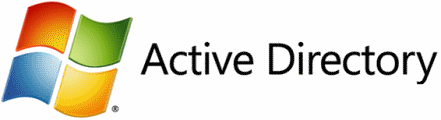
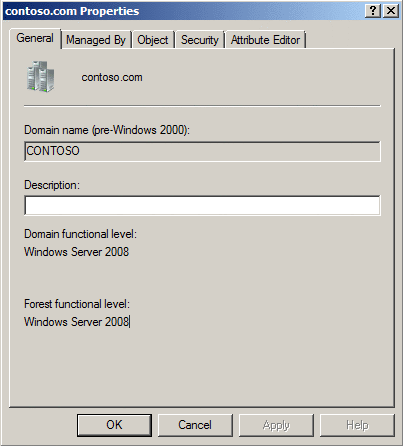

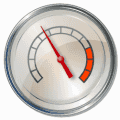

That sounds like a stressful situation Scott. Glad it all worked out.
This was informative. I still had a stressful experience raising the DFL and FFL, though.
After performing the steps to raise both, all looked good, so I stopped working on the broader project, demoting a W2003 Server DC, and adding a W2019 Server DC. The next day, my domain was a mess. Exchange was throwing errors, my PDC was not being recognized, lots of issues. After reviewing results from dcdiag, I found that, in AD Domains and Trusts, my settings were gone. They were there before and after the raising of DFL and FFL, but had vanished overnight. I reentered our domain, restarted ADDS and Netlogon, along with cleaning up DNS, and things are back to normal.