You’re probably convinced that the reason why you’re phone is so slow is due to an app you use daily. The truth is that the reason for the sluggish performance is due to apps that run in the background. As soon as you turn on your phone, some apps launch even if you have no intention of using them.
Not only do these apps slow down your phone but they also consume battery, take up storage space, and can even use too much of your mobile data. Do you want to know which ones they are? The first app starts with the letter ¨F¨, do you know which one it is?
Contents
1. Facebook and Messenger
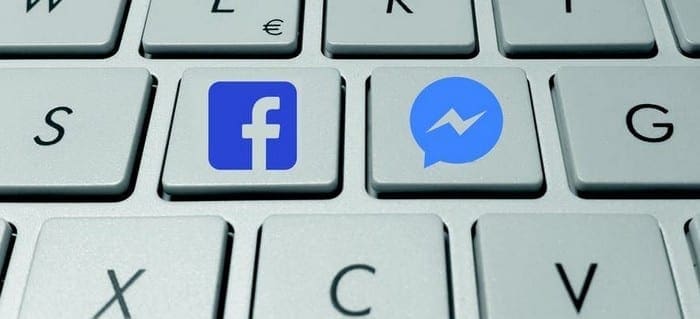
According to a report by Avast, Facebook and Messenger are on the top ten list of the apps that consume the most significant amount of resources. Besides the extensive amount of resources it uses, don’t get me started on all the invasive permissions it also asks for.
If you can’t live without Facebook and Messenger, but need to improve your phone performance, try installing Facebook Lite and Messenger Lite. The downside to the light apps is that you won’t be able to use all the features the original app has but you can use the most important ones.
2. Snapchat
You definitely have fun with the face swap feature and all the filter Snapchat has to offer, but this app is killing your phone. Many users have reported an important battery boost after uninstalling the app, and so have I.
Not only does Snapchat slow down your phone’s performance, but it will take up 4GB just to install the app itself. Now, that’s a lot of space. If you don’t want to give up Snapchat, there is something you can do to save on resources at least while you are using it.
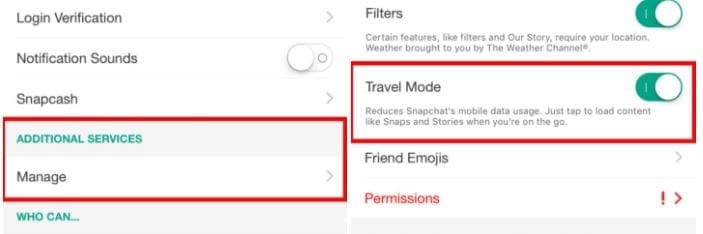
Go to the app’s Settings and below Additional Services select Manage. Toggle on Travel Mode. Since you’re going to have travel mode on, you will need to tap on your display to load the content.
3. Musical.ly
Musical.ly is a top-rated app for many aspiring music stars since it allows you to create music videos from your smartphone. It may offer you the opportunity to get discovered but it will also eat your resources in the process.
The app naturally consumes resources in the background but not as much as when you’re using the app. If you don’t want to give up on your music career, you can always install Musical.ly Lite. The light app will use fewer data and resources.
4. Google Maps
Google Maps shouldn’t come as much of a surprise when it comes to hogging resources. One of the apps main features is always to know where you are even if you’re not using the app. You can help limit its resource hogging need by turning off GPS, Google Access Location, clear data & cache, or just disabling for the time you know you’re not going to be using it.
5. Any News App
Since a news app primary purpose is to keep you updated on the latest news, it’s no surprise that it runs even in the background. The best thing you can do is to uninstall the app the and just create a shortcut to their online site on your home screen.

6. Tinder
You installed Tinder because you want to meet people, but that comes at a price. Since Tinder continually tracks your location and refreshes data, it will continue to work even if you’re using another app.
There are things you can do to keep the app under control such as not being always active and turn off Tinder’s background refresh. If you think you can do without the constant notifications, it’s best that you turn them off too. You can also access Tinder through your browser as well.
7. Amazon Shopping
Amazon is a great place to do your shopping, but the app on your phone may not be worth it due to the resource hogging. The app is continuously working in the background because it’s constantly looking for the best deals for you.

You can bet that this is one of the leading culprits as to why your battery doesn’t last as long as before. The Amazon Shopping app is no better than the online site, so go ahead and uninstall the app and access it through your browser.
8. Instagram
Instagram is the most popular place for picture lovers, but the app just might end that bond. Besides running in the background, it clutters your camera roll and drains your batter (among other things).
You can keep Instagram under control by turning off the notifications, turning down data, and don’t auto-save Instagram pictures.
9. Battery Optimizing and System Cleaners
I have to be the to break this to you, but those apps that promise to work wonders are the ones hogging your phone’s resources. If you need to have a system cleaning app installed, the ones I recommend Greenify. It keeps from working in the background until you actually use the app.
Conclusion
It’s probably asking for too much for a popular app to only work when you’re using, it one can dream, right? In the meantime, it’s up to you to decide if you install the app or try to control it as much as possible. Will you be uninstalling any apps? Leave a comment and let us know.

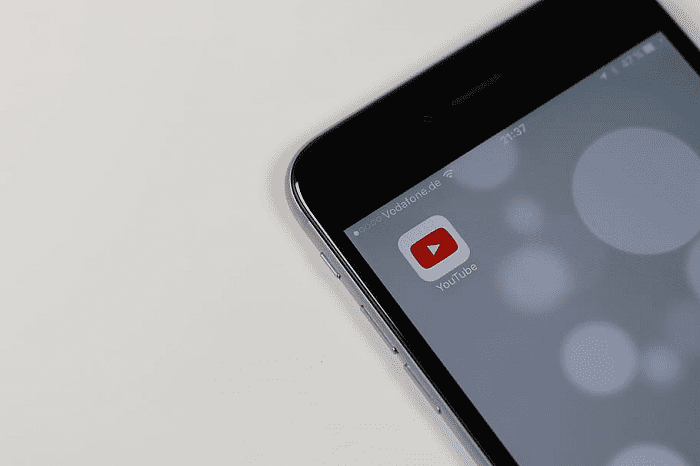

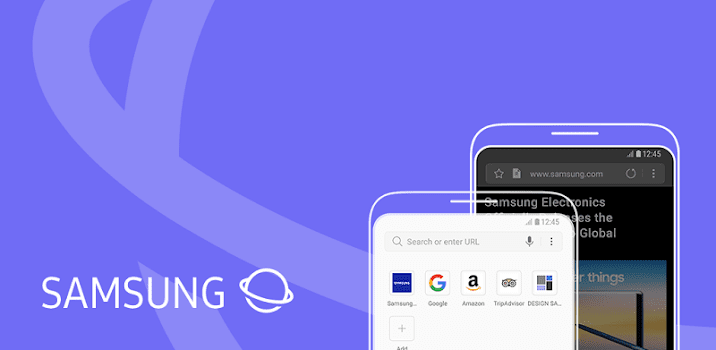

This is an old article. I expect there is very little chance to expect a response.
But my concern is smartphones that have stupid apps that I don’t want but can not uninstall, yet some if I uninstall them a short time later, the phone reboots itself, reinstalling the apps while wiping the phone clean of everything that I worked to have storages and installed.
Google maps… One of my favorites.. but now I know it’s ok to disable it when I don’t want my battery to die out on me when I’m stranded and homeless.. then I’ll just rely on good ol human ingenuity ah ah ah ah!!
Yes it’s help allot
Yes thank you I found that very educational. I am going to uninstall two apps. I will uninstall Amazon and Instagram. Then I’m going to put Google Maps on hold. Thank you for the info Linda Harris