One of the many advantages Android has is that you have many options for choosing a file manager. The only problem with having so many options is that it makes it even harder to choose one. Thanks to these kinds of apps, managing your files has never been easier.
Most of the time, the file managers Android has to offer similar features, such as copying, pasting, erasing, and moving files. Let’s not forget that you can also give your files a new name or do all sorts of things to them. But, there are file managers that have unique features that you can find on other apps. Let’s see what the following file managers for Android have to offer.
Contents
Must-Have Easy to Use Android Apps
1. Files by Google

Files by Google has an easy-to-read interface. The app has three tabs: Clean, Browse, and Share. In the Clean tab, you can see how much memory your Android device has and how much you’re currently using. If you’re using an SD card, Files will also show you how full it is. It’ll also divide your files into different sections. For example, it’ll show you the WhatsApp files it thinks you might want to erase and any other files from another app. Every now and then, it’ll show you a message letting you know the number of junk files you can safely erase.
In the Browser tab, your files will be in different categories such as Downloads, Images, Videos, Audio, Documents, and other apps, Internal storage, and SD card. You’ll also find a Favorites section and a Safe Folder where you can keep sensitive files. The Safe Folder is passcode protected, and you can choose to hide it if you want.
For those files that aren’t sensitive, you have the Share tab. Here you can share your files with anyone without the need for an Internet connection.
2. Solid Explorer

Once you skip the intro Solid Explorer shows you, it shows you a message letting you know that you can enjoy all the features that the app has to offer for 2 weeks. After that, you’ll need to upgrade if you need all the features to be available.
The app’s interface can be customized. It offers hidden folders. You also connect any cloud connections such as Google Drive, Dropbox, OneDrive, Box, and more. It can also support FTP, SFTP, WebDav, SMB, or CIFS. By going to the side menu, you can easily find your files, and you can also see how much time you have left on your trial period.
By going to the app’s settings, you can do things such as personalize it and change the app’s main color. There are also options such as enabling a master password to protect your network locations with a password. Solid Explorer can also tell you what kind of files take up so much space on your Android device. Save time by renaming files by batch instead of one by one.
3. Astro File Manager

Astro File Manager is another file manager for Android that’s worth a try. This file manager has a similar but not identical look to Files by Goggle. You can see what is taking up so much storage space on your device on the app’s main page. Each item has its own color, so you can easily differentiate.
There’s a Free Up Space button for you’re ready to depart from those large files. Your files are separated into different categories such as Apps, Videos, Documents, Images, Music, and Downloads. It’ll also show you your recent and favorite files. With this app, you can also connect, sync, and share your favorite cloud accounts such as Box, Google Drive, Dropbox, One Drive, and more.
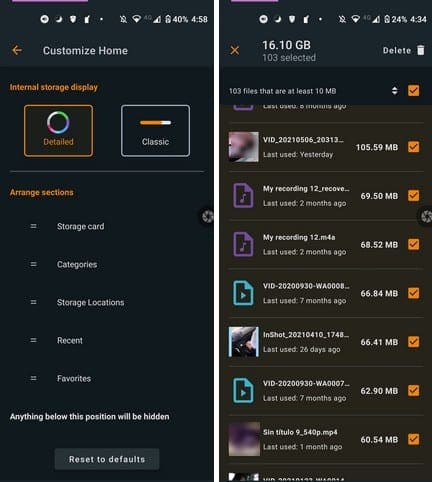
By going to the app’s settings, you can make all sorts of changes such as show or not, the recent items, Customize the home screen, and Set default view settings.
4. File Manager: Free and Easily

File Manager: Free and Easily is another popular Android file you can choose. It won’t bombard you with so many features you won’t know how to even begin using the app. Each icon at the top is a different kind of file you can view. To erase a file or files, you can choose them all simultaneously or individually. Besides erasing them, when you choose a file, you can also send it and move it elsewhere.
There’s also a cleanup button where the app can erase junk files that only take up valuable space. The app will also show you how much storage space you’ve used and how much you have left.

It’ll also show you the big files to decide which ones must go and some videos taking up too much space. The app is easy to use, and what’s even better, you can don’t have to deal with ads at all. So, there’s no need to pay anything to get rid of them.
5. File Manager

File Manager has a different way of showing you your files. It’s a simple and straightforward design. You can view your files in five different styles, and you can also choose to sort them by date. There’s also an option to show any hidden files.

You can also connect your Google Drive, Dropbox, OneDrive, Box, and Yandex accounts.
6. X-plorer File Manager
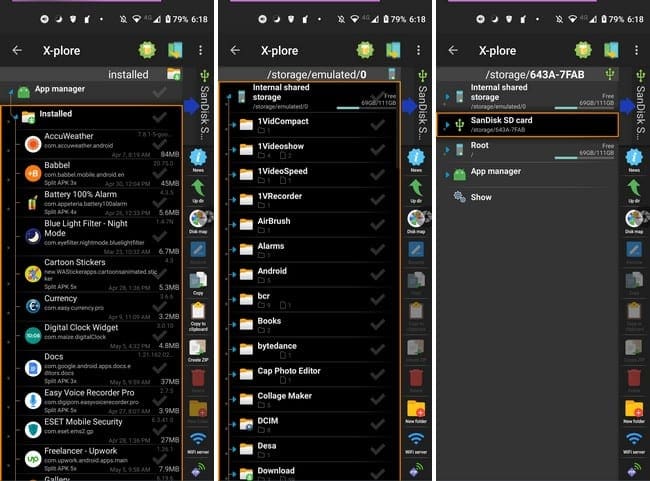
If you like file managers that are feature-packed, then you just might like X-plorer File Manager. It not only works as a file manager, but you can also use it as an app manager and a media player. After giving the app a try, you like what it has to offer; it just might save you some space by having all these features in one app.
Conclusion
There are quite a few Android file explorers to choose from. The one you go with is going to depend on your likes and dislikes. It all depends on whether you like to keep things simple or like the file explorer to have as many features as possible. Which one do you think you’re going to try first? In the comments below, let me know, and don’t forget to share this article with others on social media.




