If you’re continually sending large files, you’re definitely experienced a moment when the file was just too big to send. Whenever that happens, the best thing you can do is compress the file to make the file smaller.
Since you probably do almost everything from your Android device, here is a list of Android apps that will help you compress your files. The apps on the list are free and easy to use.
Contents
1. WinZip – Zip UnZip Tool
WinZip is one of the most popular Android apps to zip your files. It does have some in-app purchases, but the options to compress your files are free.
To zip your files, open the app and go to where you have the file you want to compress. The app will show options to access your SD card or external SD card. Search for the file and to make sure you’re going to choose the right file tap on it.
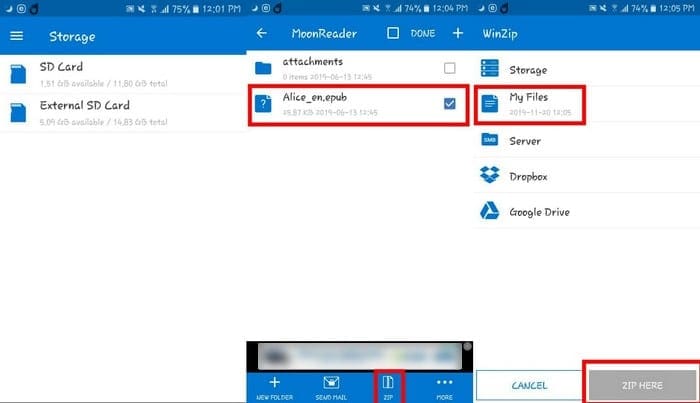
WinZip will then use and app you should already have on your phone to show you the file you’re about to compress. If you have the right one, go back one and long-press on the file. An option to zip the file will appear at the bottom.
You’ll also need to choose where you want to compress the file. You can choose from options such as:
- Storage
- My Files
- Server (In-App purchase $1.99)
- DropBox (In-app purchase $1.99)
- Google Drive (In-app purchase $1.99)
Once you’ve chosen where you want to compress your file, tap on the blue Zip Here button at the bottom right. The process should only take a few seconds.
2. RAR
RAR is not only good for compressing files, but it’s also a great choice when it comes to extracting. The app also works like a basic file explorer and manager. RAR can compress files as TAR, RAR, ZIP, GZ, BZ2, 7Z, XY, ISO, and ARJ.
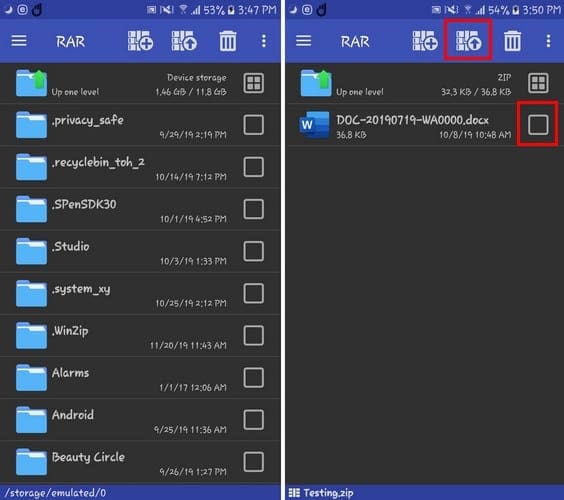
To compress a file, open the app and go to the file you want to compress. Make sure the box next to the file is checked and tap on the icon with the arrow pointing up (located at the top). You’ll need to set the archiving options, but once that setup, you’re good to go.
3. 7Zipper – File Explorer
Another popular app you can use to zip and unzip your files in 7Zipper. Once you install the app, it will explain what each option can do. That way, you don’t leave anything to chance and tap on the wrong choice.

You can quickly compress a file by going to where you have the file and long-press on it. A new window with a large variety of options such as:
- Select mode
- Copy
- Move
- Delete
- Rename
- Detail
- Open as
- Send to
- Create Zip
The app can also work as a Text viewer, Photo calendar, Media scanner, and other useful things. The app is free with non-invasive ads.
4. Easy Unrar, Unzip and Zip

Compressing files is also an easy task on Easy Unrar. The app is beginner-friendly and doesn’t bombard you with too many features or ads.
When you first open the app, you’ll see the options to Extract a zipped file or create one of your own. To compress your first file, tap on the Create Zip file option, and each file will suddenly have a checkbox to the side of them.
Choose the file you want to compress and tap on the checkmark in the circle. You’ll also see options to encrypt your file and add a password as well. Once you’re done with the setup, tap on OK, and the process will only take a few seconds.
Conclusion
By compressing a file, you can save quite an amount of space that will make the sending process a whole lot easier. Which app are you going to try out first? Let me know in the comments below.



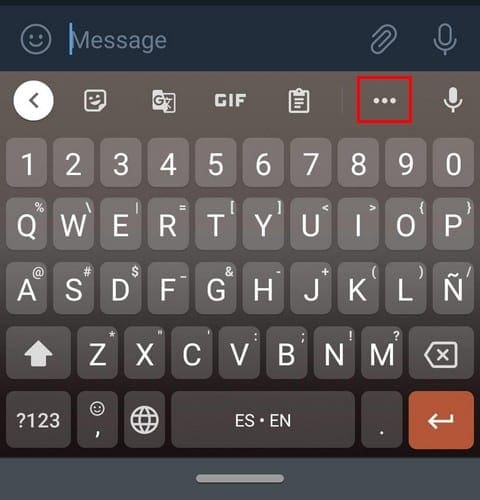

Going to try 7zipper first,my friend is difficult to visit,this makes listening to new music a challenge,texting a (12)twelve minute song has not been successful,hopefully 7zipper can get the
Job done.
Thank You