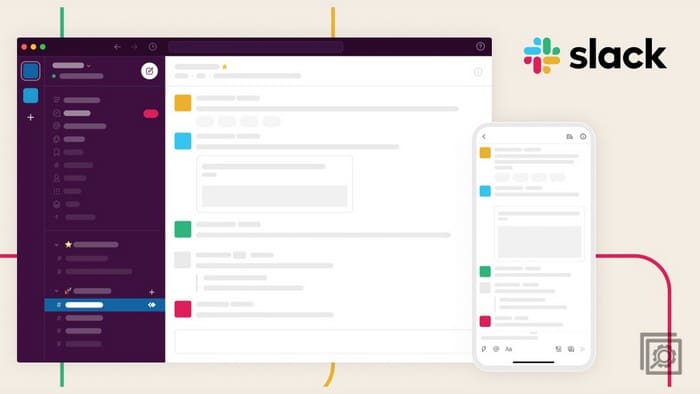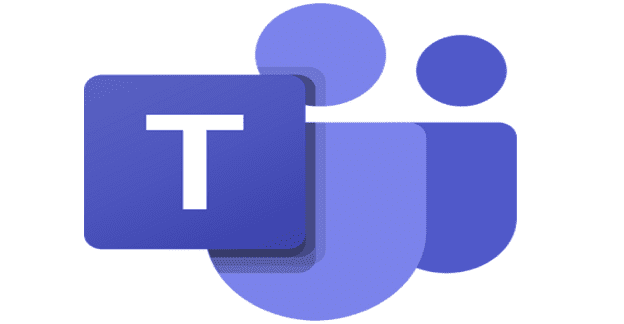Why you may want to send someone back to the Zoom waiting room can vary. Maybe someone is not playing nicely and needed some time to themselves, or that person couldn’t hear what was going to be said in the meeting.
Regardless of why you may put them there, knowing how to put someone in Zoom’s waiting room will definitely come in handy. The good news is that you don’t have to be tech-savvy to enable this option, and it will only take a moment.
How to Place/Remove Someone from Zoom’s Waiting Room
Windows 10: If you’re using your Windows computer, you can put someone on hold by clicking on the Participants icon, followed by the blue More button. Now, click on the Put in waiting room option, and that users will be moved from the In the Meeting section to Waiting Room.

When the user is placed in the waiting room, they’re only going a message telling them to please wait and that the host will let them in shortly. They can’t see or hear anything that’s going on in the meeting. When you’re ready to let the person in, place the cursor near the person’s name and click on the blue Admit button.
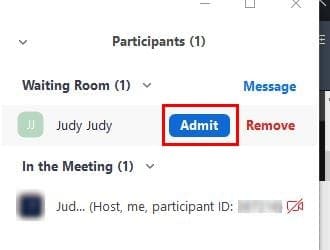
Android: The Android steps are the same, but this is what it’s going to look like.
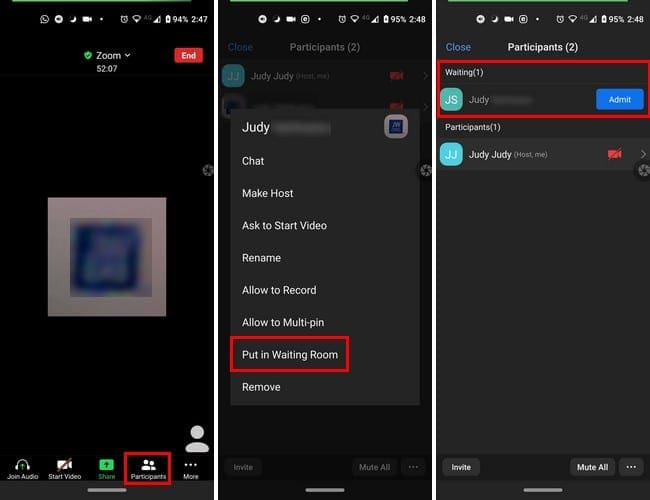
Conclusion
It would be nice if Zoom added a clock to know how long one’s had someone in the waiting room. Hopefully, that’ll be a feature they’ll add soon. Do you find the waiting room feature useful?