When you schedule a Zoom meeting, it’s expected that everyone will show up to the meeting on time. This expectation applies whether the meeting is being held in person or remotely. If you only have a small number of meetings to remember and they’re not scheduled too far in the future, then it’s easy to keep track of your meetings. Keeping a manual track of your meetings can get a lot more difficult if you have a busy schedule. This busy schedule significantly increases the risk that you forget about a meeting or can’t find the right invite link when you need it.
While the Zoom client has a meeting calendar built-in, this won’t help you if you don’t look at your meeting schedule. While you could copy scheduled meetings into your preferred calendar app, you can also configure Zoom to notify you before a meeting starts.
How to Create Zoom Meeting Reminders
To configure Zoom to send you reminder notifications about your upcoming meetings, you need to go into Zoom’s settings. Now, click on your user icon in the top-right corner, then click on “Settings.”

Once in the settings, tick the checkbox labeled “Remind me [x] minutes before my upcoming meetings,” where “[x]” is a dropdown box containing a number. The dropdown box is locked until you tick the checkbox to enable meeting reminders. Once you’ve enabled the setting, you can then use the dropdown box to configure how much warning you want for your meetings. You can choose between receiving a reminder five, ten, or fifteen minutes before meetings are due to start.
Tip: If you click in the dropdown box’s text area, you can technically enter your own values too; the only restriction is that you can only enter two digits, and you can only use the numbers 0, 1, and 5. Besides entering the already configured options, you can also manually specify a one, eleven, fifty, fifty-one, or a fifty-five-minute reminder instead. To double-check that your custom reminder period has been saved correctly, close the settings, and then open them again. If your custom value is still present, it is saved and used.




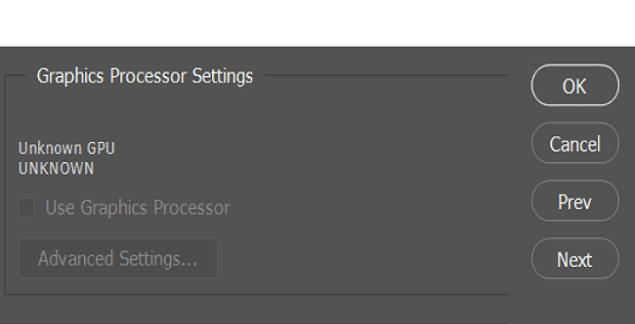

There are many meetings where I am an attendant. Is it possible to schedule them in Zoom?
I know that I can use my Google or Outlook calendars, but it seems that Zoom only allows me to set reminders of the meetings that _I_ schedule, which are about 50% of the Zoom meetings that I need to be reminded of.
Is there an option for this?
https://support.zoom.us/hc/en-us/articles/360001211743-Upcoming-Meeting-Reminders
Turning on upcoming meeting reminders
If you enabled Upcoming meeting reminder in the Zoom web portal, this setting should be automatically turned on in the Zoom desktop client after you sign out of the desktop client and sign in again. However, if you are not receiving reminders or if you want to adjust when you receive reminders, follow the steps below:
Sign in to the Zoom desktop client.
Click your profile picture then click Settings.
Click General general-button.png.
Select Remind me ___ minutes before my upcoming meetings.
(Optional) If you would like to be reminded of your upcoming meetings earlier, select a different number from the dropdown menu.
A reminder will notify you of the meeting at your selected time. Click or hover over the reminder to start/join the meeting or close the reminder.
Not really. I wanted to send a reminder to myself and other attendees a couple days in advance. Didn’t see that option.
No. This is not “X” min. It’s 5, 10, and 15. All are useless. I am trying to find a popup when the meeting STARTS. Why do I want to know 5 min before it starts.
Not really. I wanted to send a reminder to myself and other attendees a couple days in advance. Didn’t see that option.