The automatic numbering and bulleting features in Microsoft Word can be absolutely maddening. You’ll be happily typing along, making your document look exactly how you like, then suddenly Word decides to unexpectedly add a number or bullet to what you’re writing.
I appreciate the software trying to make things easier for me, but most of the time, it guesses wrong. Fortunately, this feature can be turned off. Disable the feature in Word that automatically starts entering numbered or bulleted text for you.
Word for Windows
- Select the “File” menu.
- Select “Options“.
- Select the “Proofing” tab on the left pane.
- Select “AutoCorrect Options…“.

- Select the “AutoFormat As You Type” tab.
- Uncheck the “Automatic bulleted lists” and “Automatic numbered lists” options. Click “OK“.

Some users may also want to have a look at the “Advanced” menu and under “Cut, copy, and paste” and set “Pasting between documents“, “Pasting between documents when style definitions conflict“, and “Pasting from other programs” to “Keep Text Only“.
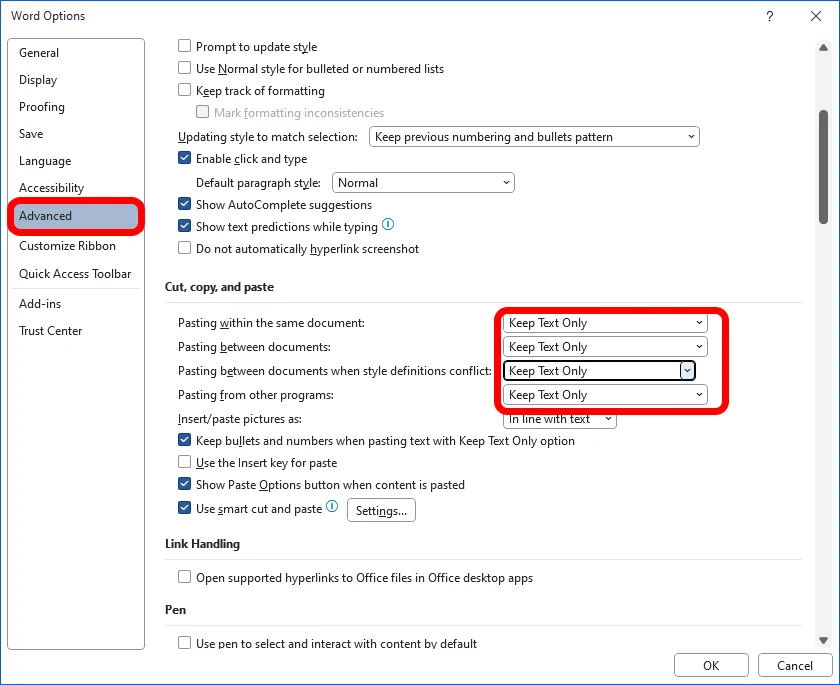
Word For macOS
- Select “Tools” > “AutoCorrect options” > “AutoFormat as you type“.
- Uncheck “Automatic bulleted lists“.
Now no more annoying automatic bullets or numbers appearing when you type in Word.

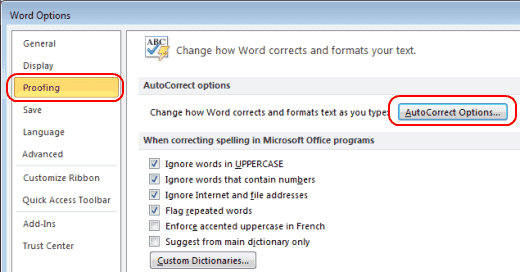





this is not helping at all. I do technical documentation with numbered paragraph headings. I frequently have to reset the numbering value, Word adds in more numbers by itself. I have unchecked the Automatic bulleted lists and Automatic numbering lists, and disabled every auto function I can find, but it still happens. WordPerfect never did this, only Microsoft. How can I stop this?
The solution does not work and hasn’t worked through 20 years of using Word. Bullets are still indented, when I always want them aligned with the left margin. Changing the Auto Formatting options should automatically change the Style formatting of bulleted lists. Instead, if you really want control over bulleted lists, you have to go into Format Styles, which is still the most complex, confusing function within Word.
For mac go to Tools -> AutoCorrect options -> AutoFormat as you type and de/select ‘Automatic bulleted lists’.
Took me ages to figure this out!
I have a similar problem to Heidi. I have a list of dated entries from a parish registers OCRed from a typed list.
When I press re turn in order to insert a comment about a particular entry it inserts a number and changes the number in the next date!
I have tried the suggestions but they haven’t worked.
Hi, I want a numbered list, but when pressing return (spacing 1.5), a number appears in the space in between the wanted paragraphs. How do I stop this please?!
Thank you!
I already have a numbered list. I no longer want to continue it. This did not work.
YES A LOT THANK YOU
CARLOS
In addition to what was recommended above, here’s what finally worked for me.
In Word Options, I chose Advanced and under Cut, copy, and paste, I set ‘Pasting between documents,’ ‘Pasting between documents when style definitions conflict,’ and ‘Pasting from other programs’ to ‘Keep Text Only.’
Thank you, thank you, thank you!
It fails at the first step because the Word 2016 on my Mac does not have “Options” under “File’.
If this did not work for you, I would suggest that you also look at the advanced area and ensure that auto-numbering is not on there as well. Word has always been a little tricky with auto number and bullets. It’s almost like easter egg hunting. :) I hope you get your formatting issues solved.
I have a 2016 Mac lap top. I have been everywhere trying to turn off the bullets and the numbers.
If I open a recipe there are bullets and numbers. It is so irritating and if I print it out I have to get
rid of the bullets and numbers by deleting them one by one to print the recipe. Not happy with this system at all. I love the Mac otherwise.
It did not work for me. I followed your instructions step by step. In addition to AutoFormat As You Type there is a AutoFormat tab where I unchecked Automatic bulleted list. I Did not work anyhow.
I do not like Microsoft.
Great tips! This has been irritating me for a long long time! Thanks so much!