If you don’t like the way hyperlinks look in your Microsoft Word 365 document, you can change the color of both visited or non-visited hyperlinks using these steps.
Hyperlinks help you to quickly access content from different online and offline sources. In the Microsoft Word application, you can create hyperlinks to the same document, to another document, or to a website location. Due to many reasons, you might need to modify the color of the linked text when working on a work, school, or personal Word document.
It’s quite easy to do in the Word app but the issue surfaces if you don’t know how to change color of hyperlinks in Word. Read this article until the end to find some effortless methods to modify color of hyperlinks in Word.
Contents
- 1 Reasons to Change Color of Hyperlinks in Microsoft Word
- 2 How to Change Color of Hyperlinks in Word for Windows 11
- 3 How to Change Color of Hyperlinks in Word for Mac
- 4 How to Change Color of Hyperlinks in Word on iPad and iPhone
- 5 Change Color of Hyperlinks in Word: FAQs
- 6 Why Is My Hyperlink Purple Instead of Blue?
- 7 Conclusion
Reasons to Change Color of Hyperlinks in Microsoft Word
You need to modify the color of hyperlinks and linked texts on the Word app mostly for the following reasons:
- You’d like to differentiate different types or classes of hyperlinks or URLs
- When you visited the links the color changes automatically. Now, you may want to change the color back to default for other viewers of the same document.
- You can clearly identify visited or followed hyperlinks from new ones by changing the color of hyperlinks.
- The publisher demands that you highlight the colors of hyperlinks in your content submission in specific color codes for publishing efficiency.
- You don’t want to distract the reader with unnecessary font color and underlines in URLs
- You need to attach hyperlinks to certain phrases but you don’t want the reviewer to discover those linked texts easily.
Now that you know why you must change the color of hyperlinks in a Word file, find below the methods you can follow on Windows 11, macOS, and iPad devices:
How to Change Color of Hyperlinks in Word for Windows 11
On a Windows 11 PC, the following hyperlink color modifications are available on the Word app. The methods will also work for Windows 10, 8, 7, and Vista running Microsoft Word editions like Microsoft 365, Word 2021, Word 2019, Word 2016, Word 2013, and so on.
Change Color for Non-Visited Hyperlinks
To change the color of hyperlinks that have not been visited or clicked, follow these instructions:
- Add the hyperlink to your document.
- From the Home tab, click the small arrow icon in the lower-right corner of the Styles box. Alternatively, you can use Alt + Ctrl + Shift + S hotkey.
- Scroll down in the Styles menu until you find the Hyperlinks option.
- In the Styles menu, right-click your mouse pointer over Hyperlink, and then click the Modify button on the context menu that pops up.
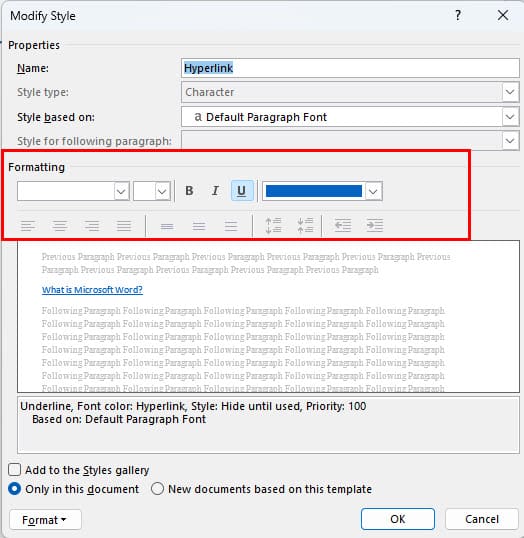
- In the Formatting section, choose the color you want to use, then click OK to apply the changes.
This method changes the color of hyperlink texts for all the URLs and linked texts within the Word document.
Change Color for Visited Hyperlinks
Suppose you visited some links in a Word document and you want to reset their color from purple to default blue. Here’s what you can do:
- Select the hyperlink and right-click.
- Now, choose Edit Hyperlink from the right-click context menu.
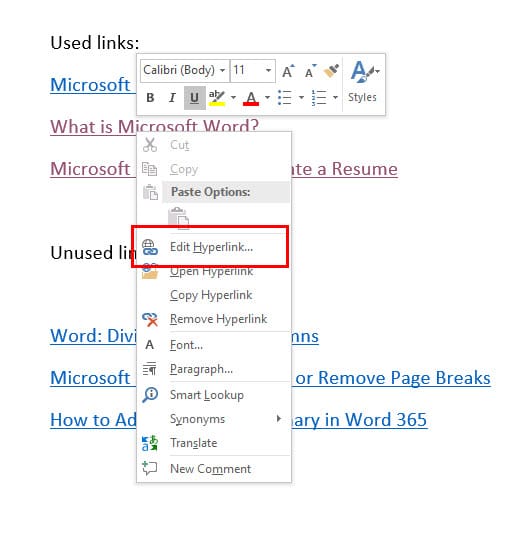
- Click OK to close the Edit Hyperlink dialog box.
The URL will go back to its default color, which is blue. However, if there are many links that you need to revert back to their default blue color, changing them all one by one is a lengthy process.
To change the color of all the hyperlinks that have been visited or clicked in a Word file, follow these instructions instead:
- From the Home tab, select the small arrow icon in the lower-right corner of the Styles menu box. Alternatively, you can press the Alt + Ctrl + Shift + S keys altogether.
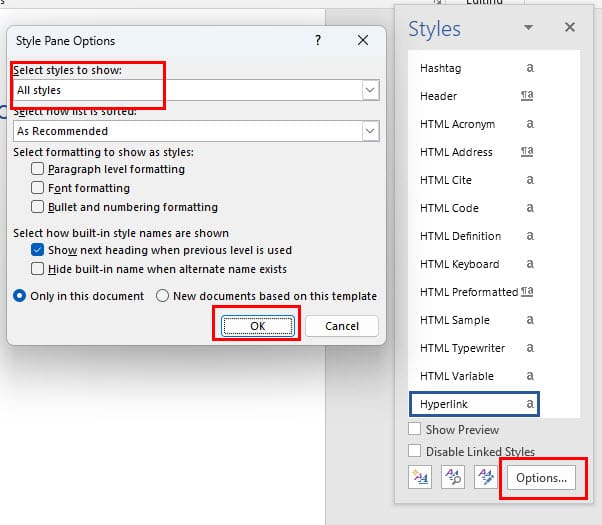
- Select the Options… link in the lower-right corner.
- In the Select styles to show: drop down list, select All styles, then select OK.
- You will now have an option for FollowedHyperlink in the expanded Styles menu list.
- In the expanded Styles menu, hover your mouse pointer over FollowedHyperlink, and then right-click.
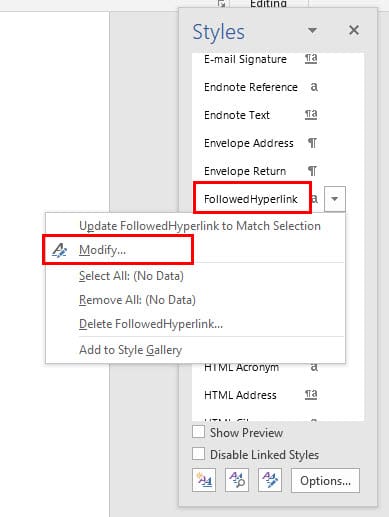
- From the context menu that appears, select Modify...
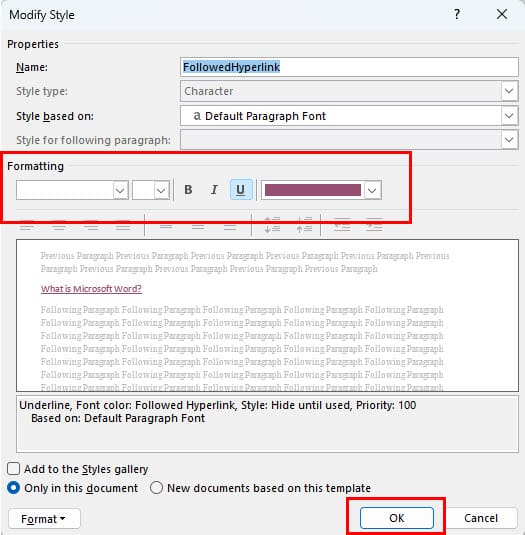
- In the Formatting section, choose the color you want to use, then click OK.
Change Color of Individual Hyperlinks
You can also use rather easily accessible tools to edit the color for hyperlinks by following these steps:
- Select the hyperlink or linked text.
- Now, select annotation or mark-up tools from the Fonts command menu on the Word ribbon.
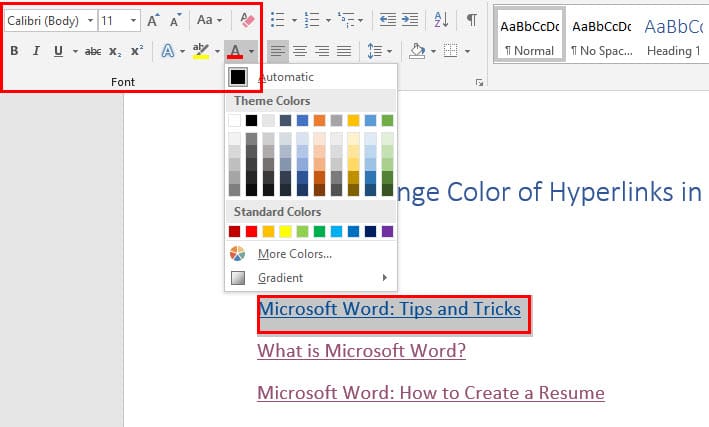
- There, you’ll find options like Text Effects and Typography, Text Highlight Color, Font Color, etc.
- If you want to undo the manual formatting of hyperlinks, simply click the Clear All Formatting button.
How to Change Color of Hyperlinks in Word for Mac
Just like Windows 11, you also get some extensive hyperlink editing tools in the latest Word for Mac app. Here’s how you can modify hyperlink color using those tools:
- From the Home tab, select Styles Pane.
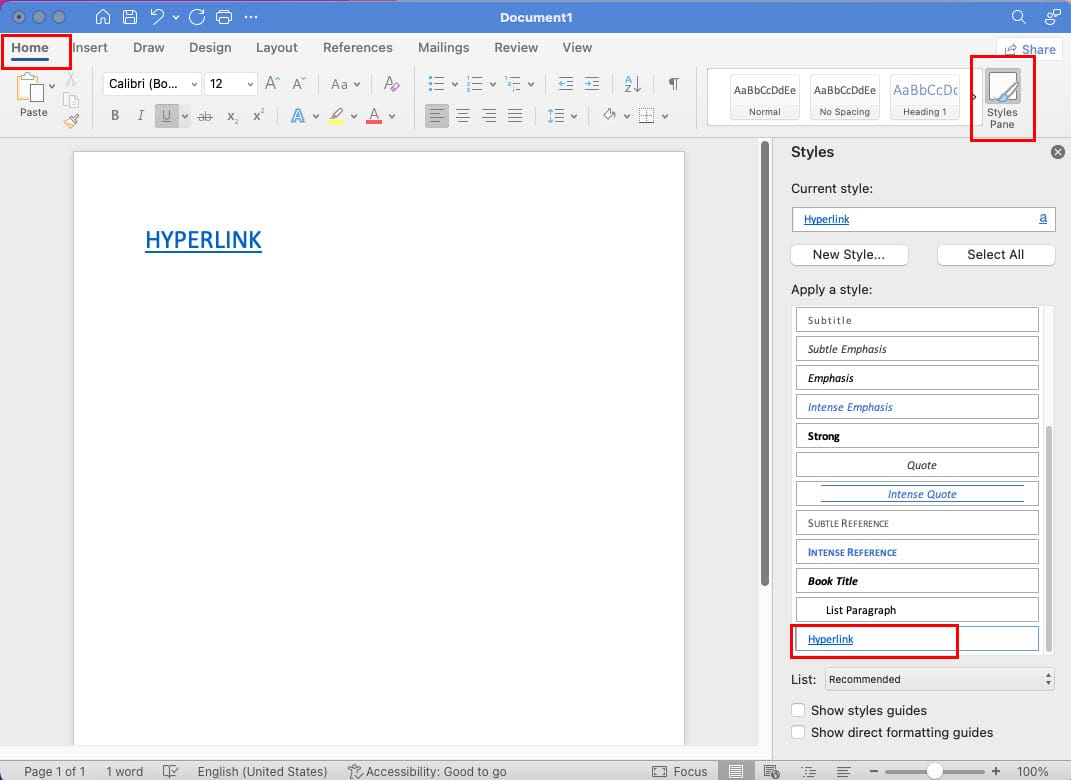
- At the bottom-left corner in the List box, select All Styles.
- Select Hyperlink in the Apply a style area.
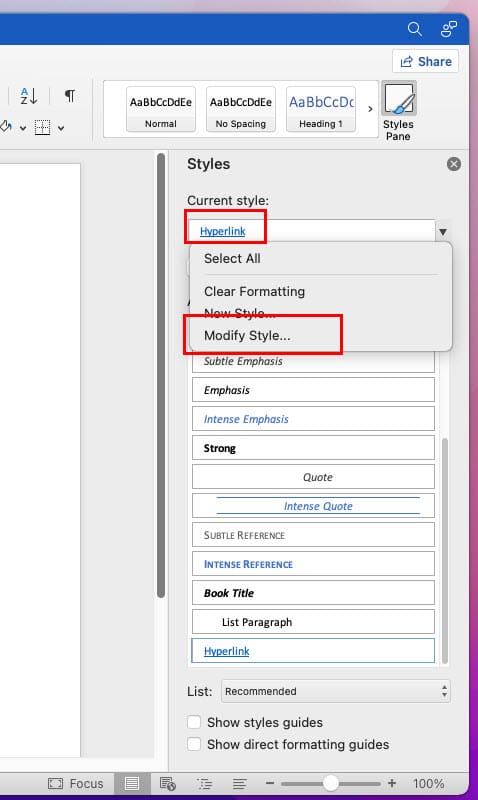
- In the Current Style area, select Hyperlink, then choose Modify Style.
- Select the color you wish to use for hyperlinks.
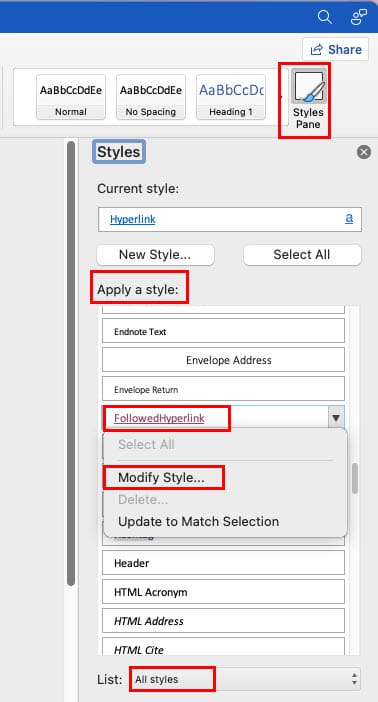
- You can perform the same steps for FollowedHyperlink if desired.
By following the above steps, you must have successfully changed the color of hyperlinks in your Word document while working on it on MacBook or iMac.
How to Change Color of Hyperlinks in Word on iPad and iPhone
In case, you need to quickly make some changes to hyperlink color in a Word file on the go, you can use your iPad or iPhone too. Find below how to modify color of hyperlinks on the iPad Word app. The steps are pretty similar to the iPhone Word app.
- Open the Word app on your iPad and add a hyperlink.
- Now, select the hyperlink using iPad touchscreen gestures.
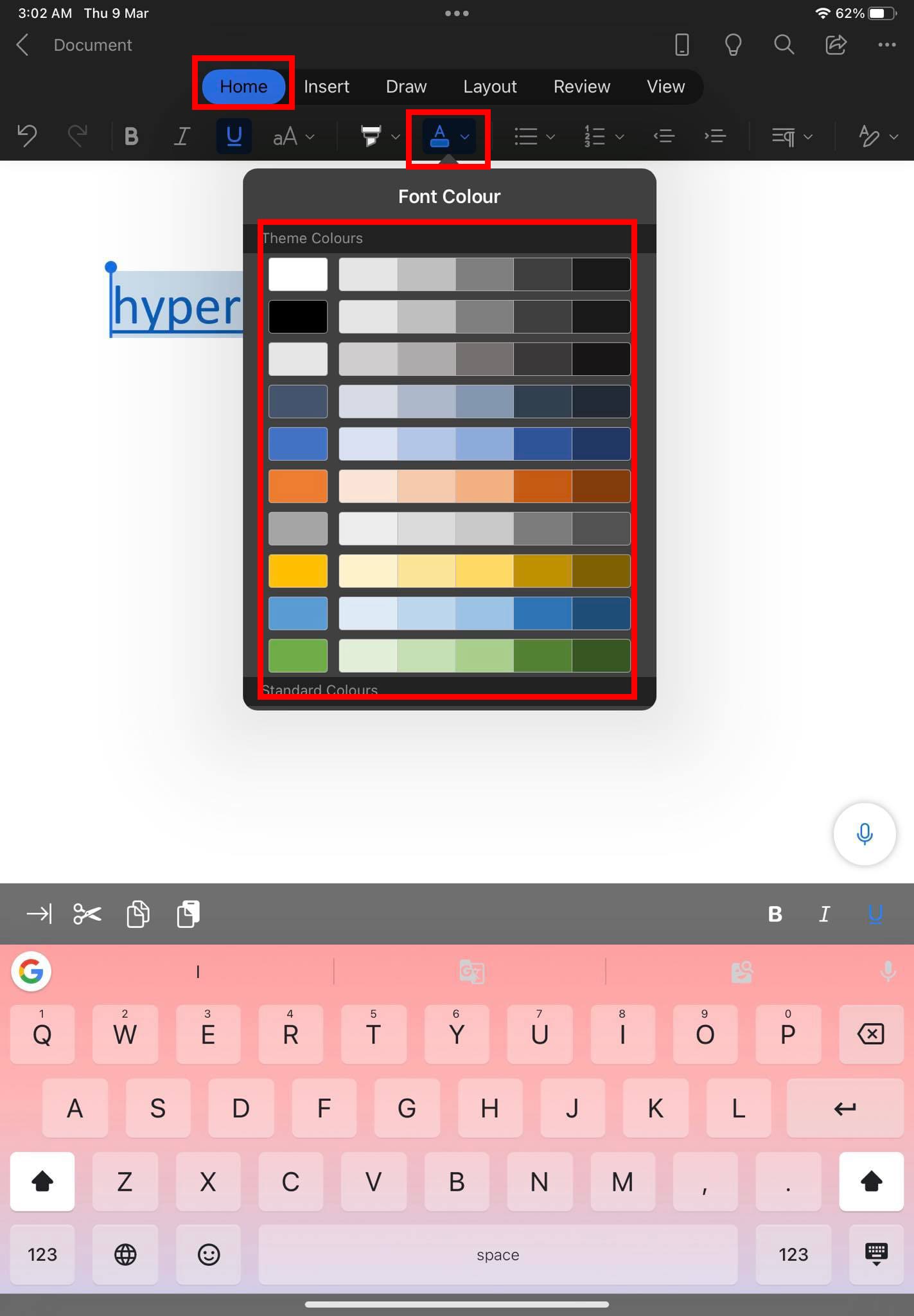
- In the toolbar on the top of the screen below the Home menu, you should see markup tools like Highlight Color, Font Color, More Formatting, etc.
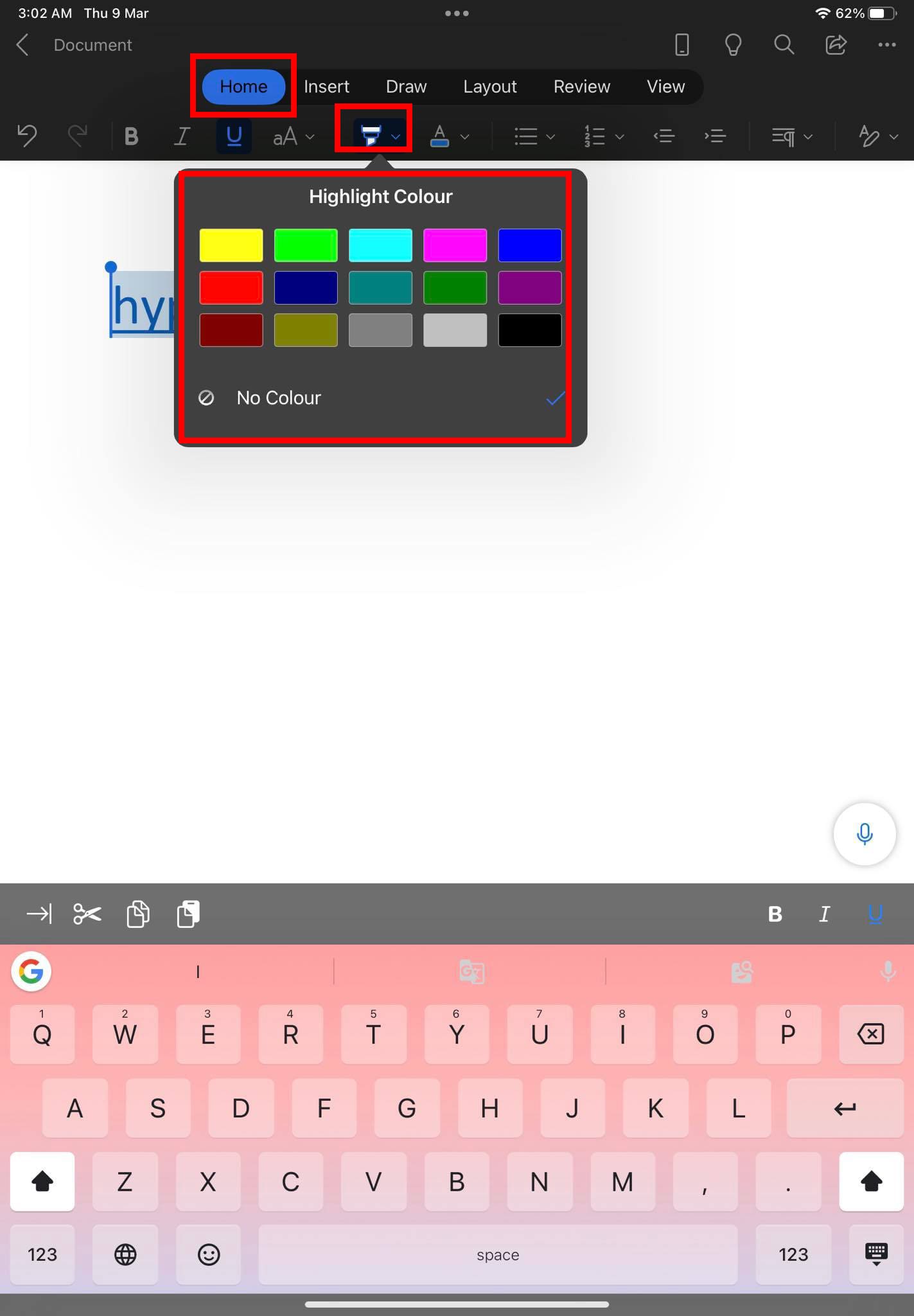
- Use these tools to modify the color of the hyperlinks one by one or select all URLs at once.
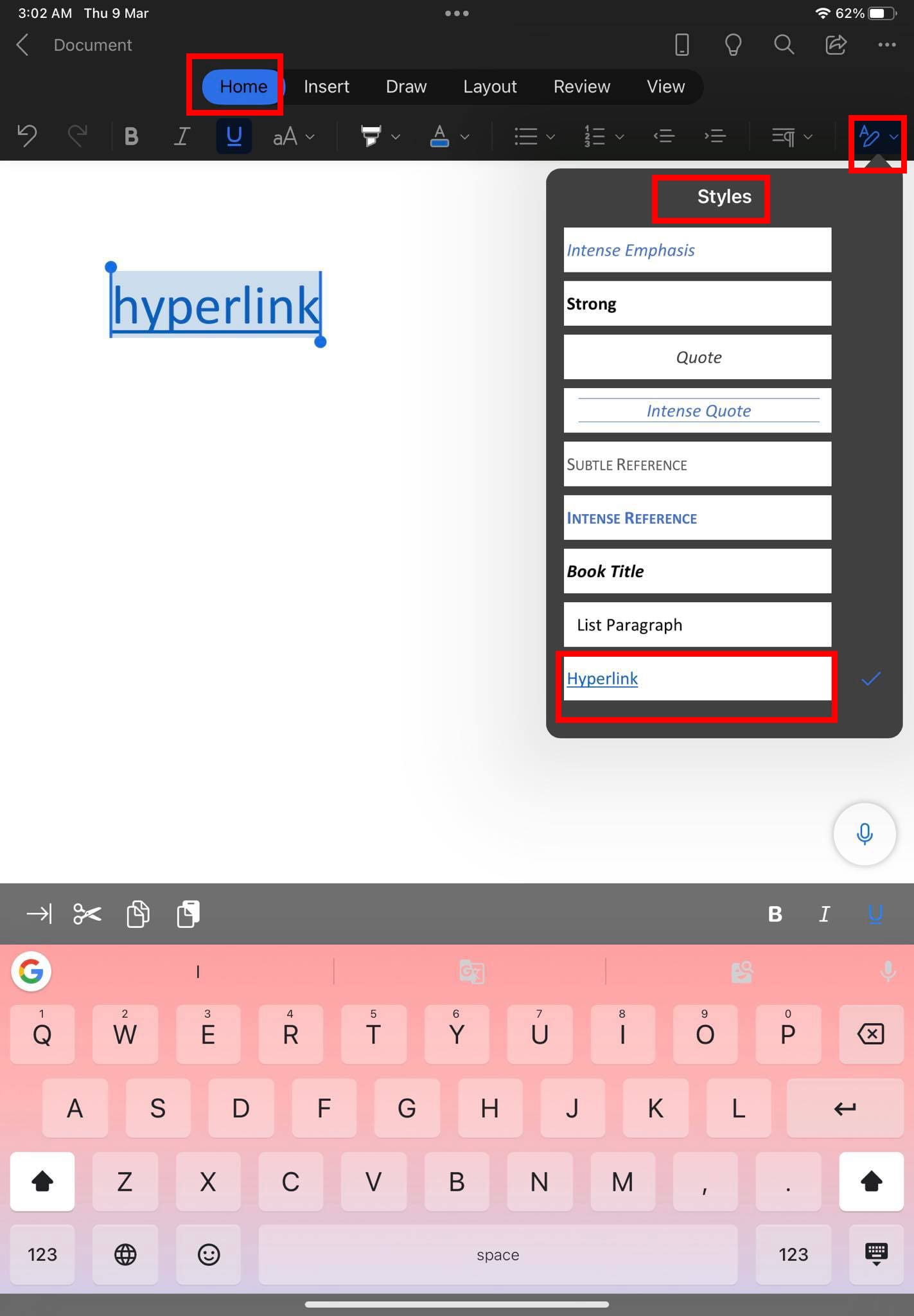
- If you swipe the toolbar to the left, you’ll find the Styles button at the end of the toolbar.
- Tap on it and scroll down to find the Hyperlink style.
- Use this style to apply non-visited hyperlink formatting to any text including URLs.
Change Color of Hyperlinks in Word: FAQs
How Do I Make Hyperlinks Blue Again in Word?
Making followed or visited hyperlinks again blue in Word is truly effortless. Simply follow these steps:
- Right-click on the URL that you want to reset the color.
- Now, click the Edit Hyperlink option from the context menu.
How Do I Change the Hyperlink Style in Word?
There are primarily two ways to change the style of hyperlinks in a Word document. These are as outlined below:
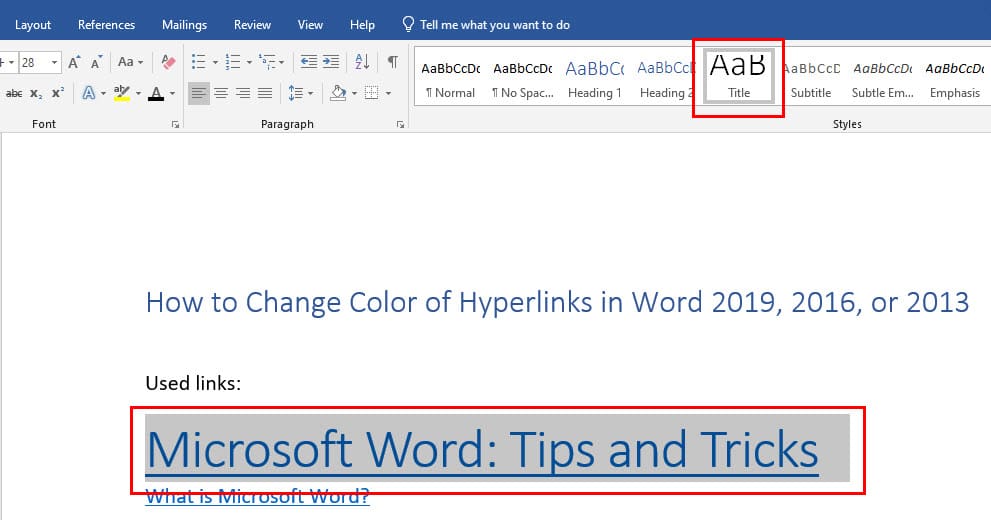
- You can select the hyperlink for which you need to modify the style. Then select any of the style conventions from the Styles menu on the Word ribbon.
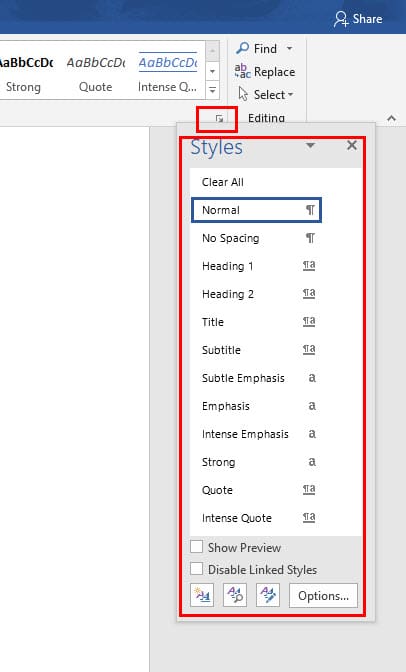
- Alternatively, you can select a hyperlink and then expand the Styles menu by clicking the down arrow as indicated in the image. Now, scroll down to Hyperlink, select it, and right-click to find the Modify option. Use this Modify button to change various hyperlink styles like bold, italic, color, and so on.
Can We Change Link Color?
Yes, you can change hyperlinks or URL colors in Microsoft Word. Here’s how it’s done:
- To change the hyperlink color for all the links, expand the Styles menu and scroll to Hyperlink.
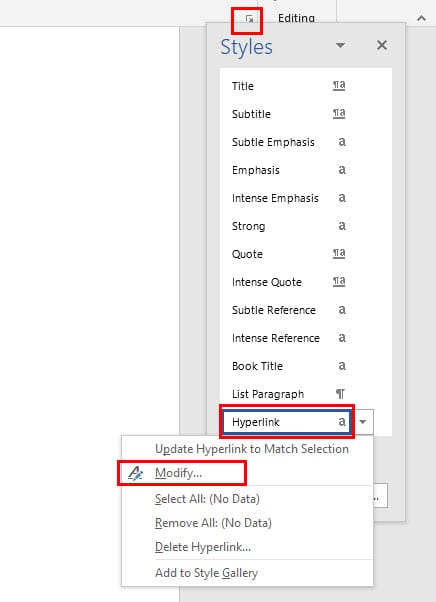
- Right-click Hyperlink to find Modify button.
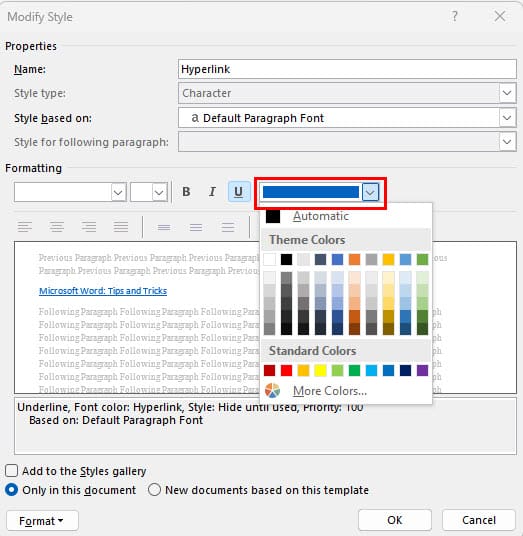
- Select Modify and then change the link color as shown in the image.
- If you want to do this for one or a few hyperlinks, select those and then follow the above steps again.
Why Is My Hyperlink Purple Instead of Blue?
When you click, open, load, or visit a hyperlink from a Word document, the link color turns to purple. This shows that you already visited the link earlier using the same user profile of Windows 11 or the Word app. It’s similar to the change in URL color that you see in Google Search result pages for already visited web results.
How Do I Customize a Hyperlink?
You can easily customize hyperlinks on Microsoft Word using the following tools:
- The Font command tools on the Word ribbon menu
- Preset styles on the Styles menu
- Modify Style dialog box for hyperlinks found in the expanded Style menu
Conclusion
So far, you’ve explored various ways to change color of hyperlinks in Word for many devices like Windows 11, macOS, and iPad. Depending on the exact workplace requirement and publishing needs, you can use the method that suits the project. Also, if you know how to change color of hyperlinks in Word by following any other methods that I didn’t mention above, don’t forget to leave your comments below.
Next up, Microsoft Word: how to create a resume using integrated templates.

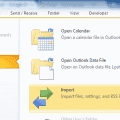



This article is a great piece of writing. I knew about Followed Hyperlinks in HTML but never knew how to get to them in Word. Thank you!!!
Thank you Thank you. You were the only one that got this working on my MAC! so good!
Thanks, I needed this (Change HyperLink Color)
Thank you. Oddly you were the only site I found that addressed how to access the visited link options. You saved me some grief..
Thanks! Fixed my issue, but needed a little more exploring. Here’s what happened for anyone else with the issue.
Problem:
My hyperlink text was all white or transparent. ‘Hyperlink’ was not in the styles list and I could not add a new hyperlink style as one already existed apparently.
Solution:
By selecting ‘Style Inspector’ in the bottom left of the styles window and then clicking on a hyperlink in my document, I was able to see and modifty that style to change the font color.
Thanks. Seems half of the people commenting can’t follow instructions. LOL I didn’t know there was a followedhyperlink style – now I do. :D
Awesome work.
Solid.
Well done, Mitch. Thx. – Btw: works for Outlook 2019 as well!
Excellent writing skills. I appreciate your tech writers. I myself am a tech writer for cloud computing products. Wanted to know how to change link colors after they are clicked.
I needed to know how to change style of visited links in my document. This worked — thank you!
This was great thanks. I had searched so many forums and it was only this one which worked for Word 16. Thank you.
Would love to know if its possible to create two different hyperlinks styles in one Word document.
There is NO “hyperlink” listed in the styles box. None.
This is a very good tip. Works great in a word.doc. Do you know if there is a way to keep the visited state when you export to a pdf? Thank you!
Thank you!!!
No idea where to go for this: You will now have an option for “FollowedHyperlink” in the “Styles” list.