Windows Media Player is one of the most-used media players in the world, and in addition to playing videos and songs, it has some cool additional functions. One of them allows users to edit the information attached to music and other files.
Media information contains things like tags, artists, album info and more. You can edit aspects like titles, genres, track numbers, albums and more. In many cases, the info attached to the file will already be correct – for example if you download it from an official source or rip it from a DVD.

In the case of a YouTube download or privately shared file, you may find yourself needing to make some changes – here are the instructions on two ways to do so.
-
Find Album Info
To do this, you need to find the album that you are looking to update in the album view of your library. Right-click on the album in question and select the option Find Album Info. This matches the album title and artist with the online database that WMP is connected to. If information is available, it will be added to your songs. This includes the album cover image, additional artist and genre information and more.
-
Edit individual track
If the Album finder doesn’t work or your files aren’t part of an album at all, you’ll have to edit each of the tags and files individually instead. You can manually edit the info for each file, one at a time. It’s incredibly easy – first, hover over the details of any song you want to edit. Right-click on the aspect you want to change, be that title or artist or something else and click on Edit.
Tip: Should the information you want to edit not be visible easily in the overview, right-click on the menu bar and click on Choose Columns. Then, look for the element you want to edit and make sure to tick the box next to it. The relevant section will appear in the overview and you’ll be able to right-click and select Edit just like on the default aspects.
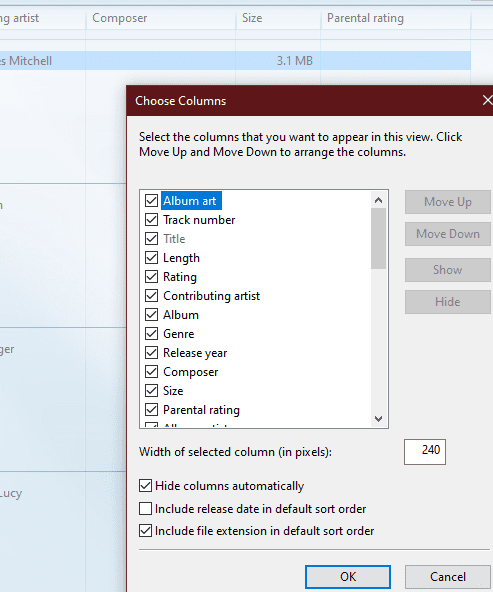
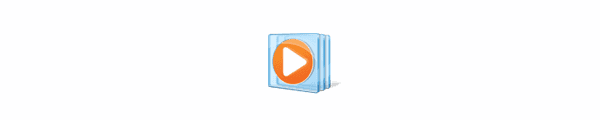




Microsoft claims that customer survey caused them to shut down media information tags.
This is BS. They don’t want people saving their CDs to MP3 players. They want people to purchase their music again through them.
People should be outraged at these big brother monopoly tactic.
I found a way to solve that problem.
(Only Window10)
Please try change setting below,
IE(Internet Explorer) > [Tools] > [Internet Options] > [Advanced] > [Security]
“Do not save encrypted pages to disk” to invalid.
Then you will be able to find the Album Information in WMP.
I was surprised that this setting affects WMP.
Sorry for the lack of detail.
I did some research on this when I noticed it awhile back and found something that says MS had shut down the website that backflips Album Info.
I could have sworn early versions of Media Player had options for directing it where to look. Not now, for sure.
When ripping music from cd’s Media player 12 cannot find cd meta info, Cd title, artist, songs titles etc. It rips the file to “Unknown” on the storage drive. I have to edit and input the data manually.
I tried all suggested options and settings, but in vain.
Have you any advice?
When ripping music from cd’s Media player 12 cannot find cd meta info, Cd title, artist, songs titles etc. It rips the file to “Unknown” on the storage drive. I have to edit and input the data manually.
The right click fined album info works fine on items already in my library.
It used to take all info from the CD on ripping but has stopped doing that. This has become very frustrating.
Any suggestions?