You may need the MAC Address of your network card to connect to a network secured using MAC Address Filtering. Here’s how to find it using a command in Microsoft Windows.
Option 1
- Hold down the “Windows Key” and press “R“.
- Type “cmd“, then press “Enter“.
- Type “ipconfig /all” and press “Enter“.
The “Physical Address” is listed, that is the MAC Address of your network card
Option 2
Use this method to obtain the MAC Address of your local computer as well as query remotely by computer name or IP Address.
- Hold down the “Windows Key” and press “R“.
- Type “CMD“, then press “Enter“.
- You can use one of the following commands:
- GETMAC /s computername – Get MAC Address remotely by Computer Name
- GETMAC /s 192.168.1.1 – Get MAC Address by IP Address
- GETMAC /s localhost – Get local MAC Address

Each network card in your computer has its own MAC address. A typical modern will normally have an Ethernet card, a WiFi card and a Bluetooth card. Each one will have its own MAC address. That’s why you might see three different MAC addresses in the output of ‘getmac’.

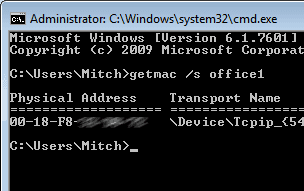



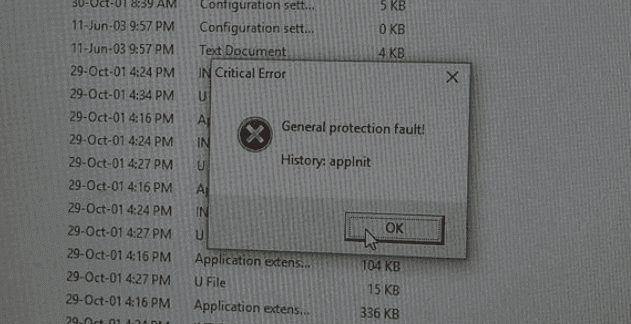
Thank you man!
It helped me a lot!
Nice, nerds didn’t get the macNcheese reference.
Firewall on the remote computer may be blocking it.
Can anybody tell me why this isn’t working?
`C:\Users\fugmana>getmac /s aroni-and-cheese
ERROR: The RPC server is unavailable.`
Thanks.
Each network card in your computer has its own MAC address. A typical modern portable computer will normally have an Ethernet card, a WiFi card and a Bluetooth card. Each one will have its own MAC address. That’s why you might see three different MAC addresses in the output of ‘getmac’.
It is even worse with ‘ipconfig /all’ since it will also display various “virtual” adapters, which might have their own MAC addresses. This is why it is better to use ‘getmac’ instead. The latter only shows “real” (physical) cards.
Multiple network adapters. Wifi, wired, virtual, etc.
Sometimes a user get three MAC addresses after typing the command GETMAC in command line .
Could you explain the reason for this