Many Windows 11 users find the recommended items impractical. Some even said these suggestions are nothing but a waste of space. That’s why many users prefer to simply remove recommended apps and items from the Start Menu. Follow the steps below to get the job done.
Contents
How Do I Remove Recommended Apps From Windows 11?
Tweak Your Personalization Settings
- Go to Settings.
- Select Personalization.
- Click on Start.
- Go to Show recently added apps.

- Toggle off this option.
- Do the same for Show recently opened items in Start, Jump Lists, and File Explorer.
- Restart your computer.
Remove Recommended Items Individually
Alternatively, you can also remove recommended apps individually. Click on the Start Menu, right-click on the item you want to remove, and select Remove from list.

If you want to further customize the Start Menu, you can also change its location. For example, you can align the Start Menu to the left and restore the old Windows 10 UI in a way. Speaking of restoring the Windows 10 UI, you can also bring the old context menu back.
Conclusion
To remove Recommended apps and items from the Windows 11 Start Menu, navigate to Personalization settings, and toggle off recently added apps and items. If you want to remove Recommended items individually, right-click on the item you want to remove and select “Remove from list”.
Do you like the new Windows 11 UI? Do you prefer the old interface instead? Comment down below and don’t forget to share this quick guide on social media.

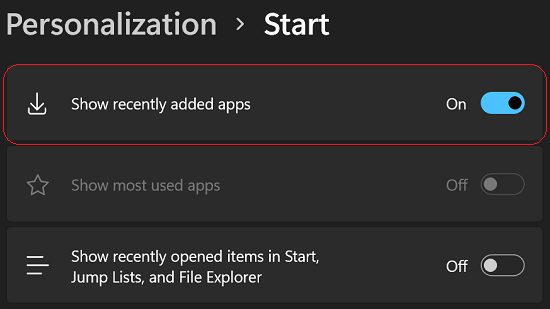

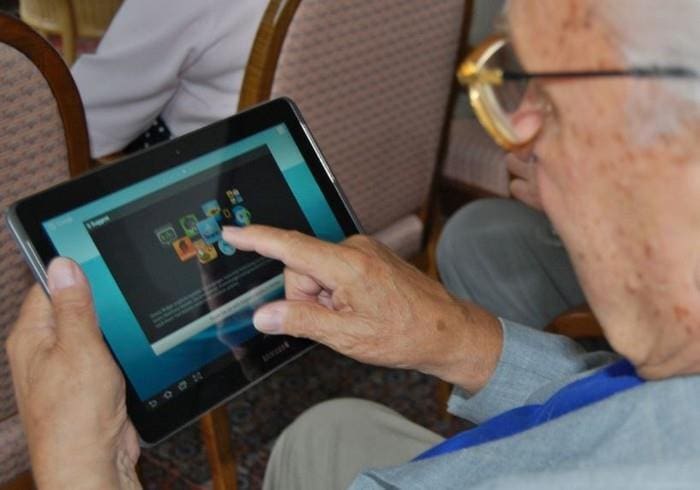
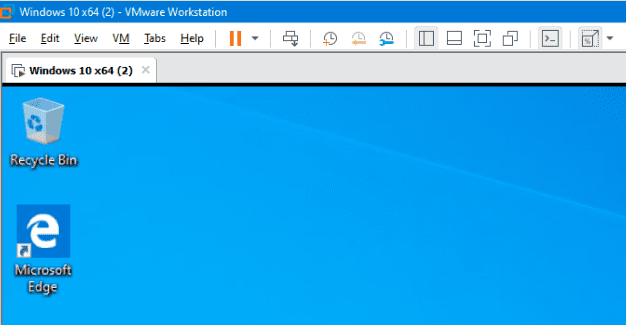
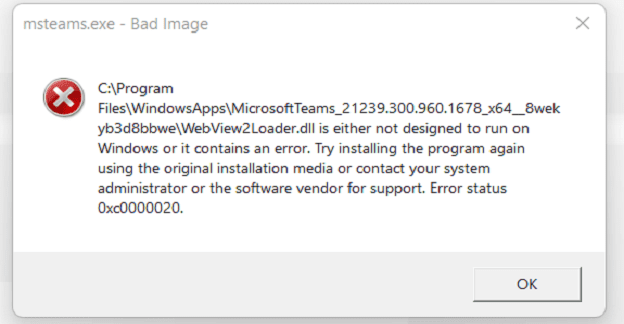
Seriously prefer the previous listing arrangement. Tried to like it and failed dismally This not a positive step.