The first thing you’ll notice after upgrading to Windows 11 is the revamped taskbar. By default, the new taskbar is centered; it’s no longer aligned to the left. Microsoft also redesigned the app icons. Many users noticed the new taskbar is quite similar to the Dock on macOS.
But did you know that you can customize many taskbar elements, including position, size, and color? Here’s how you can do all that.
Contents
How to Change Taskbar Size, Position, and Color in Windows 11
Steps to Change Taskbar Size
Suppose you want to change the taskbar size on Windows 11. In that case, you must tweak your Registry and create a new TaskbarSi key under Advanced Explorer settings.
- Click on the Search icon and type “registry” in the search field.
- Launch the Registry Editor app.
- Navigate to
HKEY_CURRENT_USER\Software\Microsoft\Windows\CurrentVersion\Explorer\Advanced. - Right-click on Advanced and select New → DWORD (32-bit) Value.
- Name the new Value key TaskbarSi.
- Double-click on TaskbarSi and enter 2 in the Value field to make the taskbar bigger.

- Save the settings and restart your computer.
By the way, if you want to make the taskbar smaller, change the TaskbarSi key’s value to 0 (zero). To undo the changes, delete the TaskbarSi key and restart your machine.
Steps to Change Taskbar Position
If you want to restore the Windows 10 taskbar UI, you can align the taskbar to the left. The quickest way to do that is to customize your taskbar settings.
- Go to Settings, and select Personalization.
- Scroll down to Taskbar.
- Then scroll down to Taskbar behaviors.
- Go to Taskbar alignment.
- Select Left in the drop-down menu.

- Restart your computer to apply the changes.
Steps to Change Taskbar Color
To change the taskbar color on Windows 11, you need to enable Dark mode and tweak your accent color settings.
- Go to Settings.
- Select Personalization.
- Scroll down to Colors.
- Then select Custom under Choose your mode.
- Select the Dark option under Choose your default Windows mode.

- Then scroll down and enable Show accent color on Start and taskbar.
- Select Manual in the Accent color setting.

- You can now select the color you want to use for your taskbar and Start menu.
Your computer will instantly change the color of your taskbar and Start menu. There’s no need to restart your machine.
Conclusion
If you want to change your Windows 11 taskbar position, go to Taskbar alignment settings, and select Left in the drop-down menu. To change your taskbar color, enable Show accent color on Start and taskbar, go to Accent color, and choose the color you want to use. If you’re going to make the taskbar bigger, open the Registry Editor and create a new TaskbarSi key under Advanced Explorer settings.
Do you like the new UI customization settings in Windows 11? What’s your favorite UI color scheme? Comment down below, and don’t forget to share this guide on social media.
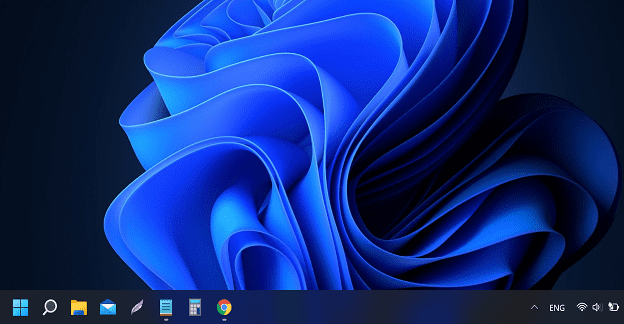
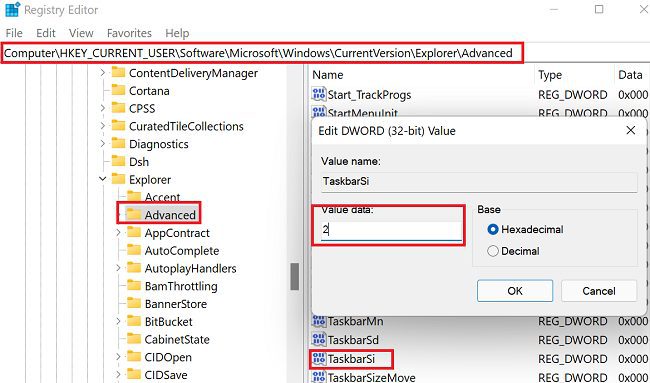
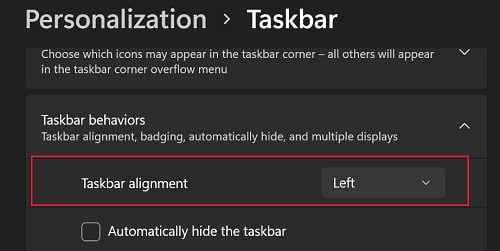
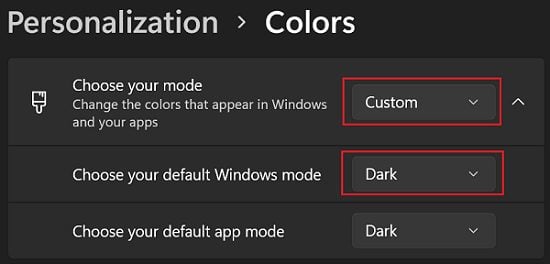
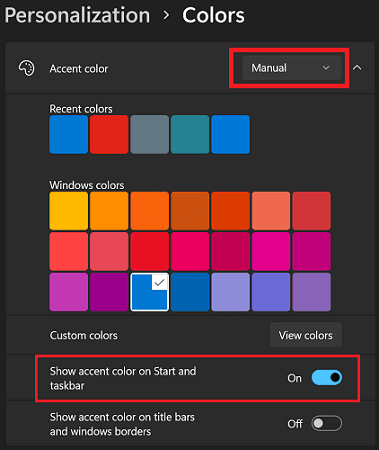
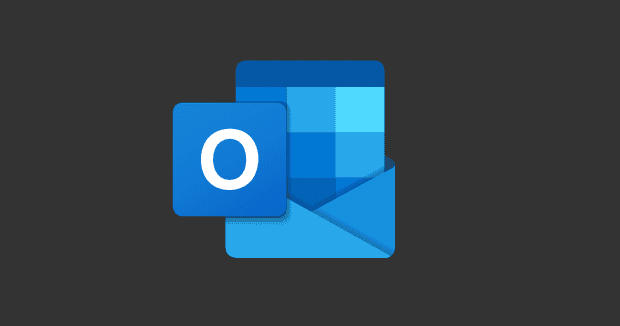



Hi, Do you know the reg key to change the color of the taskbar itself?
I’m trying to make our taskbar Black via Registry however cannot work out how. Previous ‘TaskbarColorOverride’ no longer works.
i am trying to change the taskbar location to the top of my screen. When i follow the instructions to see if the taskbar is locked, your instructions are not accurate and i cannot find the “lock task bar” to unclick it.