If you use your Windows 10 computer to host or attend video conferences, or record audio and podcasts, you definitely need a reliable microphone. Your computer’s built-in microphone is not capable of capturing high-quality audio input, so you need to buy an external mic and connect it to your PC or laptop.
Well, sometimes Windows 10 may fail to detect your microphone. The OS usually displays an error message saying the microphone is not plugged in. The good news is that you can fix this problem with the help of this guide.
Contents
Fix PC Says Mic Is Not Plugged In
⇒ Quick tips:
Tip 1. Make sure there are no specks of dust inside your microphone jack or the USB port you’re using for connecting your USB microphone to your computer.
Use a can of compressed air and dust off your computer jack and USB ports.
Tip 2. Check the contact points of the microphone port. If they’re damaged in any way, that could explain why you computer keeps saying the microphone is not plugged in.
Tip 3. Check your microphone or headsets, inspect the cord for any traces of physical damage that might prevent the mic from working properly.
If dust and the port contact points were not the root-cause of your problem, pursue the following troubleshooting solutions.
1. Disconnect other peripherals
If other peripherals are connected to your computer but you don’t actively use them, disconnect them. Restart your device and check if you’re still getting the same error.
Sometimes, other USB devices might interfere with your microphone and even prevent the OS from recognizing it.
2. Check your microphone settings
If you disabled your microphone from your sound settings, your computer may not detect it.
Steps to check if your microphone is enabled:
- Open the Control Panel → select view by small icons
- Go to Sound → Recording tab.
- Right click in the empty space → select Show disabled devices

- Enable your microphone if it’s disabled.
Speaking of mic settings, check if Windows and other apps are allowed to use your microphone.
- Go to Settings → Privacy → Microphone
- Locate Allow access to the microphone on this device
- If Windows says microphone access is off, select Change and enable microphone access

- Toggle on the option Allow apps to access the microphone as well.
2. Run the Speech troubleshooter
Windows 10 comes equipped with a built-in troubleshooter that you can run to repair general microphone issues that might be preventing your computer from hearing you.
To run the troubleshooter:
- Go to Settings → Update & Security
- Click on Troubleshoot in the left-hand pane
- Locate and launch the Speech troubleshooter.

You can also run the Recording Audio troubleshooter.
3. Update or reinstall your audio drivers
Outdated, missing or corrupted audio drivers may also prevent your PC or laptop from detecting your mic is indeed plugged in.
Here’s how to update or reinstall your audio drivers:
- Open the Device Manager app and expand the Audio inputs and outputs list
- Right-click on your microphone driver and select Update driver

- Restart your computer and check if the issue is gone
- If it’s not, right-click on your audio driver again and select Uninstall device this time
- Restart your machine to install the latest audio driver.
Feel free to update your operating system as well, if you’re not already running the latest version. Go to Settings → Update & Security → Check for updates.
Let us know if you managed to fix the problem.

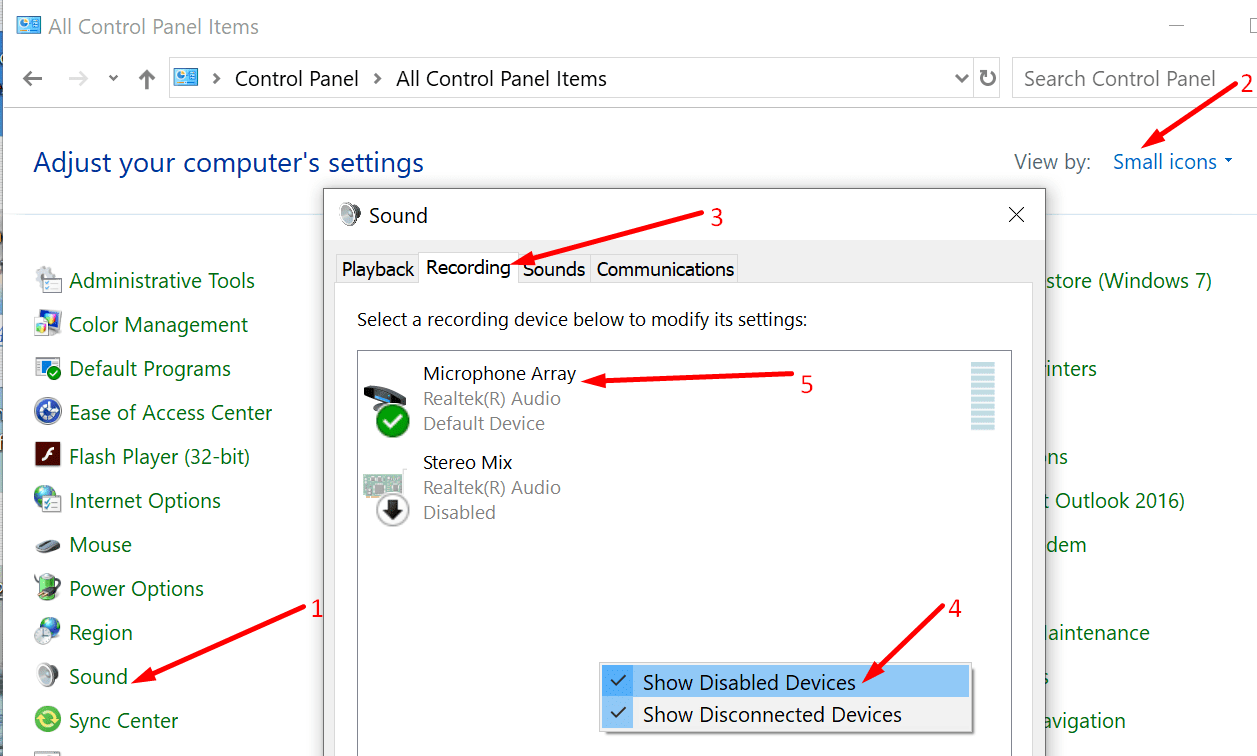
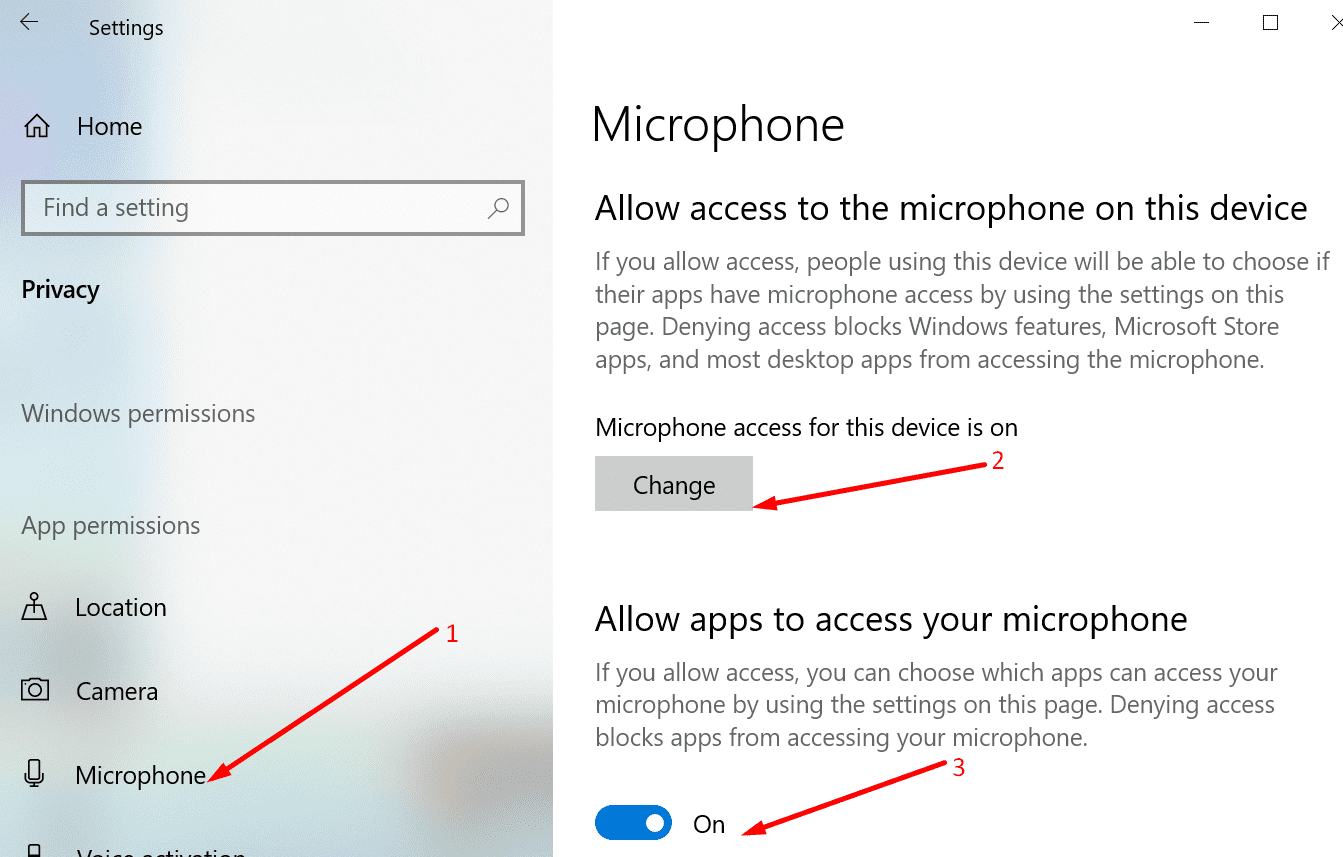
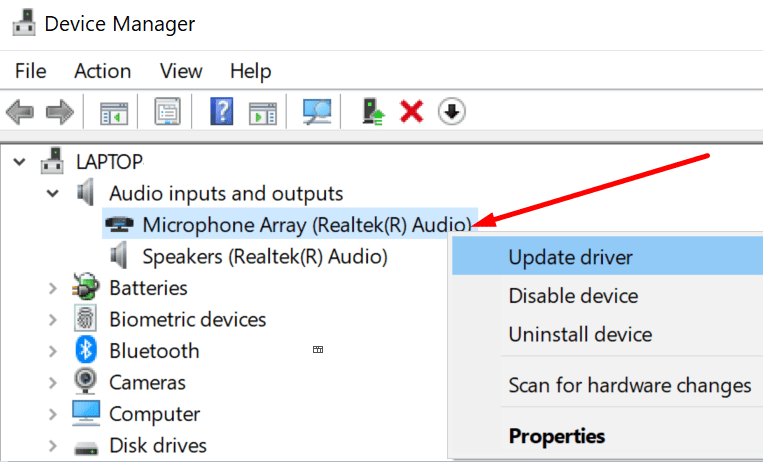



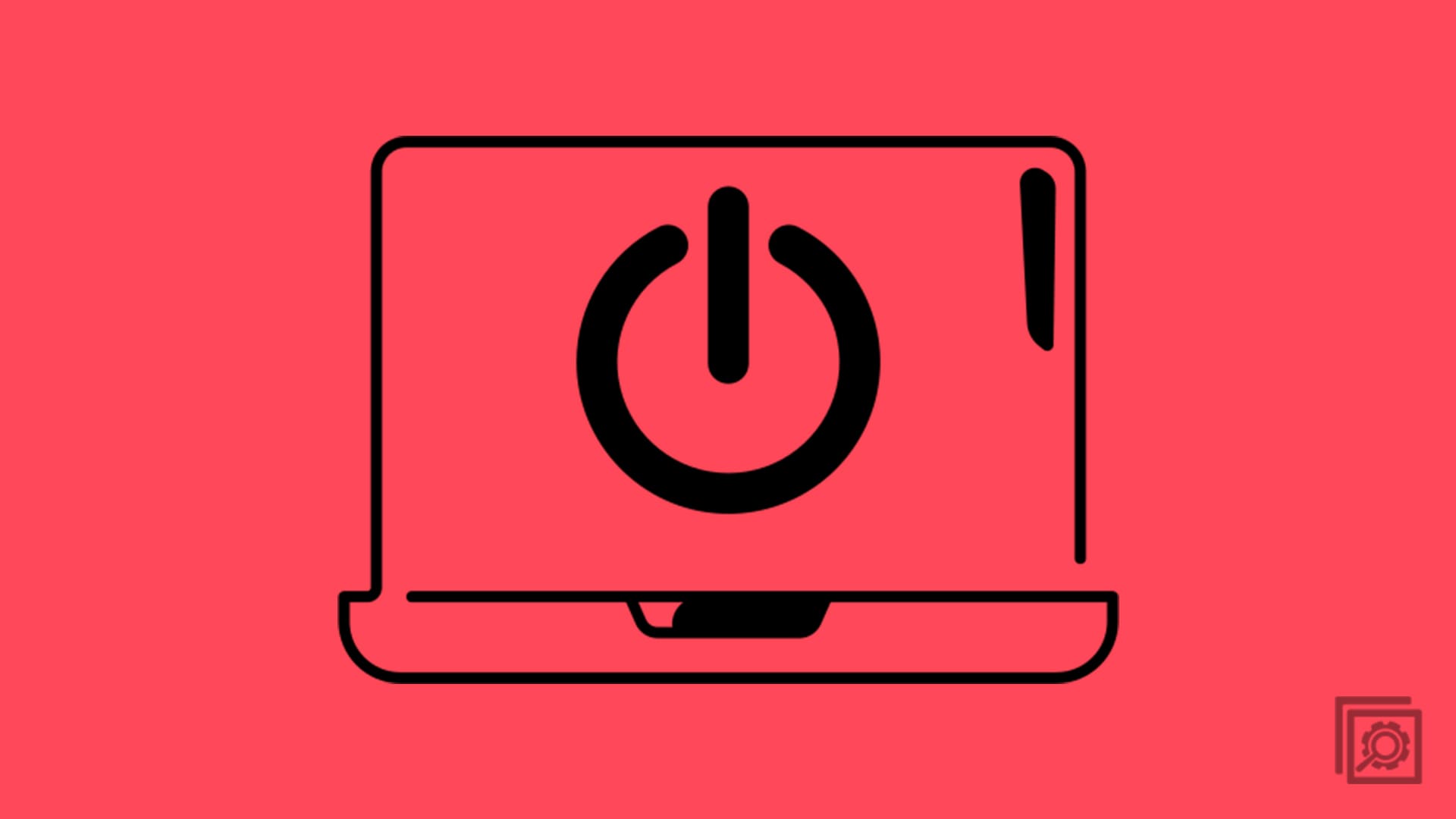
Masterbunbun!
Thank you times a hundred million. Now I am back to call of duty my friend.
Ive figured it out so ive come to save the day!
here are the steps so ya dont have to bother with getting a new jack, an entirely new computer, and save yourself a costly visit to the computer repair technician
1 Windows key
2 Type “change system sounds”
3 Click recording
4 Find the audio device which says not plugged in and right click
5 Click properties
6 Click properties again within a box that says controller information
7 at the bottom of the new tab click change settings
8 click driver
9 click uninstall driver
10 check the box that says attempt to remove driver from this device
11 click uninstall
12 to finish removing the device you must restart your computer restart now? click yes but before restarting make sure your audio device is unplugged
13 after logging in to your computer open change system sounds again and go to recording, you should no longer be able to see your audio device and it might make others disappear along with it, this is normal
14 plug unplug and re-plug your audio device every 2o seconds or so for about 2 minutes or so if needed for some it only takes plugging it in once and the audio device will pop up again and should be working, ofc your audio device settings will be reset so make sure to head into properties and adjust your levels, i do 100 with 12
dB microphone boost, and head into advance if applicable to your headset head to default format and set it to the highest possible Hz, mine is 2 channel, 16 bit, 192000 Hz (Studio Quality) and for the love of the ears of those around you please make sure that enable audio enchantments is disabled under signal enchantments is checked off, you can click listen in listen to this device and apply to hear the difference in audio quality between having enchantments on vs off, and ofc dont forget to click apply again once its done, and check off listen to audio device off and click apply again, changing the Hz while an app like lets say discord is open will make it so that discord wont pick up your mic, either restart your pc or completely close off discord if you know how to do it, just clicking the X at the top right of discord doesn’t completely close the application if you didn’t already know, you actually go to your task bar at the bottom of windows and click this arrow up symbol that says show hidden icons right click on discord and click quit discord after reopening it your mic should be working again, this will be the case for all and any other applications which use your mic that have the same problem, oh and btw, if you experience any kind of lag it might be because discord is running in the back ground
Same issue “”Microphone not plugged in” Ran all of the above suggestions. Can’t do the device manager as a microphone doesn’t show up. Can’t remove the Driver as Uninstall device” and Update driver” all greyed out. Tried two different Headset/microphones (Both work on other PC’s).
Hp desktop with windows 10. Tried various mics with front and back inputs and nothing is recognized. Troubleshooting says mic is not plugged in. But sound settings shows a mic but nothing works. Is it an internal hardware issue? New to us refurbished unit and its never worked.
hi im having this issue ive tried it all and none has worked was working fine yestarday till i took it out and used on my xbox one controller and since trying to use it on my pc it has not been detecting the mic but i can hear audio through the headset fine it just not picking up my voice.