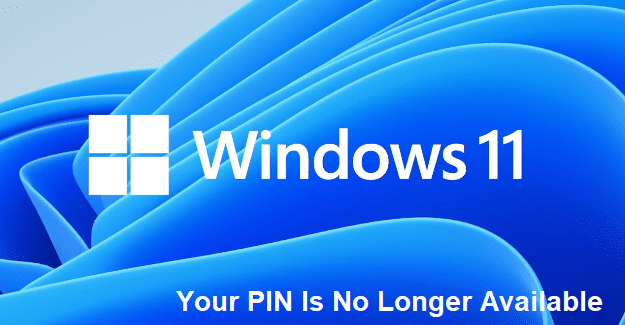Putting your name on things gives you a sense of power. That item is yours, and you want everyone to know it by putting your name on it. You might not put your name on your computer since it’s given that it’s yours, but if you still want to see your name or any other name on the taskbar, here’s how you can do that.
Contents
How to Name Your Windows 10 Toolbar
Naming your Windows 10 taskabr won’t give you any special privileges, but naming it makes your computer a little more personalized. To get started, right-click anywhere on your screen and place the cursor on the New option. When the side-menu appears, click on Folder.
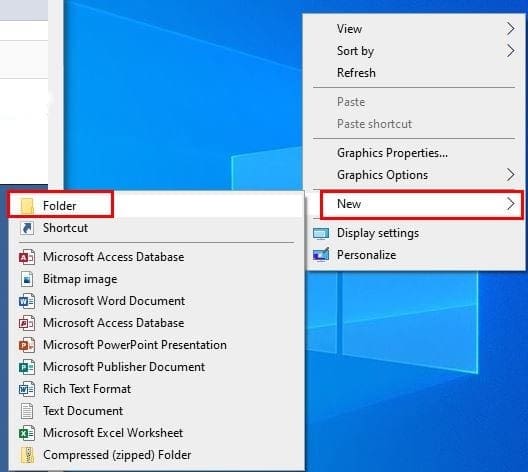
When the folder appears, make sure you name it with the name you want to see on the taskbar. Once you’re done with that, right-click on an empty space on the taskbar and place the cursor on Toolbars, followed by New Toolbar.
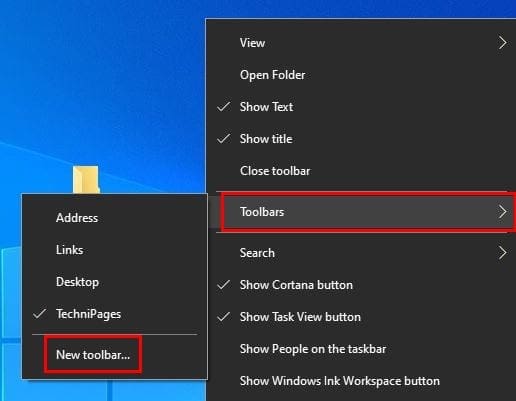
When the window appears, click on Desktop and click on your new folder. If the folder is not selected by double-clicking on it, click on it once, and then click on the Select Folder button at the bottom. The name of the folder will now appear on the taskbar.

How to Move the Taskbar Name’s Position
If you have the taskbar at the bottom, the name will automatically appear at the bottom right. If you don’t want the name to be there, you can change it. By simply clicking on the name and sliding to the left, you can give it a new position.
But, if you want to put it on the other side of the app icons, click on the name, click on it and slide it all the way to the left until the name appears on the left side of the icons. It’s also possible to switch between names if there’s more than one.
Right-click on an empty space on the taskbar and go to Toolbars, followed by New Toolbars. Click Desktop, and the folders you created will be to your right. Click on the one whose name you want to display and choose the file. The name will appear at the bottom right.
Don’t be surprised if you have two names on your taskbar. To only display one, right-click on the taskbar, go to Toolbars and uncheck the name you want to erase.
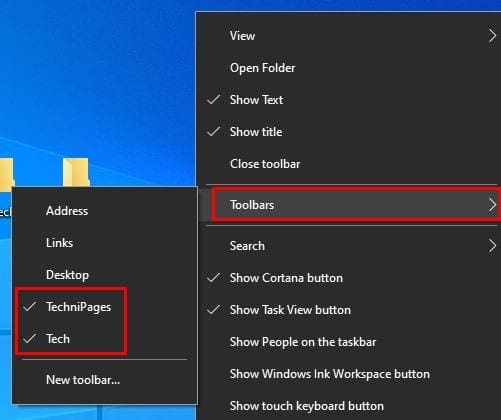
Conclusion
If you like personalizing your devices, this is a great way to do it. You can add one or even two names to your taskbar. The process is not permanent, so you don’t have to worry about looking at a name you might not like in the future. What name are you going to give your taskbar? Share your thoughts in the comments below.