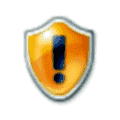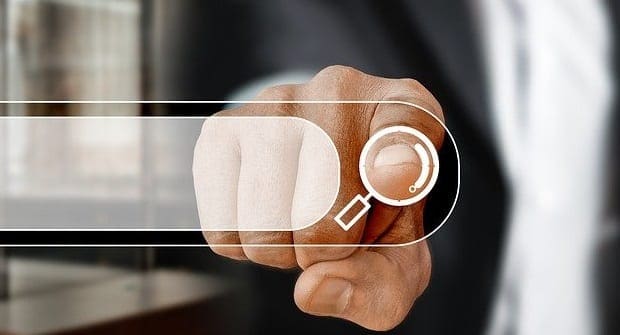When trying to run an application on your Microsoft Windows 11 computer, you might face the error “This publisher has been blocked from running software on your machine.” This can occur if a systems administrator at your organization has blocked the publisher or by accident during previous software installation. No matter the cause, you can usually resolve this error with the following steps.
Contents
Fix 1 – Run from Command Prompt
- Right-click the program icon, then choose “Copy as path“.
- Hold down the Windows Key, then press “X“.
- Choose “Command Prompt (Admin)“.
- From the Command Prompt, right-click and paste the target of the application into the Command Prompt box, then press “Enter“. If you don’t know the target, you can usually obtain it from the icon of the application by right-clicking and selecting “Properties“. The path and name will be shown in the “Target” field.
The program should open without error.
Fix 2 – Remove Publisher from Untrusted List
- Open Internet Explorer.
- Select “Tools” > “Internet Options” > “Content” > “Publishers“.
- In the “Certificates” window, select the “Untrusted Publishers” tab.
- If the software publisher for the software you are trying to run is listed, remove it.
Fix 3 – Unblock the File
- Right-click the icon to the program, then choose “Properties“.
- Uncheck the “Block” box, then select “OK“.
This security feature is designed to protect the system from potentially harmful applications, but it can sometimes block legitimate software from running. Fortunately, the post provides a comprehensive guide with various methods to address this issue effectively. From adjusting User Account Control settings to modifying Group Policy and utilizing Microsoft Defender SmartScreen, users have a range of options to tackle the problem based on their comfort level and specific requirements.