If your internet connection has a download cap set by your ISP, then you’re probably keeping an eye on your monthly internet usage to make sure that you don’t go over your limit. One way to help reduce the amount of data that your computer uses is to configure your network connection to be a “Metered connection” on your computer. A metered connection is a connection that has a charge linked to data usage.
Configuring your network connection to be a metered connection reduces the amount of data that Windows and Microsoft Store apps download. The aim of this is to reduce the impact background downloads have on your data usage. You can read our guide here {INSERT LINK TO OTHER ARTICLE} if you want to know how to configure a network connection as a metered connection.
Tip: Apps installed from the internet are not affected by this setting as they can’t be managed in this way.
One of the things a metered connection disables is the downloading of any Windows updates that aren’t critical security fixes. Unfortunately, this can lead to you not receiving feature updates that may include Windows features you want. This guide will walk you through the process of enabling the download of updates over a metered connection.
To enable the download of Windows updates over metered connections you need to open the Settings app to the advanced Windows Update options. You can do this by pressing the Windows key and typing “Advanced Windows Update options” and hitting enter. You then need to toggle the slider for “Download updated over metered connections (extra charges may apply)” to “On”.
Tip: This setting applies to all metered networks and does not need to be enabled or disabled for each network. Non-metered networks remain unaffected.
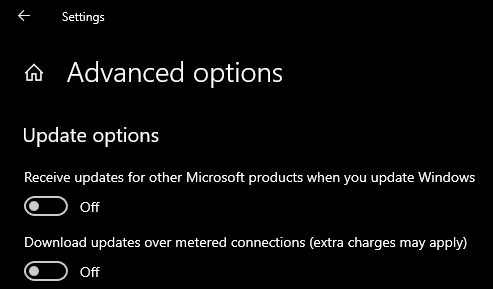
With downloads over a metered connection disabled, as is the default, only critical severity Windows security updates will download. If you want to receive all other Windows updates over a metered connection, you must change this setting to “On”.




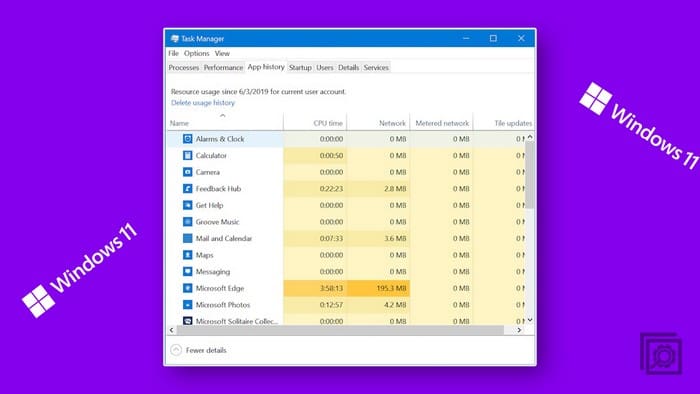
Robert may have a point. My windows 10 was never on the internet before Dec 2022. It was working perfectly before any Microsoft updates. I didn’t know windows purchasers no longer had the option to disable windows updates till this year. Furthermore, I spend more than enough money to take care of any alleged or actual windows security issues.
What’s wrong with Windows updates someone may ask. Everything if you have third party programs that start acting buggy or no longer work after a Windows update. Been there and done that. One solution is for me to keep computers offline that I have content on that I care about losing. A none internet computer can be free from unnecessary and unwanted updates.
I will be buying another computer just for internet surfing. That way I can keep my two older computers that have served me well without Microsoft updates. I had the option of turning off windows updates on my windows Vista and never had any problems. I’ll be sure to keep it off line. A cheap windows 11 computer without added third party programs will be fine with me for microsoft to update into oblivion.
Microsoft ignores my metered connection and is trying to download its own agenda.