‘Another Program is Currently Using this File‘ is an error message that occurs when you’re trying to install, launch, or close a program on Windows 10.
Basically, the OS is preventing you from installing, opening, or closing that program. The quickest solution would be to close the mysterious program that’s using the file. But pinpointing that program is not always easy.
In this guide, we’ll list a series of potential solutions that may help you to bypass this error.
Contents
Windows 10 Says This File Is in Use by Another Application
Close Programs Running in the Background
The quickest way to see what programs are running on your computer is to launch the Task Manager. Then click on the Processes tab.
Right-click on the program that’s using that file and select End Task to close it.
If the error message does not indicate which program uses that file, close all the programs you don’t need. Check if the error is gone.
Note: Task Manager also helps you find the apps and programs for which you don’t see a window.
Sign out of Your Account
Some users managed to fix the error by simply signing out of their accounts. Log out and lock the screen. Then log back in and check if that file is still in use by another application.
Run DISM and SFC
Corrupted system files may trigger this error. Maybe that file is not used by another problem after all. This could be only a temporary glitch.
DISM and SFC are two handy tools that you can use if some programs are not working as they should.
- Type cmd in the Windows search bar.
- Right-click on Command Prompt and launch it with admin rights.
- Then run this command: DISM.exe /Online /Cleanup-image /Restorehealth.

- Next, enter the sfc /scannow command and press Enter.

Check if you’re still getting the same error. Try restarting your computer and test again. If the error persists after the restart, go to the next solution.
Clean Boot Your Computer
Clean booting your computer allows you to launch Windows 10 with a minimum set of drivers, programs, and processes. If another program uses the file you’re trying to run, clean booting your device should solve the problem.
For more information on how to clean boot your computer, check out this guide: What is a Windows Clean Boot and How to Perform One.
Run Disk Cleanup
Temporary files might also be using various programs or system files without you even noticing that. Try running Disk Cleanup to clean your drive and remove any files that you don’t actually need.
- Type ‘disk cleanup‘ in the Windows search bar.
- Double-click on Disk Cleanup to launch the tool.
- Select the drive where you installed Windows and your programs. For most users, it’s the C: drive.

- Select the files you want to delete.
- You can check:
- Temporary Internet Files
- Windows error reports
- DirectX cache
- Recycle Bin
- Temporary Files
- Thumbnails.
- You can also check the Downloads folder if you’re sure you no longer need the files you downloaded.
- Note: There are two types of temporary files you need to remove: Temporary Internet Files and Temporary Files. Make sure to tick both the checkboxes.
- You can check:
- Hit the OK button to clear the files.

- Restart your computer.
There you go; we hope the error is gone now.

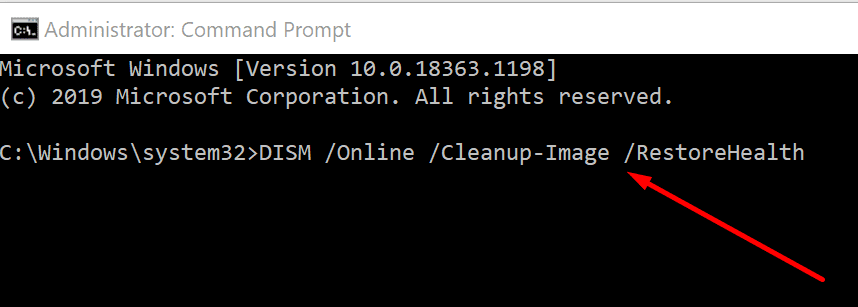
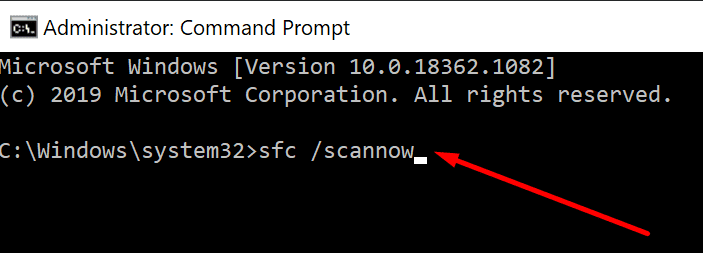
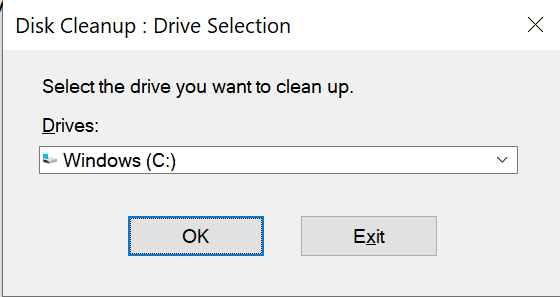
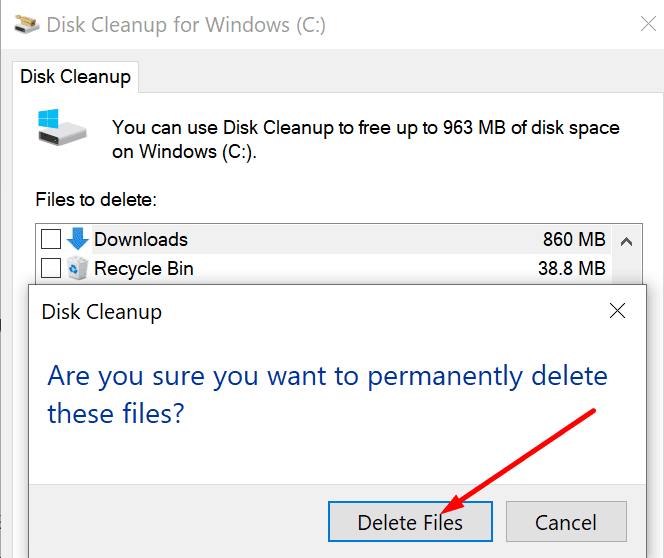



Thank you very much. The last step was very straightforward and effective. I appreciate your assistance.”
Very helfull
I couldn’t run a PowerPoint file on account of the “another program is currently using” message. Your step “Run DISM and SFC,” and your reminder to insert spaces before the slashes WORKED. Thanks!