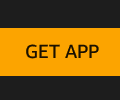Trying to save as much storage space as possible is a never-ending battle among Android users. You try to keep your storage usage to a minimum, for some reason, you never seem to win. One of many possible culprits could be the number of files a specific friend is sending you.
Unless you download files you get on WhatsApp manually, it’s no wonder your storage space is almost always full. The good news is that there is a way to see what chat in WhatsApp is taking up the most storage. That way, you can talk to your friend and have them ease up on the file sending.
How to Find the Storage-Hoggin WhatsApp Chat
When you get a lot of messages from various chats, it can be difficult to pinpoint which one is the one that’s filling up your storage. Good thing that WhatsApp has a built-in option that allows you to see what chats send you the most files.
To see which chat is the culprit, go to Settings by tapping on the top right dots. Tap on the option that says Data and storage usage. Under the first section (Usage), the Storage usage option.
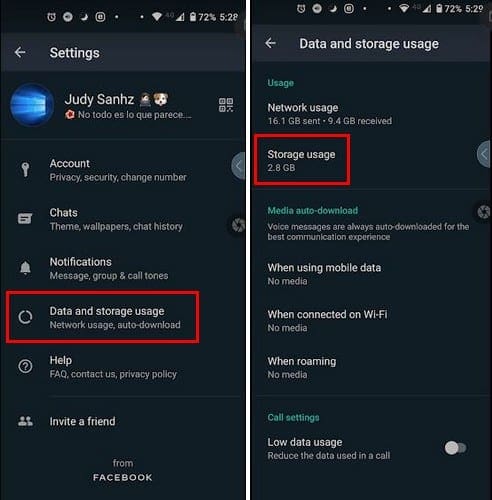
From top to bottom, you’ll see a list of the chats that take up the most storage, starting with the #1 culprit. Tap on the chat you want to look at. The chat will be divided into how many text messages, Contacts, Photos, Stickers, GIFs, Videos, Audio Messages, and documents were sent.
For example, if you tap on Photos, WhatsApp won’t show you all the pictures from that chat even though that would be a nice option to add shortly. You will, though, see an option at the bottom right to free up space. Tap on it, and all the listed options will have a square to their left.
To help save storage, you can set WhatsApp so that you manually download the files you get. You can do this by going to Settings > Data and storage usage. Under Media auto-download, you can choose to download no media.

Tap on the options that say When using mobile data, When connected on WiFi, or When roaming and uncheck all the options. The ones you do leave with a checkmark will be files that will download automatically. By unchecking all the options, you’re in control of what files do end up in your device’s storage.
Conclusion
It’s not always possible to upgrade to a phone with more than enough storage. For those times, when you need to set limits to save storage space, limiting what WhatsApp can download is a good start. How do you save storage space?