There are a huge number of browser apps available on Android. Almost all of them include a default search engine that is used when you type something other than a URL in the search bar. This feature is a nice time saver, it means that you don’t have to first browse to Google to search for something.
Still, not everyone wants to use Google. For many users, this will be because of Google’s practice of tracking and analysing as much user data as possible and then using it to serve targeted advertisements. To try and accommodate this, a number of browsers configure a different search engine as the default. This then irritates the users that did actually want to use Google.
Thankfully, most browsers offer the ability to change the default search engine that they use. The Vivaldi browser on Android defaults to using Microsoft’s Bing but gives you a strong selection of seven search engines to choose from.
To configure your search engine in Vivaldi, open the app, then tap the Vivaldi icon in the top-right, next to the search bar.

From the drop-down menu, tap “Settings” to open Vivaldi’s settings list.
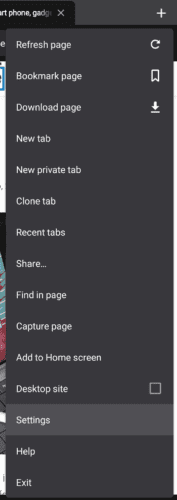
In Vivaldi’s settings, tap “Search engine” which should be the second entry down.

There are seven search engines for you to choose between; Bing, Yahoo, DuckDuckGo, Ecosia, Startpage, Wikipedia, and Google. To select a search engine, simply tap the title of the one you want to use.
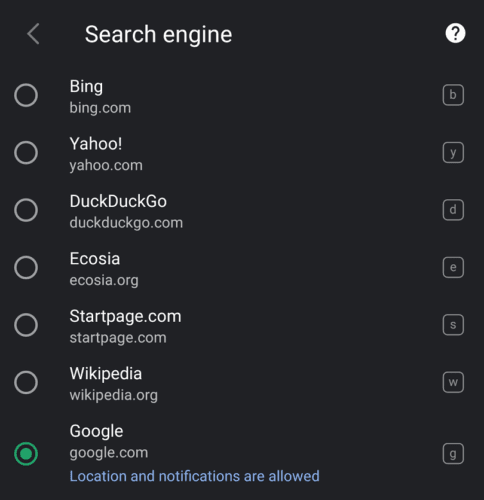
What search engines can you use?
Bing is Microsoft’s search engine, both it and Yahoo directly compete with Google in the search engine market with similar products. DuckDuckGo is a search engine that doesn’t use preferences inferred from analytics to filter or prioritise certain search results.
Ecosia uses more than 80% of the profits from its advertising revenue to fund reforestation projects, making it a carbon-negative company. Startpage is a privacy-focussed search engine that doesn’t perform any tracking or filter your search results.
Wikipedia is an online encyclopedia rather than a search engine, however, some users may find this option useful too.
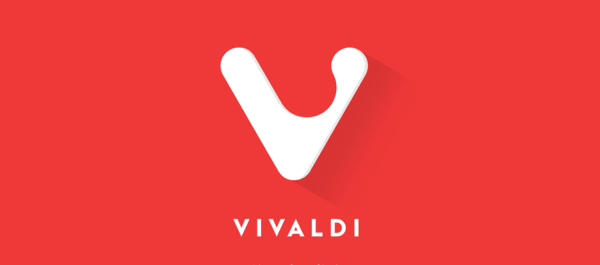



hhmmff, talking AROUND the answer, giving several un-asked-for options, but NOT giving the answer
I can change my search engines on Vivaldi desktop. Why not on Android?
I’d like Qwant as well. Love having it on my desktop browser and would really like it back in the Android app.
I want Quant too, how to do this?
I had qwant for awhile as it randomly added when i had the qwant search app installed, but now I can’t get it back with vivaldi update, how do I get qwant as default search engine again?
No i would like to add my own choice of search engine like presearch.com
Cheers
Chris