ESLint or “Linting” is a tool that can be used to ensure you are writing code that meets certain guidelines. ESLint is supported in Microsoft Visual Studio. You can turn it on or off using these steps.
Visual Studio 2019 & 2017
- Navigate to “Tools” > “Options“.
- Select “Text Editor” on the left pane.
- Expand “JavaScript/TypeScript“.
- Choose “Linting” > “General“
- Check the “Enable ESLint” box to enable it. Uncheck it to disable it. Select “OK” when you’re done.

Note: Some versions of Visual Studio may have this setting under “Tools” > “Options” > “Text Editor” > “JavaScript/TypeScript” > “ESLint” where you can set the “Enable ESLint” setting to “True” or “False“.

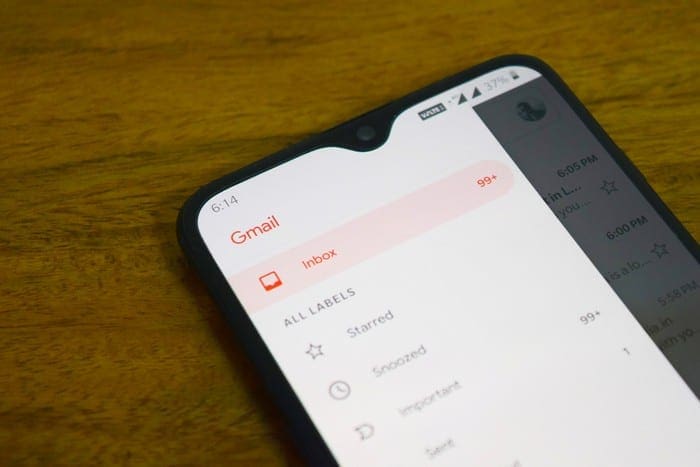

For visual studio code – comment out the stupidly annoying
// “plugin:@angular-eslint/ng-cli-compat”,
// “plugin:@angular-eslint/ng-cli-compat–formatting-add-on”,
// “plugin:@angular-eslint/template/process-inline-templates”
from the .eslintrc.json file. Save and restart VS code