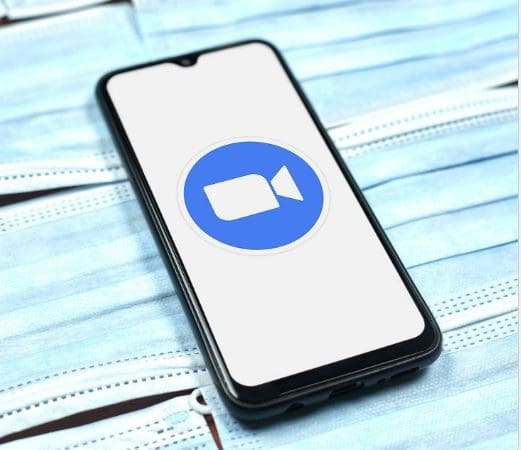Slack is an internet chat application that allows your chats to stay organized while you’re working. Conversations can be arranged by topic, private groups, and just direct messaging between individuals. You can also share files on Slack. Actually, any content shared in a Slack conversation is searchable.
Many professionals enjoy the power and features of Slack. It helps keep information flowing between teams and people. Slack also can help keep projects moving smoothly since people are not always waiting on emails.
The Slack chat app was built so you can download it on your phone, your desktop or laptop, or tablet device. This makes it so that you are always able to communicate even if you are away from your computer.
Another feature of this chat application is that it has emojis or a small image use to express an idea or emotion. These emojis usually are just images, but now there are animated emojis that will actually move or dance around. Slack allows for animated emojis. The steps below will help you turn on the animated emojis for your computer and your mobile device.
Turn on Animated Emojis on your Computer
Sometimes an image of a facepalm or a winking smiley face does not adequately express how you feel. Emojis are often used in conversations to convey an emotion or idea. Animated emojis take that expression just one step further. If you would like to turn on animated emojis on your computer, follow the steps below.
- Make sure the Slack application is open.
- Select your workspace name on the top of the application screen.
- A menu will come up. Click Preferences.
- Another menu will appear. Click on Accessibility & Display.
- When the new menu opens, click Animation.
- If you want to turn on the animated emojis, click on the Allow animated images and emoji box to check it.
- If you want to turn off the animated emojis, click on the box to remove the check.
Turn on Animated Emojis on your Mobile Device
Most of the Slack chat application features, if not all, are available on your mobile device as well as your computer, and they are just as effective at expressing emotions. Turning on the animated emojis on your mobile device is just as easy as turning them on on your computer.
- Make sure that you have the Slack app open.
- Tap on the smiley face image at the bottom of your chat screen.
- Select Preferences from the new menu that opens.
- An additional menu will open, tap on Accessibility & Display.
- A new menu will come up. There will be a slide button next to many different options.
- Tap of the slide button next to the Allow Animated Images option to turn it on. If you want to turn the animated emojis off, you will need to tap the slide button again.
Slack is a chat app for your computer or mobile device. You can have chats organized by topic, certain groups of people, or individuals. You can share files in the chat app and even search for the file later.
Slack also has a variety of emojis for use when chatting. You can use the emojis to express emotions or ideas to others in the chat. Slack also has animated emojis that will move or dance around. These emojis make it easier to completely express the emotion or idea you want to convey in the chat. Turning on the animated emojis is very easy to do on your computer or mobile device.