Zoom is an excellent collaboration and remote work tool that powers millions of users daily. Taking into account Zoom’s importance in today’s remote-oriented work environment, it’s easy to understand why users dread logging problems.
All the stress and anxiety go through the roof if there are only a few minutes left until that important video conference starts and you’re still unable to log in.
Some of the most frequently encountered Zoom login errors are error 403, error 1044, error 100, and error 5003.
The good news is that you should be able to quickly troubleshoot Zoom login issues and errors with the help of this guide.
Contents
How To Fix Zoom Not Logging In Issues
1. Use a different device and check your credentials
As a quick workaround, if logging in on your computer doesn’t work, you can try to log in using your phone. Or, if you can’t log in via the desktop app, try logging in using your browser.
Needless to say, make sure you’re using the correct credentials and check for typos. Check your keyboard input settings in case you often switch between different languages.
Use the authentication information that’s been provided to you by your organization, don’t use any other type of authentication.
Also, ensure that you already set up your Zoom account correctly on your organization’s Vanity URL which should have this format https://youroganization.zoom.us.
2. Sign in with SSO
Another workaround is to use SSO (single sign-on) and log in using your organization’s credentials. For this method to work, you need a Business or Education account and a verified Vanity URL.
- Launch Zoom and click on Sign in with SSO

- Type your organization’s name in the Domain field → hit Continue
- Enter your organization’s credentials and hopefully, you’ll be able to log in.
3. Check your connection and security settings
Not being able to log in to your Zoom account could be related to an unstable network connection or firewall and security settings blocking the program.
To make sure your Internet connection is working properly, restart your modem, get the latest router firmware updates, and switch to a cable connection if that’s possible given your current configuration.
Then, check your firewall and antivirus settings and ensure none of them is blocking Zoom or certain Zoom features.
To whitelist Zoom on Windows Security:
- Open the Settings app and go to Update & Security
- Navigate to Windows Security and select Virus & threat protection
- Click on Manage settings

- Scroll down to Exclusions and select Add or remove exclusions

- Add Zoom and try again.
To whitelist Zoom on Windows Firewall:
- Go to Start, type firewall and open Firewall and Network Protection
- Scroll down and click on Allow an app through firewall
- Click on Change Settings, scroll down to Zoom and tick both the private and public checkboxes

- Restart your computer, launch Zoom, and check if you can now log in.
If you’re using a third-party firewall and antivirus, go to your software’s support page for detailed instructions on how to whitelist Zoom.
4. Check if other programs are blocking Zoom login
Other programs might be interfering with Zoom. If this problem occurred shortly after you installed a new program on your computer, disable or uninstall the respective program and check if you can successfully log in to Zoom now.
You can also disable all background apps using the Task Manager or clean boot your computer to check if software interference is the cause of the problem.
- Go to Start → type msconfig and double-click on System Configuration
- Go to the Services tab → Hide all Microsoft services → Disable all

- Click on the Startup → Open Task Manager
- Select the items you want to disable on startup → hit the Disable button

- Save the changes, close the Task Manager, reboot your computer, and test.
5. Reinstall Zoom
If certain Zoom files got corrupted or deleted, certain features might not be available. As a result, you can try to uninstall and reinstall Zoom in order to fix login issues.

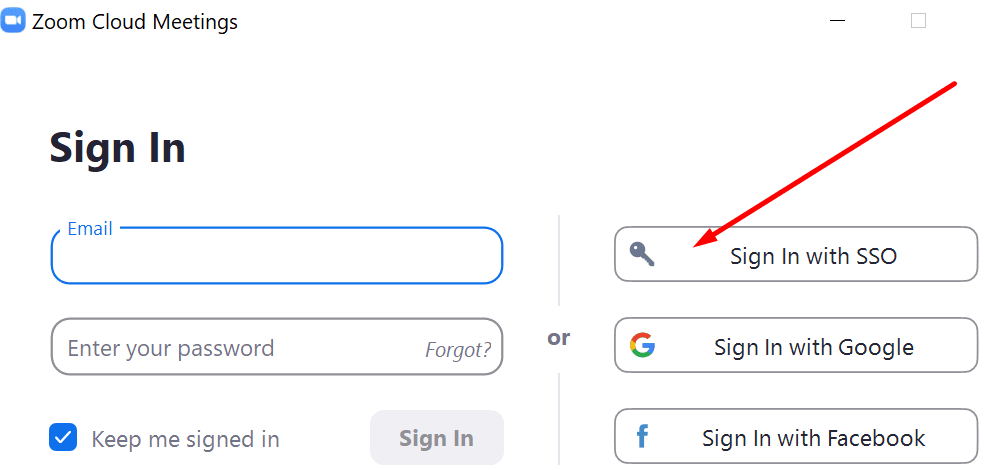
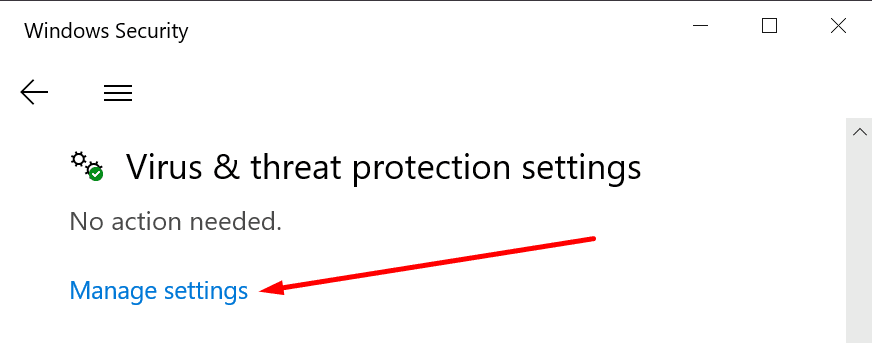
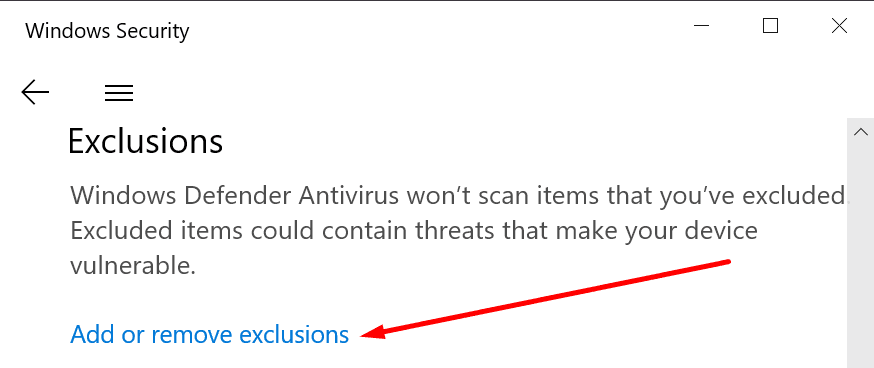
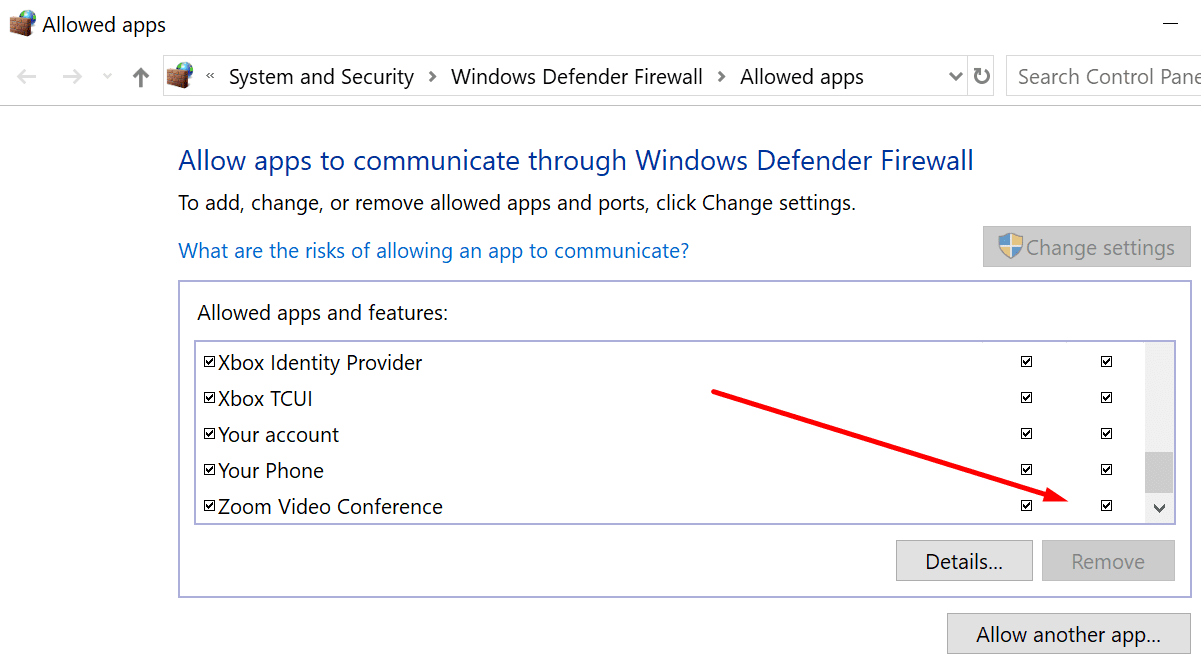
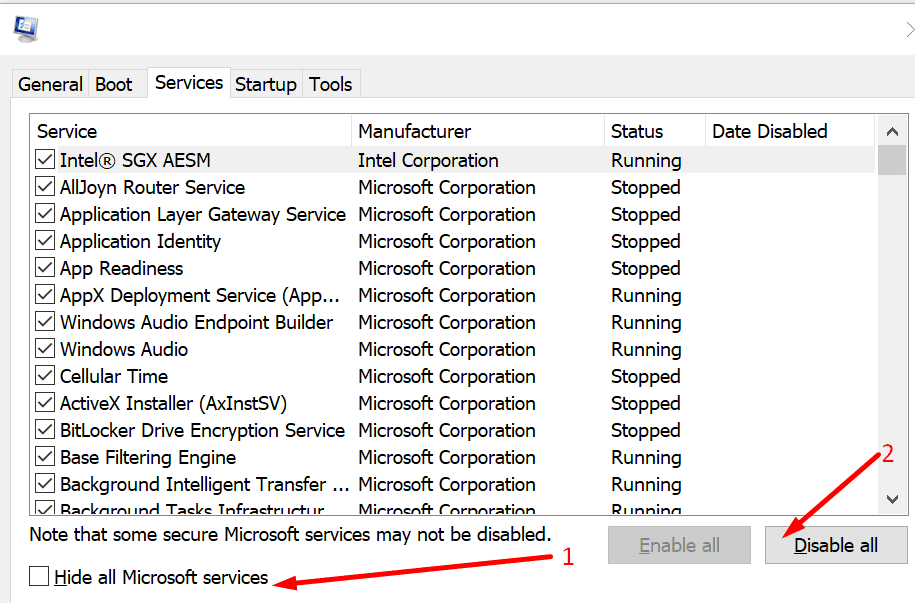
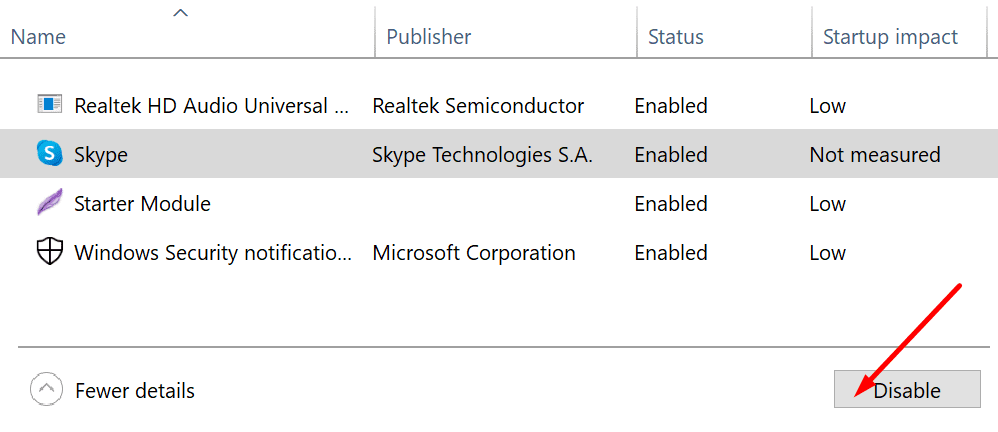




Hi!
I was recently assigned a zoom client account but I am unable to sign in. I tried the steps 1 and 2 above mentioned in this article but is not working.
660567 9885Aw, this really is an extremely good post. In thought I would like to put in spot writing like this moreover – spending time and actual effort to create a very good article but exactly what do I say I procrastinate alot by way of no indicates appear to get something accomplished. 919563
I changed my password in zoom. And when I tried to log in using the new password, it keeps on saying invalid?? I double-checked to see if I was using the right e-mail, and I am?????? I triple-checked to see if there were any typos, and there weren’t???????? What do I do?????
Unable to sign into your account. Please try the other listed methods.
plesss Help
Hi,
I had to use Zoom for online classes, but then once they (the classes) were no longer needed because we were on break, I stopped using Zoom. Once I came back, however, I couldn’t sign in to the app and I received the “You cannot sign into Zoom using this method….” message, but I could sign into the website. I can still call, of course, but I cannot use Studio Effects, access messages, etc. I thought it might have been the account itself, so I made a new account, but still no luck. I even tried deleting and reinstalling Zoom. I tried to sign into Zoom on my iPad, just to see what would happen, and I got in! I am still very confused why it didn’t work on my computer, so if anyone has any suggestions, please let me know.
Thank you!
need to change ZOOM settings but can’t change password on login page – link not active
I do zoom on a school iPad, I cannot sign in whenever I try (there’s no sign up button at all)
It gets stuck on a blank white page.
I am not able to login to my Zoom account . I have tried resetting the password, uninstalling and reinstalling Zoom and login in using different devices to no avail. Therefore I have created another new account using a different email. I have no problems login to the newly created account hence I am unable to figure out why I cannot login to my original (old) zoom account. Has anyone encountered a similar situation? Would greatly appreciate any advice to recover my original account as I require it for work.
Thanks.
Using phone. Network is available, permissions are granted. Yet whenever i try to log in or join meeting, there will be a prompt unable to reache google.zoom.us saying network lroblem. Reinstalled yet still persists.
my zoom account is for my college. I sign in using the correct information on it. I have changed the password a couple times. It then says I need to authenticate it or use one of my recovery codes. What are those and how do I use the authentication app for zoom login
Hi, I think I accidently click some buttons and received a message stating this settings controls who on. Facebook can see that you use this app. I do now understand nor know much about this stuff. Therefore I remove app to disable sharing info in Facebook. Now I tried to log in but failed. It shows site cant be reached. Would appreciate if you could help me to restore to my original format. I am not an expert in this field. I do not know what to do. Helpless. Please assist. Thank you very much.
My router is working coreectly
i have bought a booster
i am connecting to zoom via cable
i am in close proximity to my router
Yet invariably in the middle of a business zoom call my internet becomes unstable and freezes evey 39 seconds for approximately 10 seconds !!
It drives mr crazy and makes zoom not tenable
What can i do ?