If Opera does not load certain pages or fails to display them correctly, or even worse, the browser won’t load any web pages, here’s what you should do to fix these problems.
Contents
How to Fix Opera Not Loading Web Pages
1. Check your Internet connection
Make sure your connection is working properly and you can access other websites and online platforms.
Not being able to load websites could also indicate there’s a problem with your network. If this is the case, here are some useful guides to fix it:
- Windows 10: Connected to WiFi, No Internet Fix
- How to Reset Network Adapter in Windows 10 Using Network Reset
And please don’t forget to update your Opera browser, if there are any pending updates.
If you did all that, but your browser still won’t load web pages, we recommend pursuing further troubleshooting steps.
2. Refresh the page
Spam the refresh button, close the browser, launch it again, and check if web pages now load.
Some users suggested that disabling the VPN fixed this problem for them without even needing to refresh or restart the browser.
3. Check your firewall settings
If certain web pages won’t load, that may not be Opera’s fault, especially if you’re using a third-party firewall. First, make sure the website you’re trying to visit is not suspicious or known to inject malware into your computer — which may explain why your firewall blocked it. Then, go to settings and tell your firewall to let the website connect.
4. Clear your browser cache
Your browser’s cache is used to locally store copies of the web pages, images, and other data related to the websites you visited.
Over time, the cache accumulates and stores way too many files on your machine which can prevent web pages from loading.
To fix that, click on the Opera logo, select History, then Clear browsing data. Select the time range and the data you want to clear and then hit the Clear data button.
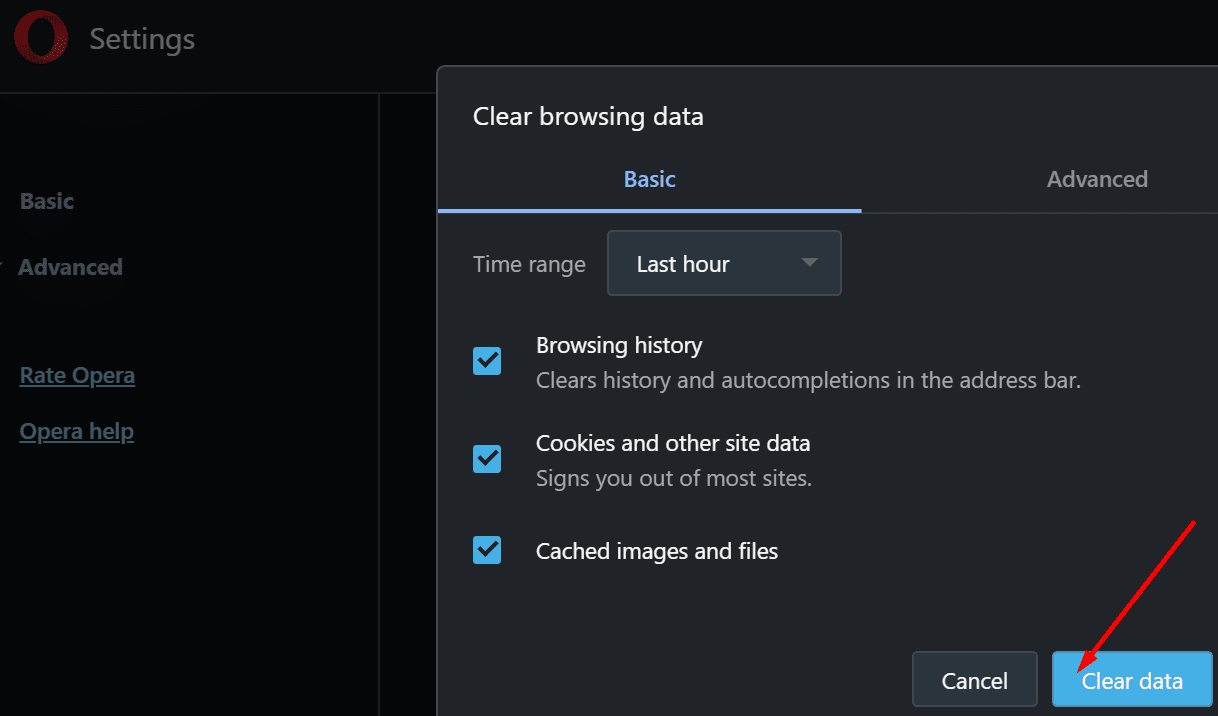
5. Disable add-ons
If you’re using an adblocker, try disabling it and check if Opera can now load web pages. Adblockers interfere with the scripts behinds websites and they might sometimes block the browser from loading web pages containing ads — especially if the website owners added additional scripts to counter adblockers.
Speaking of add-ons, you can also disable all your Opera add-ons and check if that helps.
6. Check your time and date settings
If your time and timezone settings are not configured correctly, Opera may fail to validate the security certificate of the website you’re trying to visit.
- Go to Settings → Date & Time
- If the date and time values are incorrect, toggle off Set time automatically

- Go to Set time and date manually and click on Change
- Manually edit your system date and time.
Another solution is to sync your computer’s time to the Windows Time Server. Go to Date & Time and hit the Synchronize your clock option.
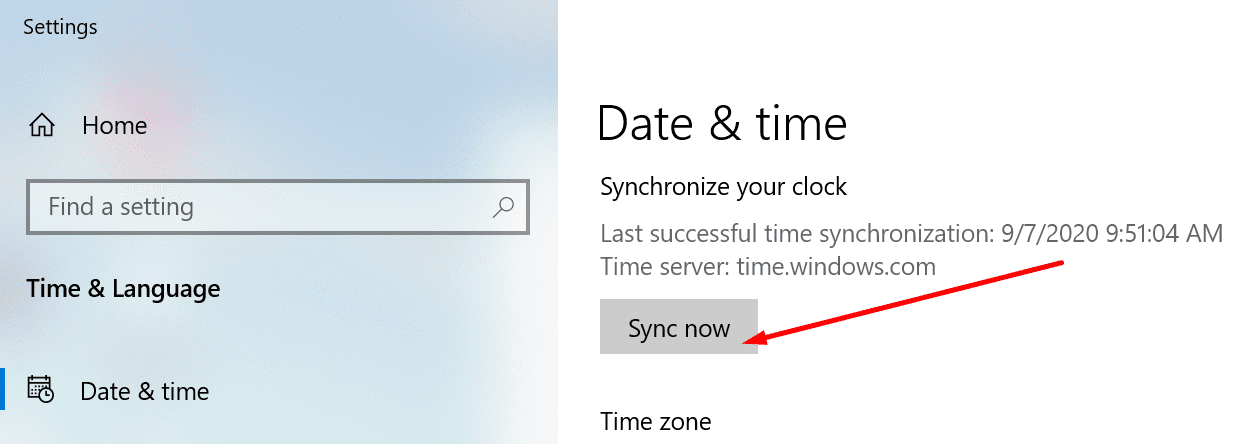
If Opera still won’t navigate to any website, uninstall and reinstall it or try a different web browser.
Other users suggested that creating a new user profile in Windows worked for them. You can use this solution if you really need to keep on using Opera. Otherwise, switching to a different browser is an easier and more convenient solution.
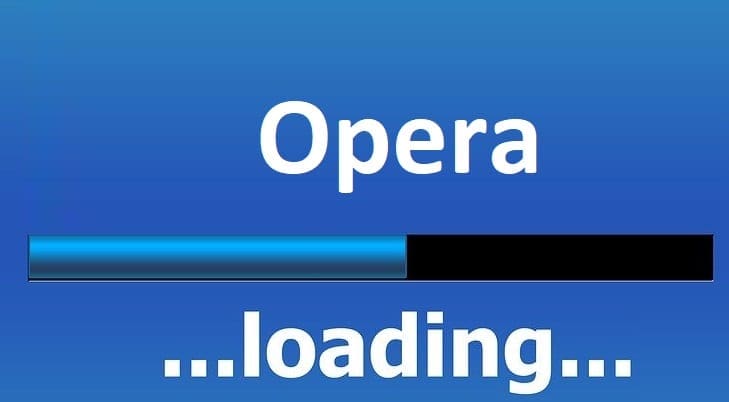
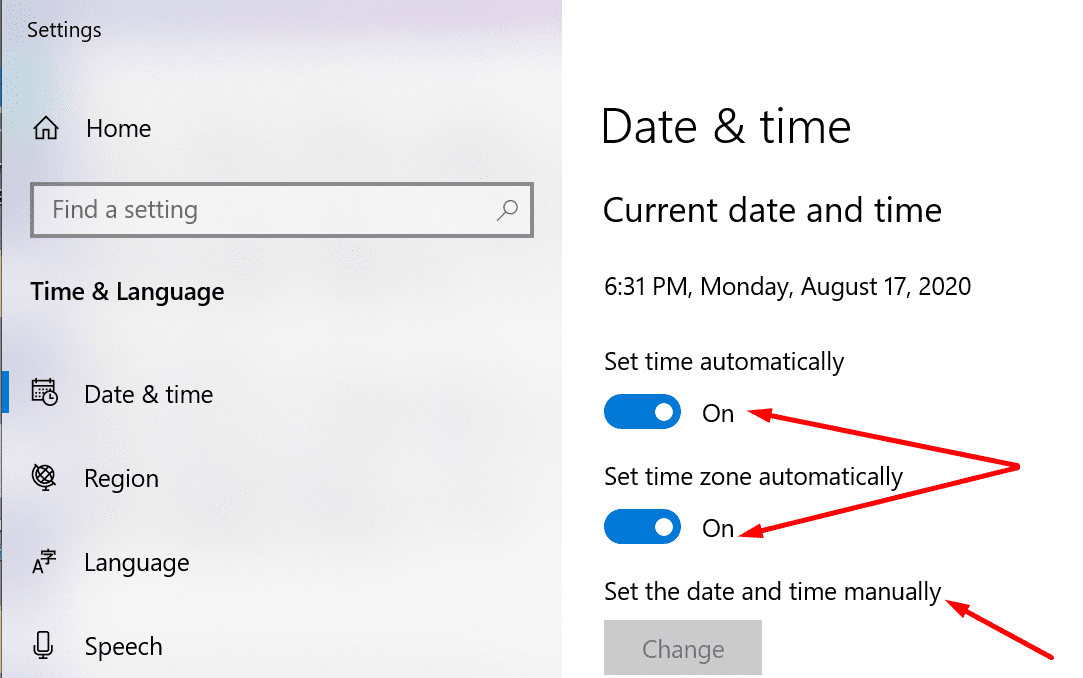


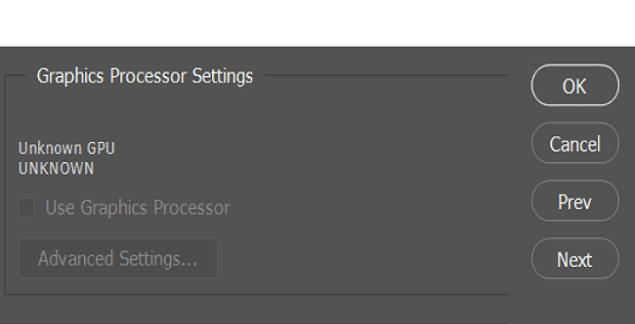

Still some access the web pages it will not uploaded full , this issue more than one month.
Best regards,
Uncheck ‘Use DNS-over-HTTPS instead of the system’s DNS settings’ in Opera settings>basic>system.
21 March 2o23.
Dear Sir
Since accepting and auto-update to Opera a few days ago, loading even my favorites has become virtually impossible, with very few exceptions (such as the BBC News website).
Whenever I click on a bookmark on my Opera start screen or, indeed, type in and try to access other websites, the address bar shows the URL but the progress indicator at the left of the string just spins for minutes on end with no sign of loading. This is a completely new issue and never arose before; Opera has always proven extremely stable and reliable. My platform remains Windows 10 and all other online services (e.g., MS Outlook) continue to function normally.
HELP, please!!
I had this issue with Opera, not Opera GX. After fumbling around, I found the fix and back to full functioning Opera. Here it is.
Look under Opera settings- Full Browser/Advance/System. Click it off if it is on.
“Use DNS-over-HTTPS instead of the system’s DNS settings
This functionality uses third party services. Please read our Terms of Use and Privacy Policy to learn more.”
Regular Opera that I’ve used for years just stopped opening sites.
Just downloaded Opera GX and it opens all sites.
All other browsers work as well- Chrome, Firefox, Edge, Slimjet…….all!
Opera team needs to stop “improving” Opera as they have destroyed the once best browser.
Leave Opera GX alone!!!!!!!!!!!!!!!!!
Didn’t help at all, in my case, because Opera wasn’t loading, period. So there was no way for me to go into the controls for that browser.
Tried to go to AMAZON opera says it is an unsafe site WTF -Don’t trust OPERA in an emergency go back to chrome or firefox
it will only load 2 or 3 items on FB and then blank.
Crome works normal.
Opera with Android / Samsung Galaxy Tab S2 tablet – frequently refuses to open a website that is opened without problem in Windows and iOS I clear cache regularly; there is no problem with internet. I think the problem must be with Opera.
Opera opens but pages not load or open since the latest automatic update.
Using Windows 10, desktop with cable and on laptop wireless and/or with cable
No add-on used, only VPN
No firewall issues, internet working
Have uninstalled and re-installed, cleared cookies, checked computer clock is correct
what the heck…my opera won’t let me access some web sites because it says my clock is off…her in the Eastern U.S. the the E.S.T. doesn’t start till this coming weekend………
Ever since Opera started trying to reconfigure DNS settings to use DNS/HTTPS, I keep getting sites unreachable — then no matter what I do opera can’t reach various sites. Really messed up — they tell me to switch to another DNS provider over HTTPS, but that’s just the problem —
Browsers using normal DNS have no problem, but opera keeps trying to reconfigure itself to use another broken DNS-overHTTPS site….
Then another bad feature — Opera has become a popup — if I move my mouse from one window to another — and it passes over an opera window- – the browser pops on top of everything else on my desktop…. Anyone have an Opera blocker?
Opera used to be reliable, but lately it’s been getting really flakey. I asked for help on their forums — no answers.
No It Stop working completely !
Screw This I Will Just Go Back To Using google chrome That Still Works Anyway!
Again, trouble with Moodle. Suddenly, when moving from one submission to the next, blank. Other sites of the school work. Fortunately, could use another browser, but this reoccurring problem makes my work needlessly difficult.
OMG IT HELPED THANKS IM ON OPERA GX THAAAANKS