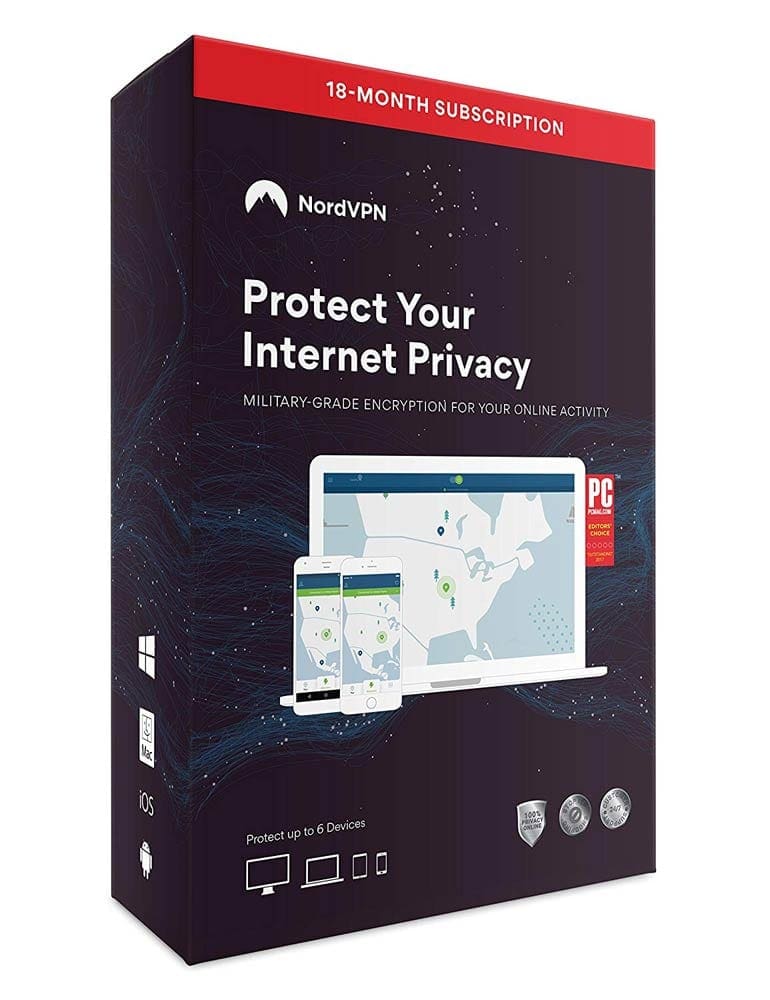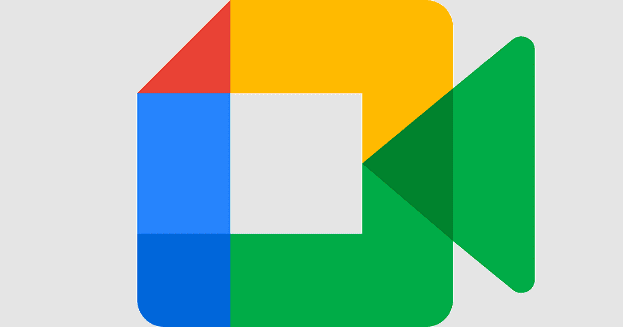Slack is a communications platform designed around the use of multiple compartmentalized channels in a single overarching server. It’s aimed primarily at the corporate market. A single overarching server’s design is useful for companies, as it allows the whole thing to be centrally controlled and managed. This monolithic design runs into difficulties. However, when people need to discuss different things at the same time.
This is where the compartmentalization comes in; each team, department, and project, etc., can be configured with its own private channels to communicate in. This structure helps to keep discussions on topic while also letting people communicate as they need to.
It can be easy enough in small companies to learn who everyone is and what they do; in larger companies, this is unrealistic—in corporate environments like Slack, where people from many departments can communicate with each other. Your job role listed can make it easier to remember who you are and what you do. In Slack, you can configure this in our profile, under the header “What I do.”
Tip: While it’s phrased less formally than “Job role” or “Job title,” it may be a good idea to check how formal or informal the rest of your team’s roles are before you get too fancy, exaggerated, or sarcastic with it.
How to Modify the Role Description on Slack
To change your role description in Slack, you need to go into your account profile. To do so, click on your profile picture in the top-right corner, then click on “Edit profile.”
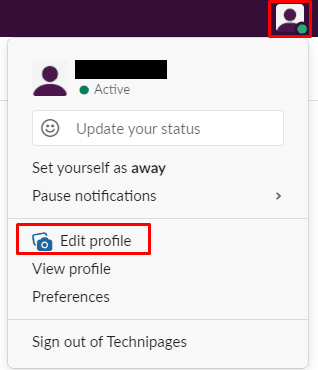
In the edit profile popup, type your new role description in the “What I do” text box. Then click “Save Changes” in the bottom-right corner.

Hopefully, this article has helped you find where to change your role description in Slack.